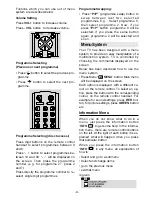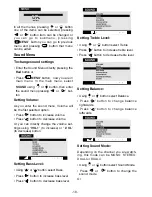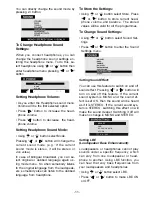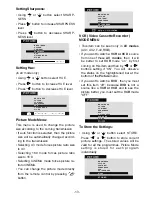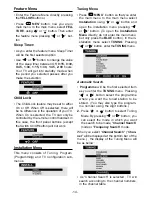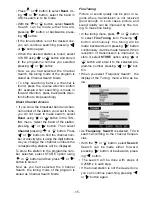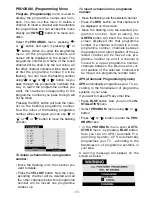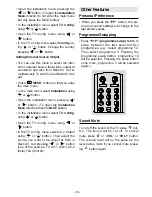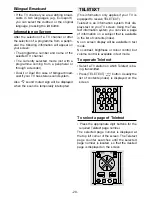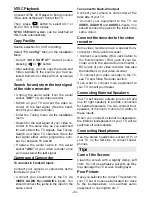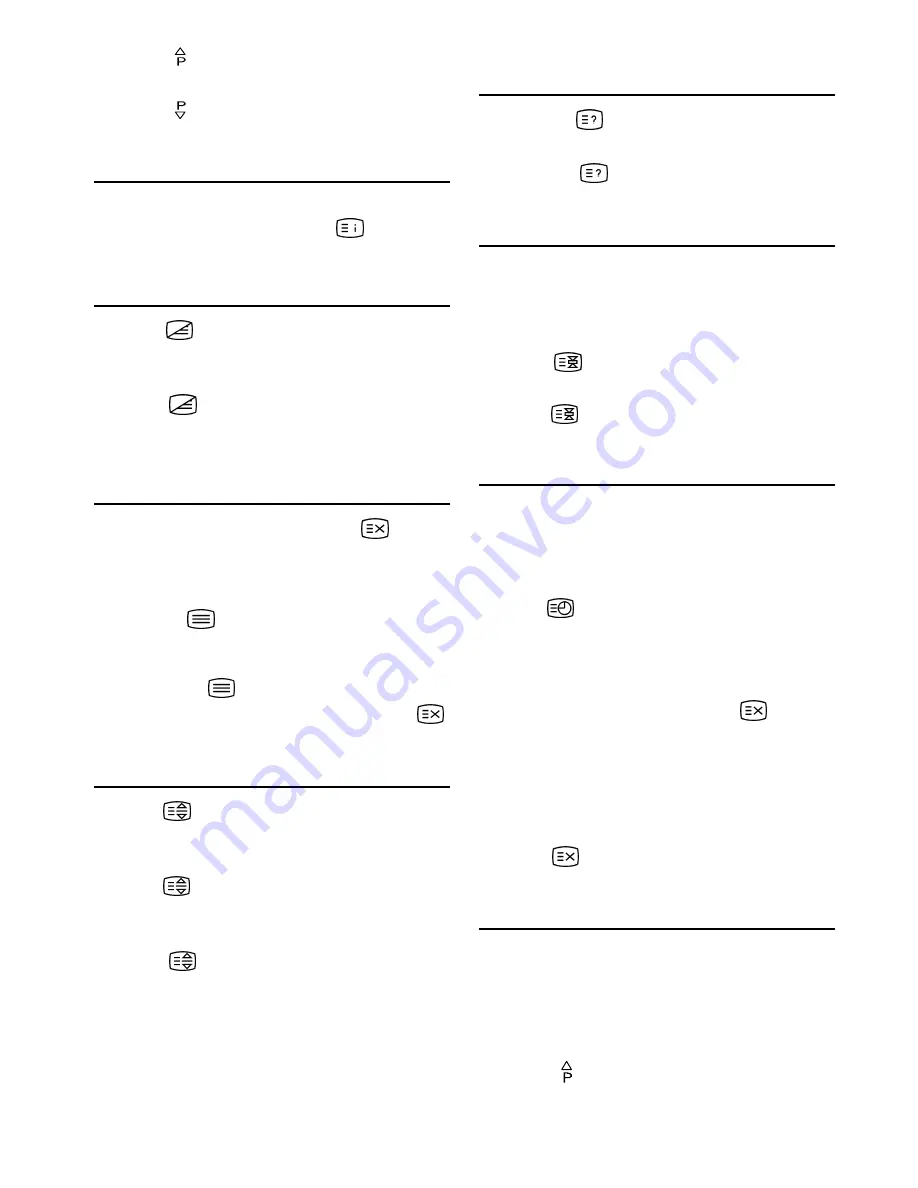
- 21 -
Press button to move the Teletext
screen forward one page at a time.
Press button to move the Teletext
screen backward one page at a time.
To Select Index Page
To select the page number of the index
(generally page 100), press
button.
To Select Teletext with a TV
Programme
Press
button. The text is now super-
imposed over the programme on the
screen.
Press
button again to return to the
Teletext page.
Searching for a Channel while
watching TV
In the Teletext mode pressing
button
will switch the screen to the TV mode. In
the TV mode enter a page number using
digit keys. As you enter last digit of page
number,
sign will replace the page
number and flash until the entered page
number is found. Then the page number
will replace
sign again. Now you can
display this teletext page pressing
button.
To Select Double Height Text
Press
button for the top half of the in-
formation page to be displayed in double
height text.
Press
button again for the bottom half
of the information page to be displayed in
double height text.
Press
button once more for the full
page of normal height text.
To Reveal concealed
Information
Pressing
button once will reveal an-
swers on a quiz or games page.
Pressing
button again will conceal
the revealed answers.
To Stop Automatic Page Change
The teletext page you have selected may
contain more information than what is on the
screen; the rest of the information will be
displayed after a period of time.
Press
button to stop the automatic
page change.
Press
button again to allow the next
page to be displayed.
To Select a Subcode Page
Subcode pages are subsections of long
Teletext pages that can only be displayed on
the screen one section at a time.
Select the required Teletext page.
Press
button.
Select the required subcode page number
by pressing four digit buttons (e.g. 0001).
If the selected subcode page is not dis-
played in a short time, press
button.
TV programme will be displayed on the
screen.
Teletext page number will be displayed on
the upper left corner of the screen when
the selected page is found.
Press
button to display the selected
Teletext page.
Fastext
Your CTV supports the 7 page Teletext sys-
tem. When the page number of any of the 7
pages in memory is entered, the system will
not search for the requested page; instead it
will display the page automatically.
Press button to move the Teletext
screen forward one page at a time.
ENG-2883-M-AV-3D PANORAMA-GOODMANS GTV69RF-2 SCART-FAV-BAVOUT.p65
05.08.2002, 10:31
21