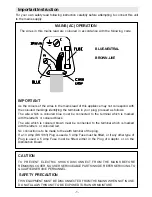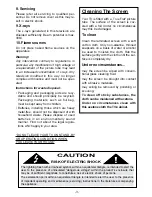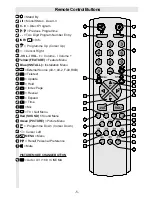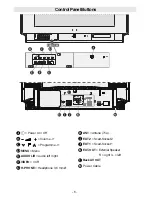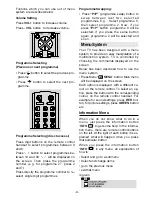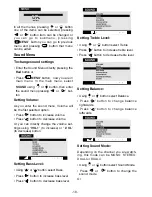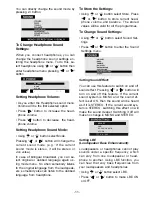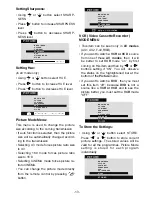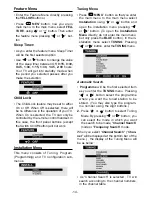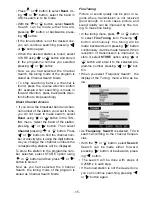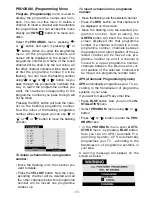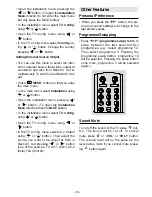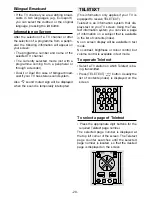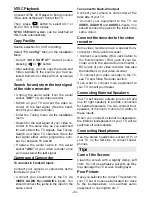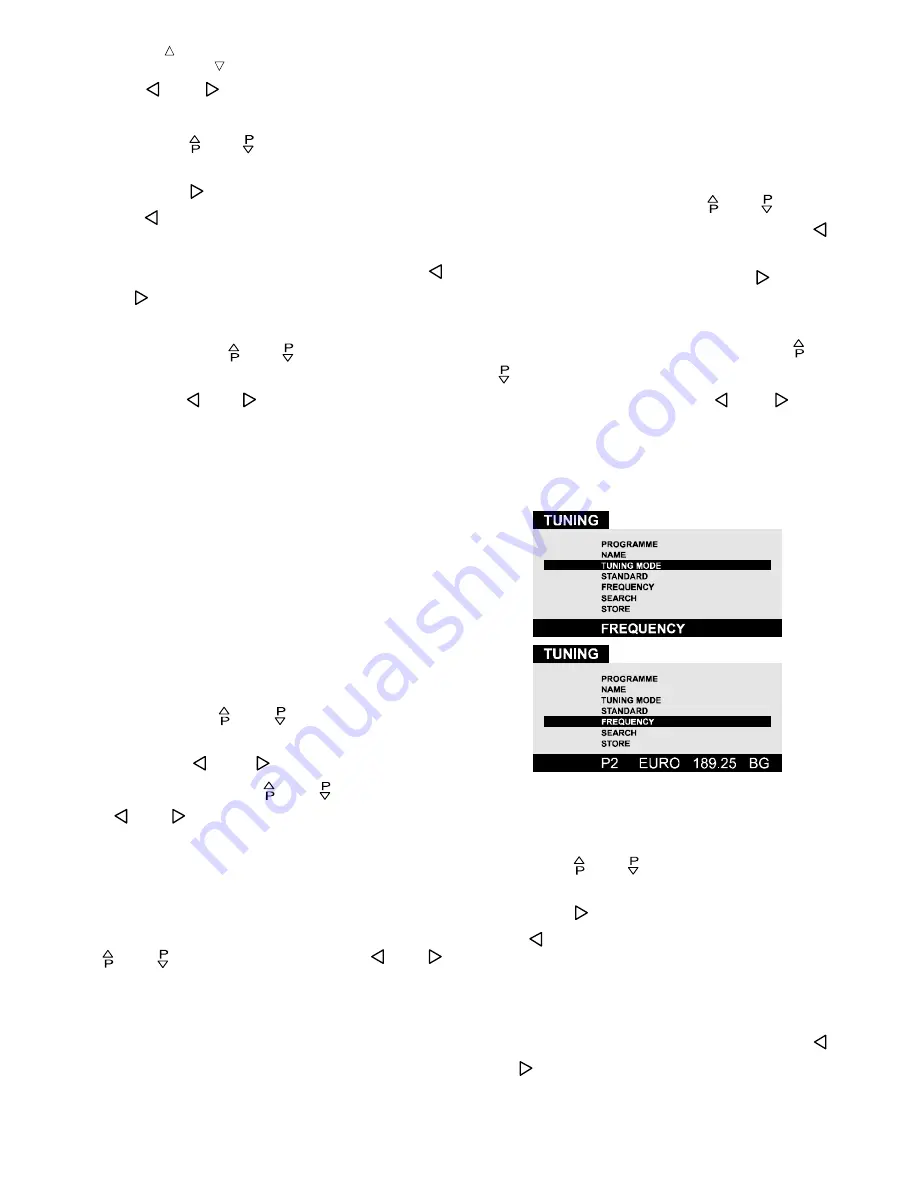
- 15 -
Press
3
or
3
button to select
Band.
Us-
ing or button, select the band in
which search is to be made.
With the or button, select
Search
.
Search can be made either forward,
pressing button or backwards, press-
ing button.
If the tuned station is not the desired one,
you can continue searching pressing
or button again.
When the desired station is tuned, select
STORE using or button and store it
to the programme number you selected
pressing or button.
Now as you had selected the Channel
Search, the tuning mode of the program is
stored as Channel Search Mode.
To stop searching before a channel is
found, press the reverse direction button
(for example when searching is made in
forward direction, press backwards direc-
tion button to stop searching).
Direct Channel Access
If you know the broadcast band and chan-
nel number of the station you want to tune,
you do not need to make search; select
Band
, using or button in the TUN-
ING menu. Select the band of the station,
pressing or button. Then select
Channel
pressing or button. Press
or button to find the channel num-
ber or directly type it using the digit buttons.
As you change the channel numbers the
corresponding stations will be displayed.
To store the station to the programme num-
ber selected, select STORE option using
or button and then press or
button to store it.
Now as you had selected the Channel
Search, the tuning mode of the program is
stored as Channel Search Mode.
Fine Tuning
Picture or sound quality can be poor in re-
gions where transmission is not received
good enough. In such cases, picture and
sound quality can be improved by fine tun-
ing. To make fine tuning:
In the tuning menu, press or button
to select
Fine Tuning
item. Pressing
button continuously, fine tuning will be
made backwards and pressing button
continuously, it will be made forward. When
reception of transmission is improved, to
store it, select
STORE
option using or
button and store it to the selected pro-
gramme number pressing or but-
ton.
When you select "Frequency Search" , the
display of the Tuning menu will be as be-
low :
As "
Frequency Search
" is selected, TV will
search according to the channel frequen-
cies.
With the or button, select
Search
.
Search can be made either forward,
pressing button or backwards, press-
ing button.
The search will be done with steps of
0.25MHz. in each step.
If the tuned station is not the desired one,
you can continue searching pressing
or button again.
ENG-2883-M-AV-3D PANORAMA-GOODMANS GTV69RF-2 SCART-FAV-BAVOUT.p65
05.08.2002, 10:30
15