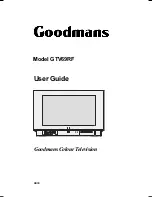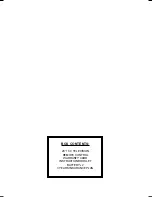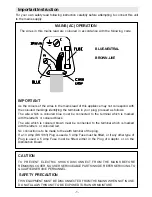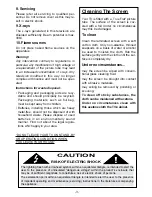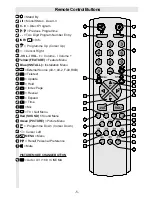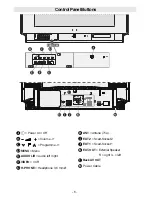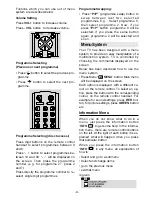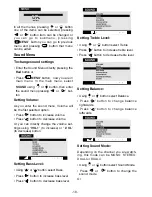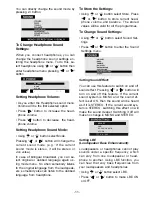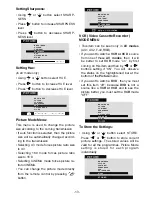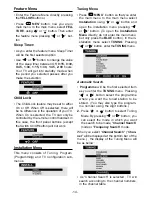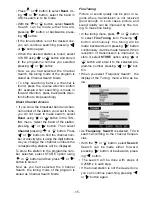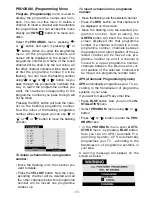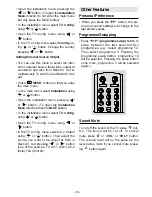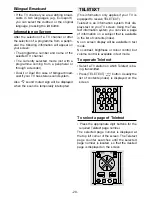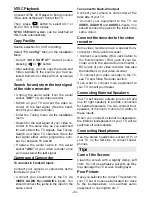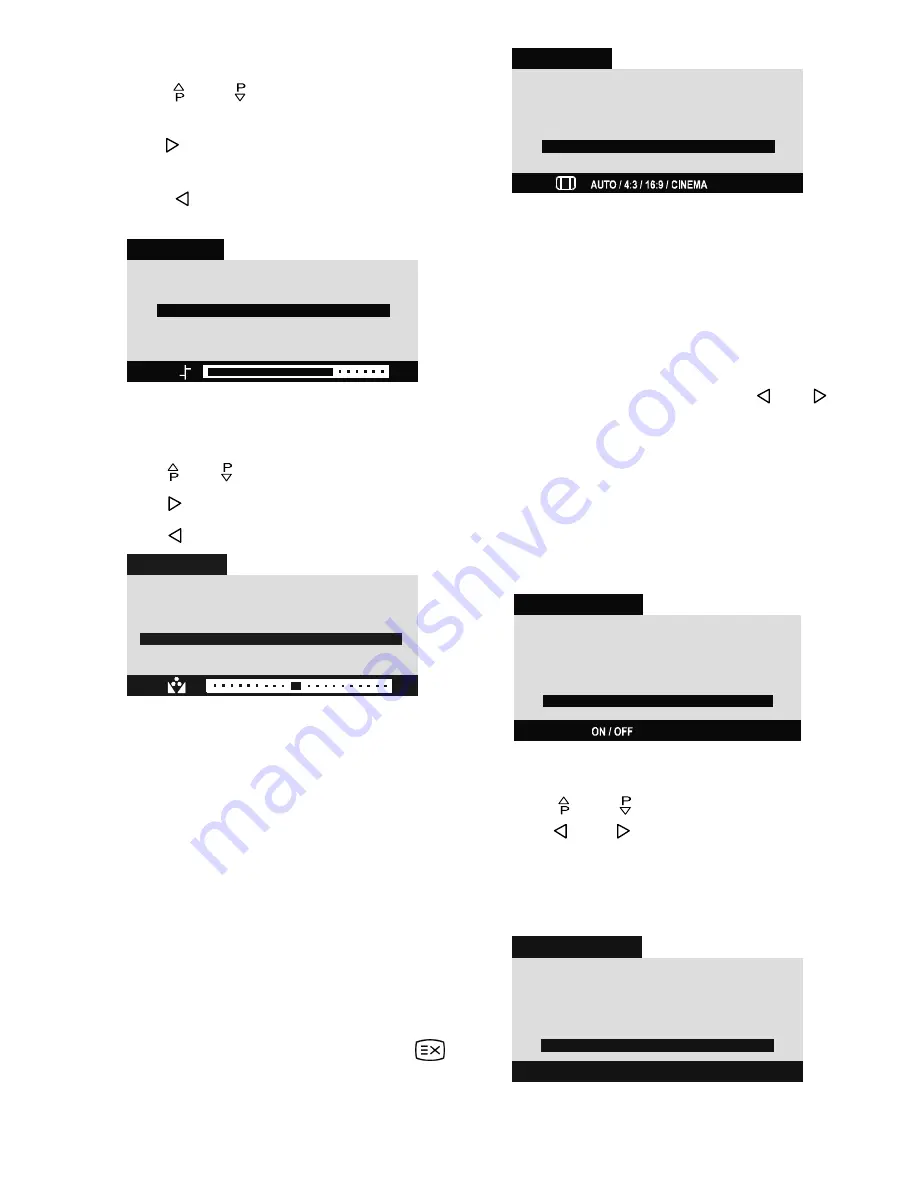
- 13 -
Setting Sharpness:
Using or button select SHARP-
NESS.
Press button to increase SHARPNESS
level.
Press button to decrease SHARP-
NESS level.
3,&785(
%5,*+71(66
&2/285
&2175$67
6+$531(66
+8(
3,&785(02'(
6725(
Setting Hue:
(In AV mode only) :
Using or button select HUE.
Press button to increase HUE level.
Press button to decrease HUE level.
3,&785(
%5,*+71(66
&2/285
&2175$67
6+$531(66
+8(
3,&785(02'(
6725(
Picture Mode Menu:
This menu is used to change the picture
size according to the coming transmission.
If auto function is selected, then the picture
size will be automatically changed accord-
ing to the transmission.
Selecting 4:3 mode forces picture ratio size
to 4:3.
Selecting 16:9 mode forces picture ratio
size to 16:9.
Selecting CINEMA mode forces picture ra-
tio to CINEMA.
You can change the picture mode directly
from the remote control by pressing
button.
3,&785(
%5,*+71(66
&2/285
&2175$67
6+$531(66
+8(
3,&785(02'(
6725(
VCR ( Video Cassette Recorder )
MODE MENU
This item can be seen only in
AV modes
(AV-1, AV-2, F-AV, RGB).
If you want to watch a
VCR or VCD
source
from one of these
AV modes
, then it will
be better to set
VCR
mode on, by first
coming on this item and then by or
buttons setting it ON. You will observe
the status on the highlightened bar at the
bottom of the
Picture
menu.
If you want to watch a
DVD
, then you must
set this item off; because
DVD
is not a
source like a
VCR or VCD
and to see the
picture better, you must set the
VCR
mode
OFF.
3,&785(
%5,*+71(66
&2/285
&2175$67
6+$531(66
+8(
3,&785(02'(
9&502'(
6725(
To Store the Settings:
Using or button select STORE.
Press or button to store current
picture settings. The stored values will be
valid for all the programmes. Picture Mode
setting is stored for each program
indivudually.
3,&785(
6725('
%5,*+71(66
&2/285
&2175$67
6+$531(66
+8(
3,&785(02'(
6725(
ENG-2883-M-AV-3D PANORAMA-GOODMANS GTV69RF-2 SCART-FAV-BAVOUT.p65
05.08.2002, 10:30
13