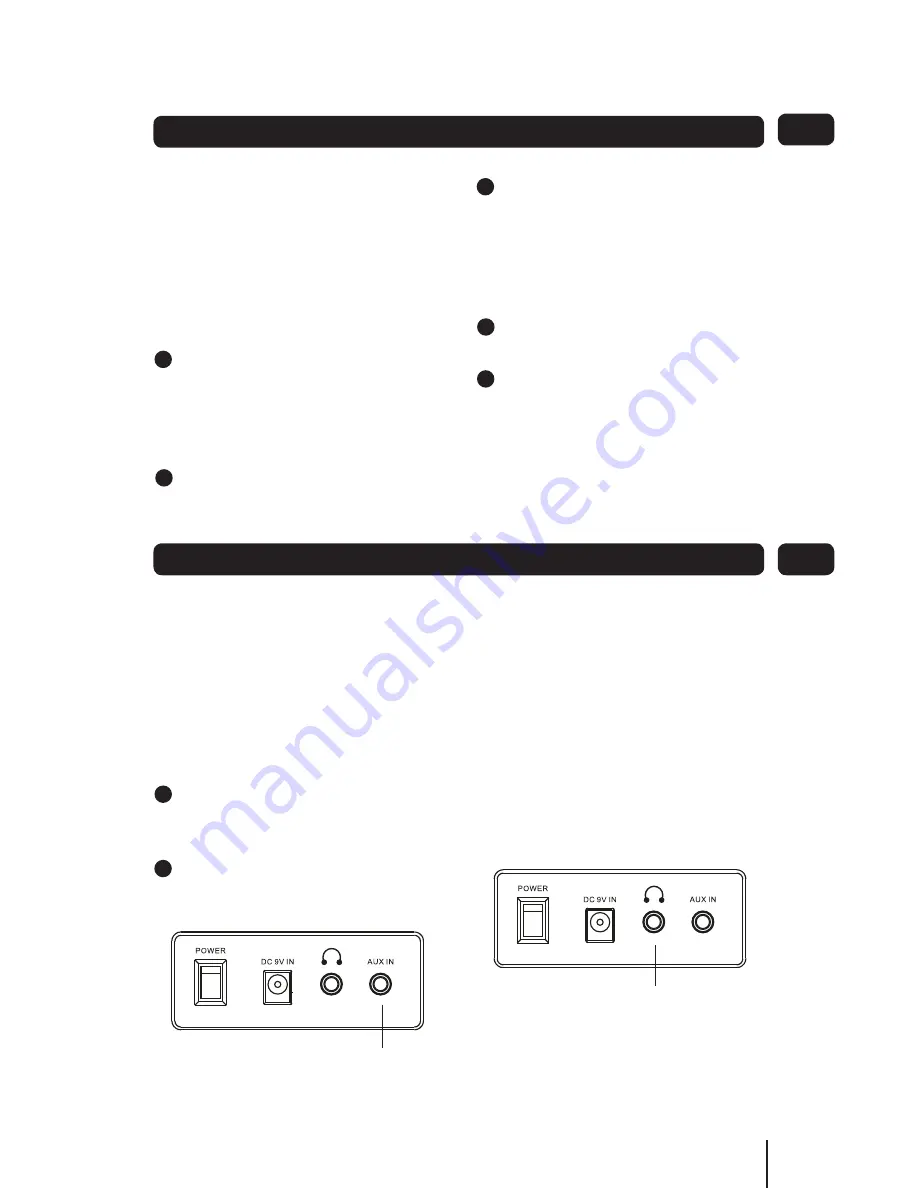
19
Setting the Alarms
06
After you have set the alarm with your
required time and wake-up mode, set
the radio to Standby. If the alarm is
active, the alarm symbol will show on
the display .
Setting the Alarm to Wake You
To set the alarm to wake you:
Check that the Alarm symbol is
1.
displayed. If not, set the Alarm(s)
On as described in the ‘Setting the
Alarms’ section on the previous
The Alarm will stop sounding and “Zz”
indicator will display, After 10 minutes,
the Alarm will sound again.
page.
Set the radio to Standby (or set the
2.
SLEEP function).
The radio will switch off and the
3.
time and the Alarm Symbol will be
displayed
When the alarm sounds
To switch off the alarm:
.
1
e
h
t
s
s
e
r
P
POWER
ON/OFF
Button
or the
ALARM
Button.
.
3
s
s
e
r
P
SELECT
to into “Snooze” mode.
Auxiliary input
There is an jack socket on the rear
panel (labelled AUX IN) to listen to
an external audio player for example
through the radio. The output cable
from the external audio player must
be terminated in a 3.5 mm stereo jack
plug.
Connect the external audio player
1.
cable to the (not supplied) to the
AUX IN socket on the rear panel.
.
2
e
h
t
s
s
e
r
P
MODE
button to switch
the input to AUX. (DAB/FM/AUX).
AUX and Headphones
07
Headphone output
There is a 3.5 mm jack socket on the
back panel of the radio labelled with a
headphone symbol.
This output is suitable for a set of
headphones to be connected for private
listening.
When the headphone jack is inserted,
the speakers in the main unit are
disconnected.
AUX IN socket
Headphone output socket
1
2
3
4
5
6
7
8
9
1
32
1
2
3
4
5
6
7
8
9
1
2
3
4
5
6
7
8
9
1
2
3
4
5
6
7
8
9
1
2
3
4
5
6
7
8
9
Summary of Contents for GSR1885DAB
Page 25: ...25...






















