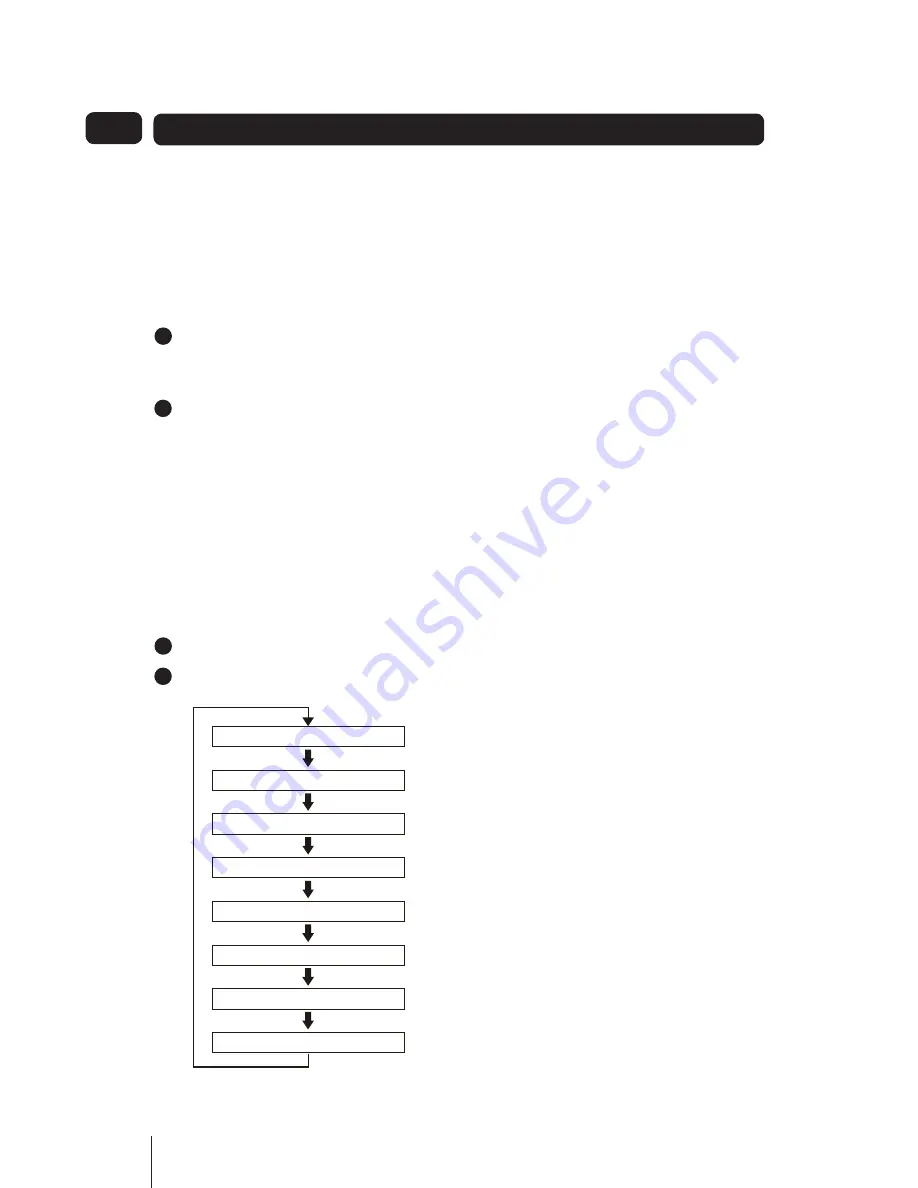
16
switched to show different items of
information that may be transmitted
with an FM station.
The range of display options is shown
below.
To change the display mode:
Press the
1.
INFO
button repeatedly
to change the information displayed
while playing an FM radio station.
The full range of display options are
2.
shown below. Some stations may
not broadcast all of these options.
FM Settings Menu
There are also some menu settings
that are specific to FM radio operation.
These settings may be changed through
the Settings Menu.
To enter the FM Settings Menu:
Set to FM mode.
1.
Press the
2.
MENU
button.
A map of the menu is shown below,
left. The menu is navigated in the same
way as the DAB Settings Menu.
More Detail of the FM Settings
Menu Options:
Scan Setting:
With this menu option
you can set the scanning sensitivity of
the FM radio to two different levels -
‘Strong stations only’ or ‘All stations’.
Setting to ‘Strong stations only’ will
exclude weaker stations resulting in a
quicker scan.
If you set to ‘All stations’ the scan will
stop at every station detected, even if
the signal is weak.
Audio Settings:
This option enables
you to set the radio to receive FM in
Auto mode (Mono/Stereo) or in Mono
only. This may be useful if the signal is
weak and the broadcast is noisy.
System Settings:
Allows you to set the following:
Tone Settings
•
Sleep Settings
•
Display Settings
•
Time Settings,
•
Perform a Factory Reset
•
View the Software Version.
•
Tone Settings:
Sets the Bass volume &
Treble volume.
Sleep Settings:
Select this option to
set a sleep time in the range 15-90 min.
When a sleep time is set, the radio will
set to Standby after the sleep delay
time has elapsed.
Using FM
05
SCAN SETTING
AUDIO SETTING
TONE SETTING
SLEEP SETTING
DISPLAY SETTING
TIME SETTING
FACTORY RESET
SW VERSION
1
2
3
4
5
6
7
8
9
1
2
3
4
5
6
7
8
9
1
2
3
4
5
6
7
8
9
1
2
3
4
5
6
7
8
9
Summary of Contents for GSR1885DAB
Page 25: ...25...

























