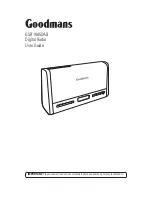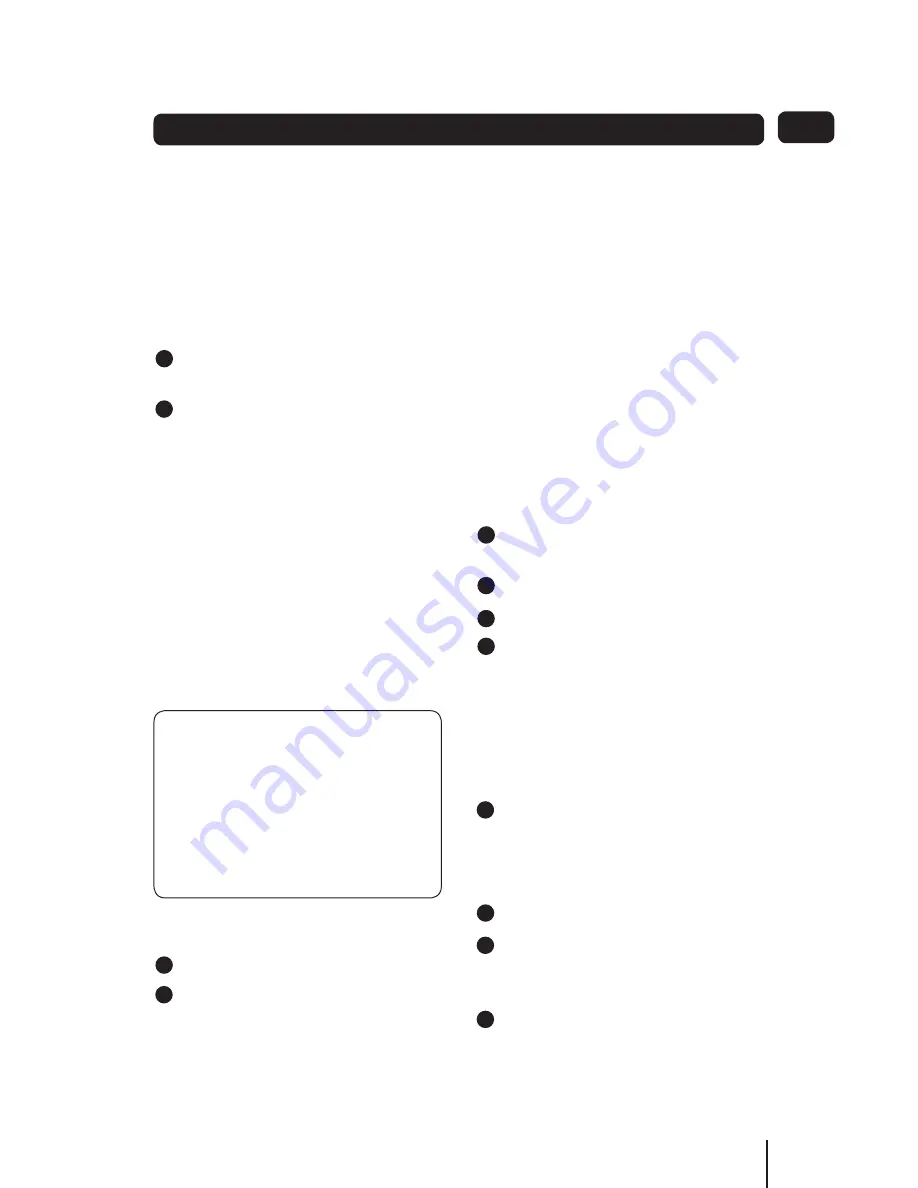
11
Using DAb
Selecting Input Mode
Your Digital Radio has three input
modes:
DAB
•
FM
•
AUX
•
Press the MODE button repeatedly
1.
to cycle through the modes.
Stop when displaying the mode you
2.
want to use.
DAb Scanning
When you first turned on your radio it
scanned the DAB band for available
stations. The station services found
were then stored in your radio’s
memory.
You can re-scan the band at any time
if you move to a different area or just
to refresh the stored list of available
stations.
To scan for DAb stations manually:
Select the DAB mode.
1.
Press the
2.
SCAN
button.
The scanning process will take a few
minutes. The number of services found
14
DON’T FORGET!
On some occasions, when moving
to a different area, re-scanning may
not fully update the station list. In
this case it may be necessary to
reset your radio as described under
Factory Settings.
during the scan will be shown at the
right side of the display.
After the scan ,the radio will re-tune to
the last station playing if it is available.
Alternatively, you can continue
to browse for an other station as
described on the previous page.
Scanning Progress bar Number of
stations found
DAb (and FM) presets
Your radio can store up to 10 of your
favourite stations as presets on both
the DAB and FM bands for quick recall.
To store a preset:
Tune to the station you want to
1.
store as a preset.
Press and hold the
2.
PRESET
button.
‘Preset Store’ will be displayed.
3.
Press the
4.
or
Button
repeatedly to find the preset
number where you want to store
the selected station ( 1 to 10).
If the preset position does not have
a station currently stored it will
display ‘(Empty)’.
Press the
5.
SELECT
button to confirm
you want the station in the preset
number indicated on the display.
To recall a preset
Press the
1.
PRESET
button briefly.
Press the
2.
or
Button
repeatedly to find the preset
number you want to play.
Press the
3.
SELECT
button briefly to
play the station stored in the preset
position.
1
2
3
4
5
6
7
8
9
1
2
3
4
5
6
7
8
9
1
2
3
4
5
6
7
8
9
1
2
3
4
5
6
7
8
9
1
2
3
4
5
6
7
8
9
1
2
3
4
5
6
7
8
9
1
2
3
4
5
6
7
8
9
1
2
3
4
5
6
7
8
9
1
2
3
4
5
6
7
8
9
1
2
3
4
5
6
7
8
9
1
2
3
4
5
6
7
8
9
1
2
3
4
5
6
7
8
9
Summary of Contents for GSR1885DAB
Page 25: ...25...