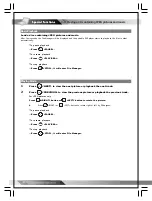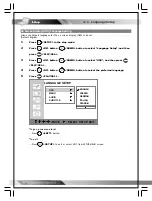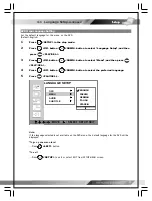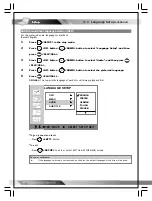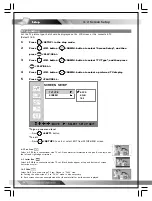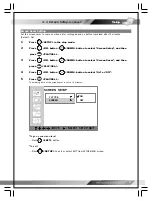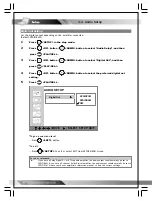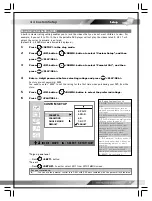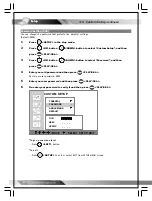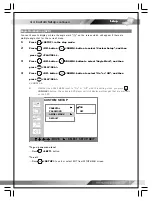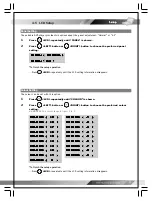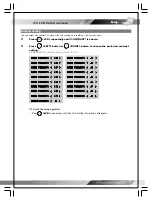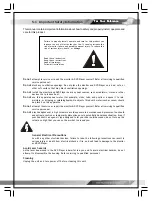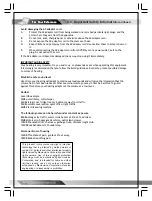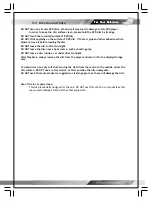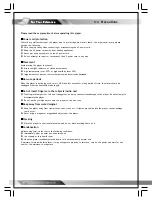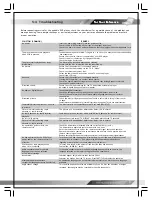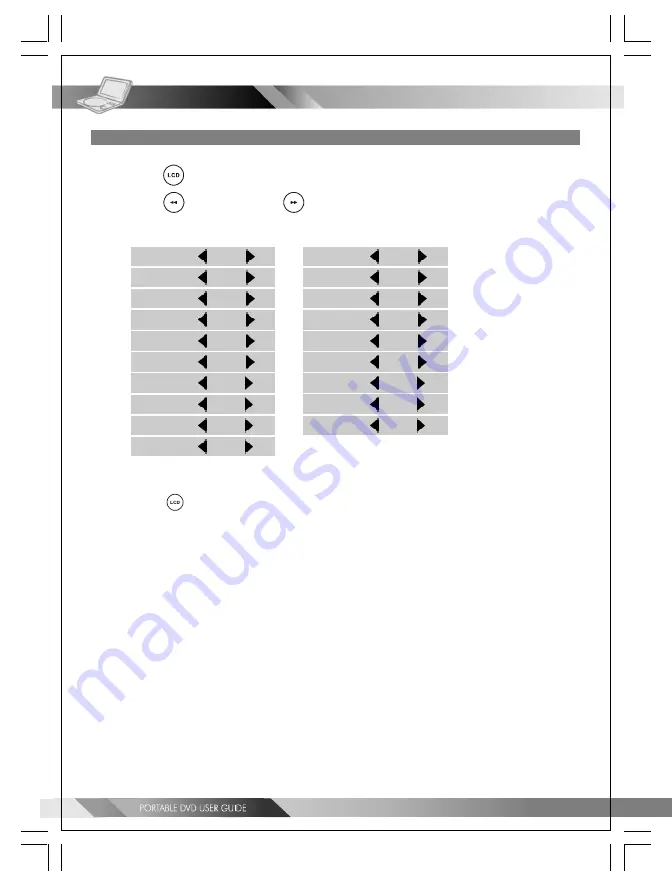
34
4-5 LCD Setup
-continued
Bright Setting
Increase or decrease the brightness.
1
Press
<LCD> repeatedly until “BRIGHTNESS” is shown.
2
Press
<LEFT> button or
<RIGHT> button to choose the preferred brightness
setting.
<<
NOTE
>>
The brightness range is from +9 to -9.
*To finish the setup operation
---Press
<LCD>
repeatedly until the LCD setting information disappears.
BRIGHTNESS
+9
+9
+9
+9
+9
BRIGHTNESS
+8
+8
+8
+8
+8
BRIGHTNESS
+7
+7
+7
+7
+7
BRIGHTNESS
+6
+6
+6
+6
+6
BRIGHTNESS
+5
+5
+5
+5
+5
BRIGHTNESS
+4
+4
+4
+4
+4
BRIGHTNESS
+3
+3
+3
+3
+3
BRIGHTNESS
+2
+2
+2
+2
+2
BRIGHTNESS
+1
+1
+1
+1
+1
BRIGHTNESS
0
0
0
0
0
BRIGHTNESS
-4
-4
-4
-4
-4
BRIGHTNESS
-5
-5
-5
-5
-5
BRIGHTNESS
-6
-6
-6
-6
-6
BRIGHTNESS
-7
-7
-7
-7
-7
BRIGHTNESS
-8
-8
-8
-8
-8
BRIGHTNESS
-9
-9
-9
-9
-9
BRIGHTNESS
-1
-1
-1
-1
-1
BRIGHTNESS
-2
-2
-2
-2
-2
BRIGHTNESS
-3
-3
-3
-3
-3
Setup
Setup
Setup
Setup
Setup