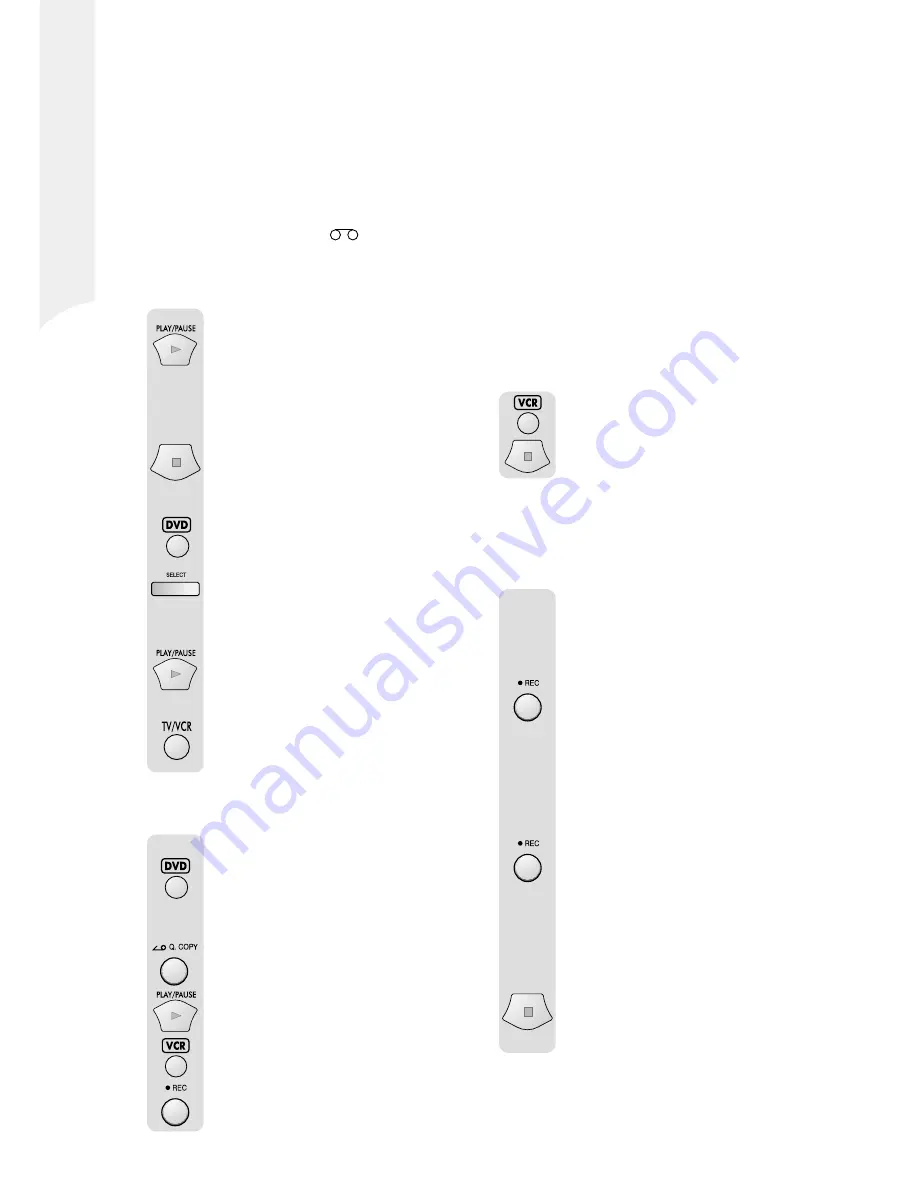
16
O will appear next to the
.
The LCD will show REC, the recording speed
and the program being recorded.
If you want to pause the recording,
press the
Play/pause
button. If
you leave the recording paused for
more than five minutes, the
recording is switched off
automatically.
To stop recording, press the
Stop
button.
Whilst you are recording, you can
watch a DVD. Press the
DVD
button on the remote control or the
Select
button on the front of the
DVD/VCR/CD/MP3 Player so that
the DVD LED is illuminated.
Insert a DVD into the DVD tray and
press the
Play/pause
button.
You can watch another TV channel
whilst recording. Press the
TV/VCR
button to view another channel.
Recording from DVD to Video
cassette
Select the DVD with the
DVD
button.
Insert a DVD into the DVD tray and
insert a blank, recordable video
cassette into the VCR.
Press the
Quick copy
button on the
front of the DVD/VCR/CD/MP3
Player or press the
Play/pause
button. Press the
VCR
button and
press the
Record
button on the
front of the DVD/VCR/CD/MP3
Player. The DVD will start to play
and the VCR will start to record.
Please Note
Please Note
Please Note
Please Note
Please Note
Some DVDs have a copy prevention system.
If this is the case the OSD will show:
NO COPY DISK
PLEASE CONFIRM THE DISK
and the recording will stop.
To stop the recording, press the
VCR
button and then press the
Stop
button.
One touch recording
If you want to record from the TV but do not
have time to set up the timer, you can use the
one touch recording.
Follow the instructions under
Recording on Page 15 but do not
press the record button.
Press the
Record
button on the
front of the DVD/VCR/CD/MP3
Player once to start the recording
and then press it again. The LCD
will show REC 0:30. The VCR will
record for 30 minutes and then
switch off.
Every subsequent press of the
Record
button will increase the
recording time by 30 minutes up to a
maximum of 10 hours.
The LCD will continue to show the
recording time as it counts down.
To stop recording, press the
Stop
button until the LCD shows STOP
(about five seconds).






























