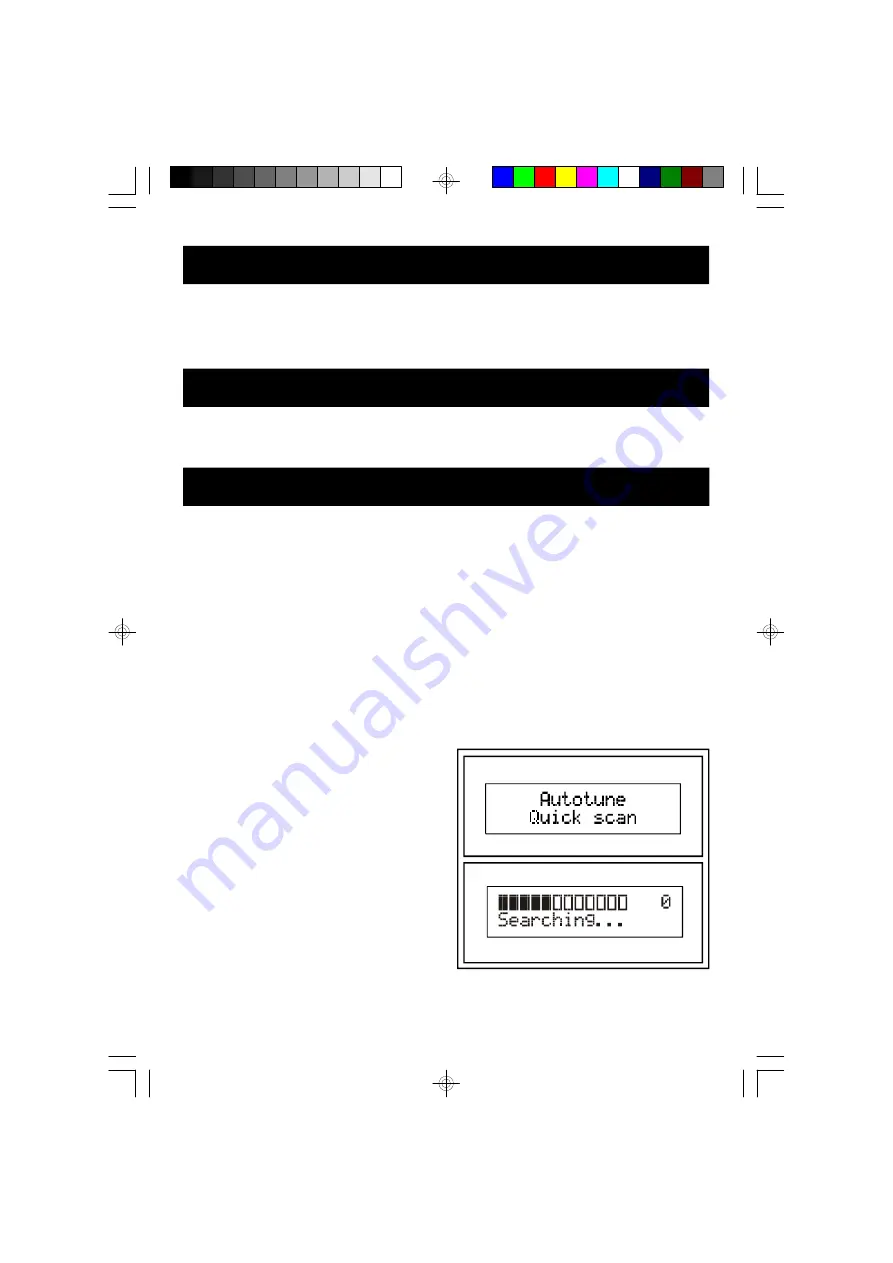
9
13. DAB OPERATION
Hints for better reception
This unit uses a single DAB/FM lead wire aerial, to obtain the best performance, the aerial should be
fully extended and the position adjusted until the best reception. For ideal DAB reception, the aerial
should be positioned in a vertical position (keeping it upward or downward behind the unit) is highly
recommended.
DAB Mode
When the unit is first powered up, it will automatically enter into the DAB mode and perform DAB auto
tune full scan function, the display will show a slide bar to indicate the progress of the scan. Unlike
normal radio, the separate signals from a number of stations are grouped together and transmitted in
a single frequency; these groups are referred to as multiplexes and ensembles. Every time one of these
groups are found, the name of that group will be displayed on the bottom half of the display.
Auto Tune Modes
There are two types of auto tune modes, one is
quick scan and the other is full scan. Quick scan
will only search for the UK DAB Band III channels
and full scan will search all DAB Band III channels.
Once the scan has finished, the radio will select
the first alphanumerically found station.
1 . To ac tivate the quick sc an, press the
AUTOTUNE button once, the display will
show"Autotune Quick scan" (F.4) and then a
progressing slide bar and "Searching" (F.5)
)
2. To activate full scan, press and hold the AUTOTUNE button until the display shows "Autotune Full
scan".
3. To explore the stations that have been found, press the SELECT UP or DN button.
11. VOLUME OPERATION
Press the VOLUME UP/DN button on the unit or (remote control) to set the sound level. To mute the
sound, press MUTE button on the remote control, the "MUTE" indicator will flash. To resume the
sound, press the MUTE button again or just press the VOLUME UP/DN button to disable the MUTE
function.
)
12. CLOCK DIMMER OPERATION
Press the CLOCK DIMMER button on the front panel to adjust the brightness of the LED display,
between bright and dim settings.




































