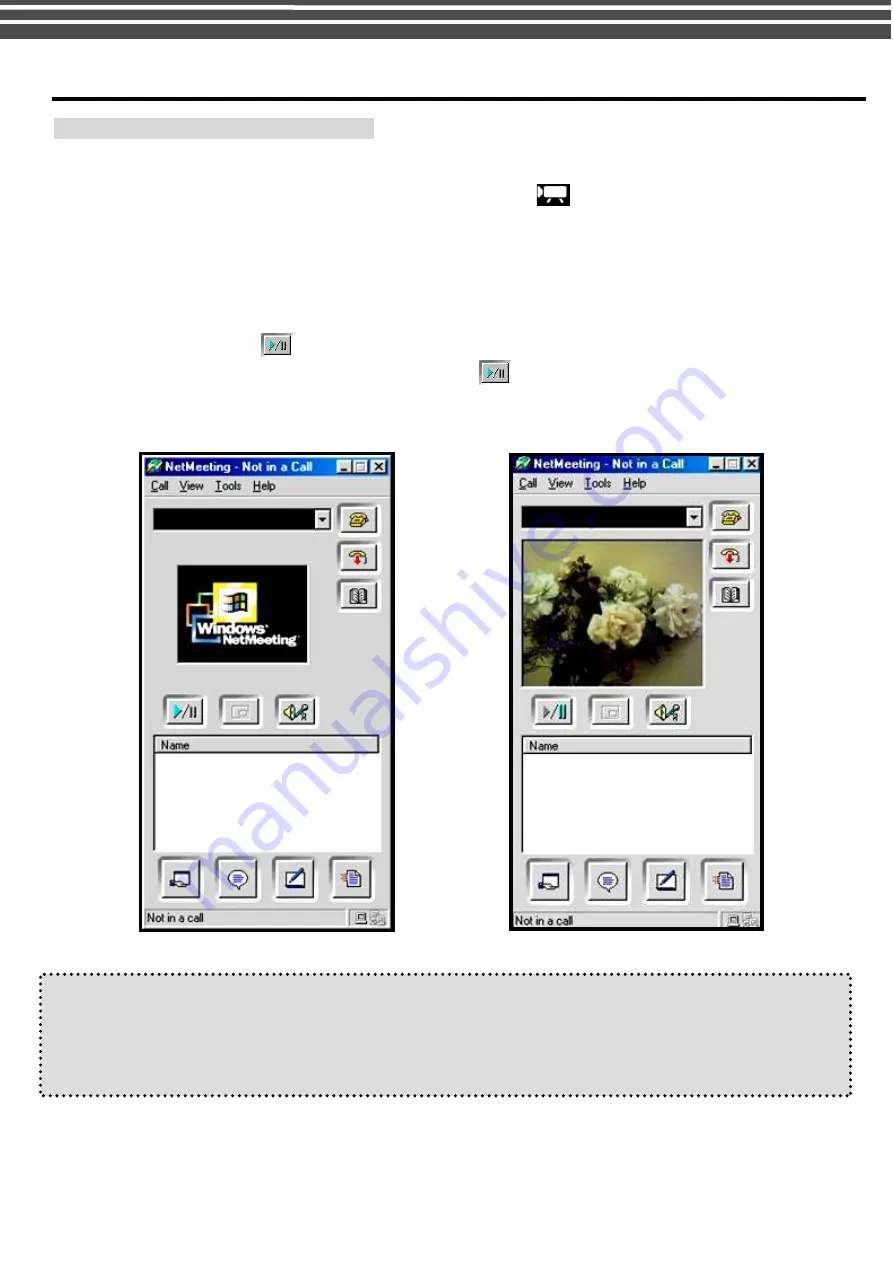
37
15. USING AS PC CAMERA
Set the Camera to PC CAMERA mode
1.
Set up an account with Windows NetMeeting (or other similar programs)
2.
Turn on your camera, and press the Mode Button to get into [
] DV mode.
3.
Connect the camera to a computer with a USB cable.
4.
Turn on the camera and computer. Start Windows Netmeeting (or other similar programs)
5.
Click
Tools > Options
from the pull-down menu
6.
Click
Video
tab, select
Coach Video Camera
from the
Video Camera Properties
drop-down box and
click
OK
button
7.
Click
Start Video
icon
and you should see a live image.
8.
Click
Stop Video
icon (same as the
Start Video
icon
) to end.
NOTE
: The graphics shown are based on the user interface in Windows 98SE
J
TIPS
•
The video clips recorded are saved in
AVI
format (.
AVI
). in resolution of 320x240pixel at 11~15fps.
•
If you want to know more about
Netmeeting,
please consult its on-line help by clicking the
“
Help
”
icon on the pull-down menu. Then click on the
Help Topics
icon.
x
{
Summary of Contents for G-SHOT 5034TFT
Page 1: ...G SHOT 5034TFT 5 Mega Pixel Multi Functional Digital Camera User Guide ...
Page 18: ...18 ...
Page 23: ...23 ...
Page 26: ...26 t ...
Page 36: ...36 u Windows 2000 or Window XP Users u Windows 98 or Windows 98SE Users ...


















