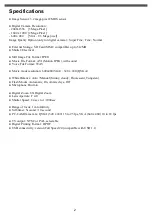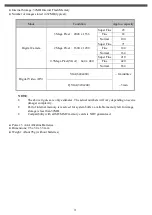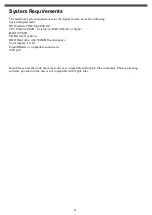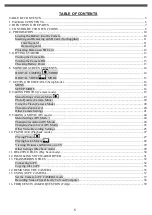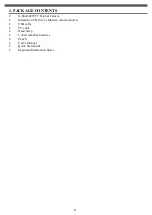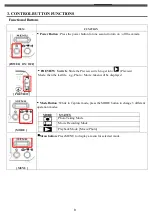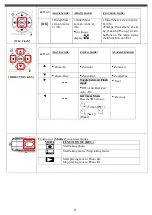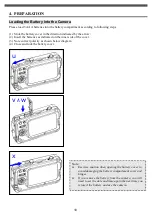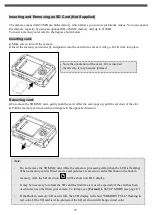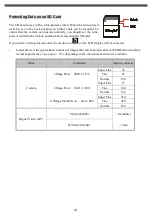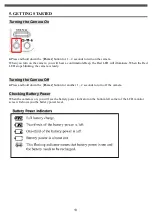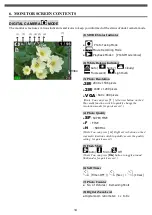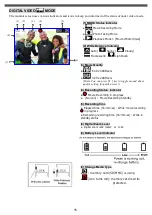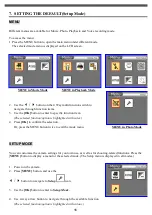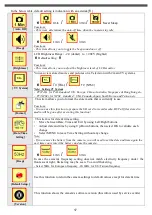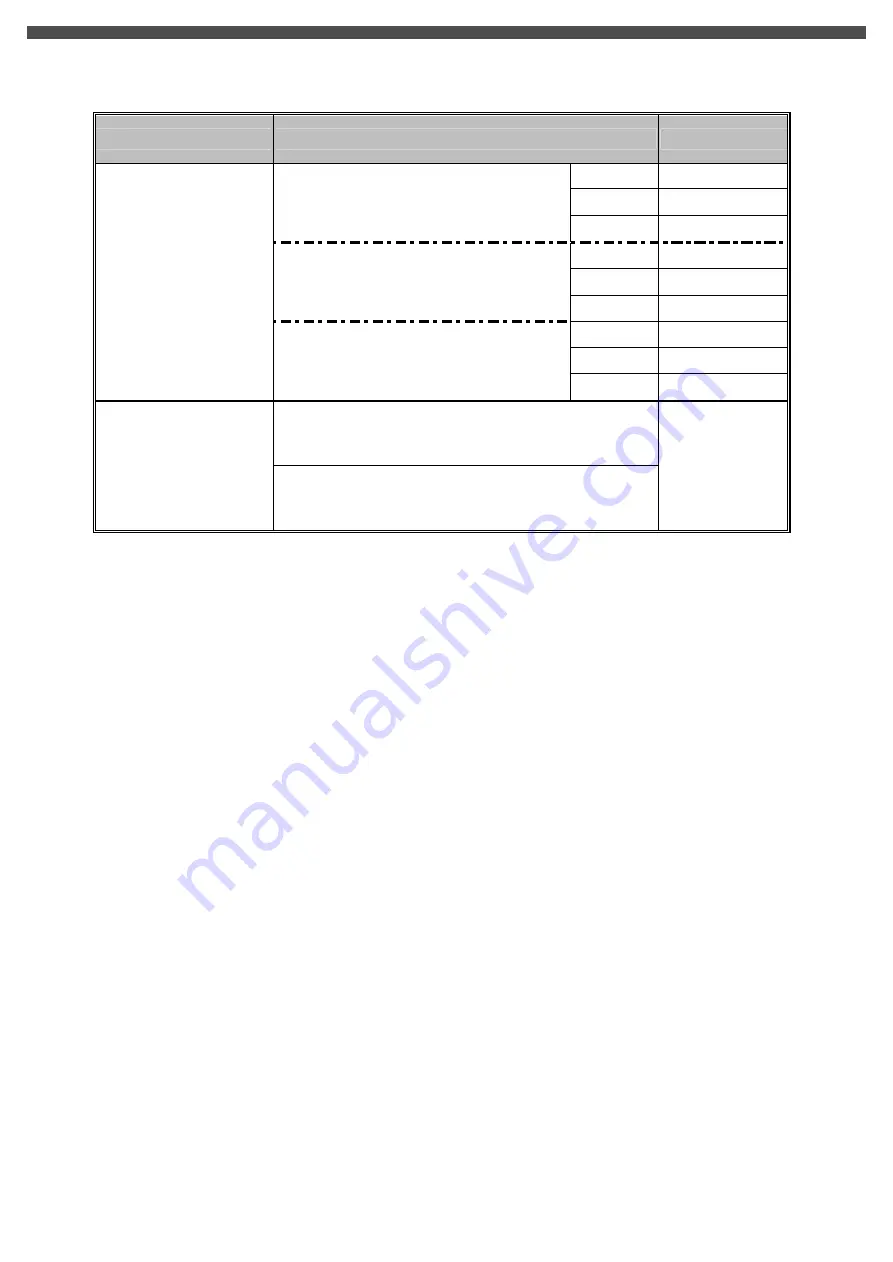
3
●
Internal Storage: 32MB Internal Flash Memory
●
Number of images stored in 32MB (typical):
Mode
Condition
Approx. capacity
Super Fine
43
Fine
63
3Mega Pixel : 2048 x 1536
Normal
100
Super Fine
71
Fine
104
2Mega Pixel : 1600 x 1200
Normal
164
Super Fine
210
Fine
420
Digital Camera
0.3Mega Pixel(VGA) : 640 x 480
Normal
654
VGA(640x480)
~ 1min40sec
Digital Video (DV)
QVGA(320x240)
~3min
NOTE
:
•
The above figures are only estimates. The actual numbers will vary depending on scene
(image) complexity.
•
Part of internal memory is reserved for system buffer, available memory left for image
storage is less than 32MB.
•
Compatibility with all SD/MMC memory cards is NOT guaranteed.
●
Power: 3 AAA Alkaline Batteries
●
Dimensions: 95 x 50 x 33 mm
●
Weight: About 95g (without batteries)
Summary of Contents for G-SHOT 3029TFT
Page 18: ...18 ...
Page 23: ...23 ...
Page 26: ...26 t ...
Page 36: ...36 u Windows 2000 or Window XP Users u Windows 98 or Windows 98SE Users ...