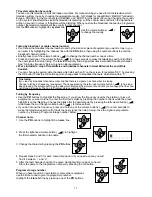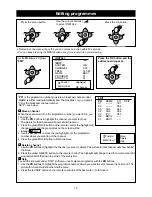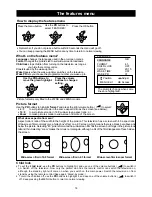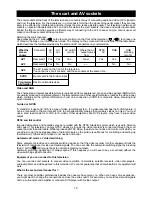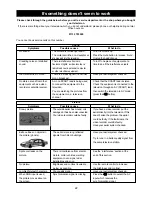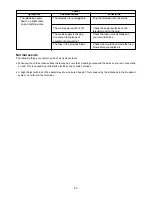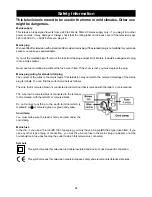We have designed and made this television to meet European safety standards. But like any television, you
must take care to get the best results. Here are a few tips to help you do this.
Use
This product is designed to be used in the home, and is not suitable for business use. Anything other than
household or similar general use according to these instructions may be dangerous and may mean the
guarantee is not valid.
Position
For best results, put the television in a position where light does not fall directly on the screen and away
from radiators or other sources of heat. Unless they are magnetically screened, do not put objects which
have magnets in them next to the television or it could affect the quality of the colour.
Moving the television, coloured patches and magnetism
If you move the television the earth's magnetic field can cause coloured patches on the picture. The same can
happen if you put a magnet close to the television or it you don't use the main power switch. To work the
automatic demagnetisation system and remove the coloured patches, the television must be cool and you
must switch it on with the main power switch. If the television is warm, leave it to cool for at least 15 minutes
before you switch it on.
Ventilation
Put the television on a hard flat surface where curtains and soft furnishings cannot stop the air from flowing
through the ventilation slots. If it is in a cabinet, allow at least a 10 centimetre gap all around.
Water and moisture
Do not use the television near water, for example near a bath, laundry tub, swimming pool, in a wet basement
or in any damp environment. Do not put liquids, including in flower vases, on top of the television.
Stands and supports
Only use stands which are recommended for the television, and make sure that the fixings are properly tightened.
Never use a make-shift stand or legs fixed with wood screws.
Cleaning
Unplug the television and use only a lightly-dampened soft cloth to clean it. Do not use chemical solvents or
strong detergents as these may damage the cabinet finish.
Good advice
R
ead these instructions carefully before you try to use the television.
Protect the mains lead. You must make sure the mains lead cannot be walked on, crushed, chafed, cut, or so
on.
Don't continue to use your television if you have spilt liquids in it, if it is damaged in any way or if it does not
work normally. Unplug the television immediately and get expert advice.
Changing the mains plug. If you have to change the plug or remove it, or if the fuse in the mains plug needs
changing, read the instructions about wiring and replacing the mains plug or fuse which we have given in this
booklet.
Avoid harsh conditions such as wet or damp places, very humid places, places with extremely high or low
temperatures and places which have strong sunlight or are dusty.
Never let anyone, especially children, push objects into holes and ventilation slots.
Make sure that all electrical connections are properly made in line with the connection and wiring instructions
we have given.
Don't leave the television switched on when you are leaving the room for a long time, unless you have set the
timer.
Electrical safety warnings
To prevent electric shock, do not take the back cover off this television.
If anything goes wrong, don't try and fix it yourself, get a qualified service agent to look at it.
Protect this television from rain and moisture.
Unplug this television from the mains supply when you are not using it for a long period of time.
Pull the mains plug out of the wall socket and disconnect the aerial lead during thunderstorms.
Using and caring for your television
25