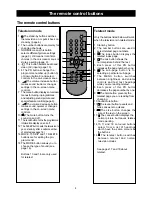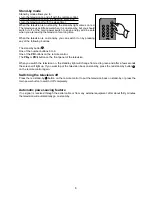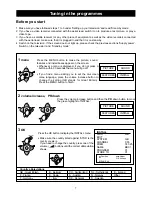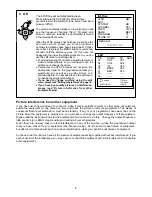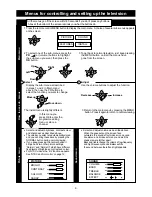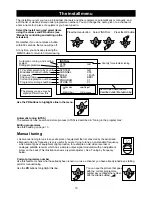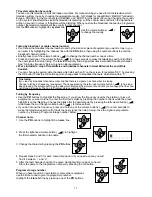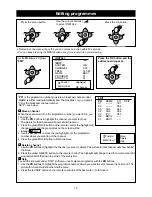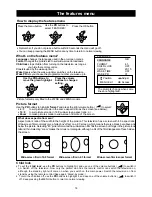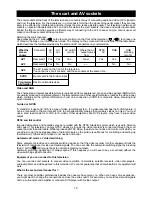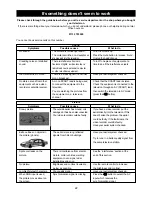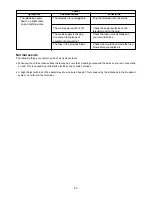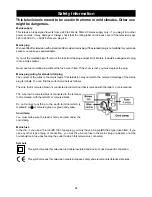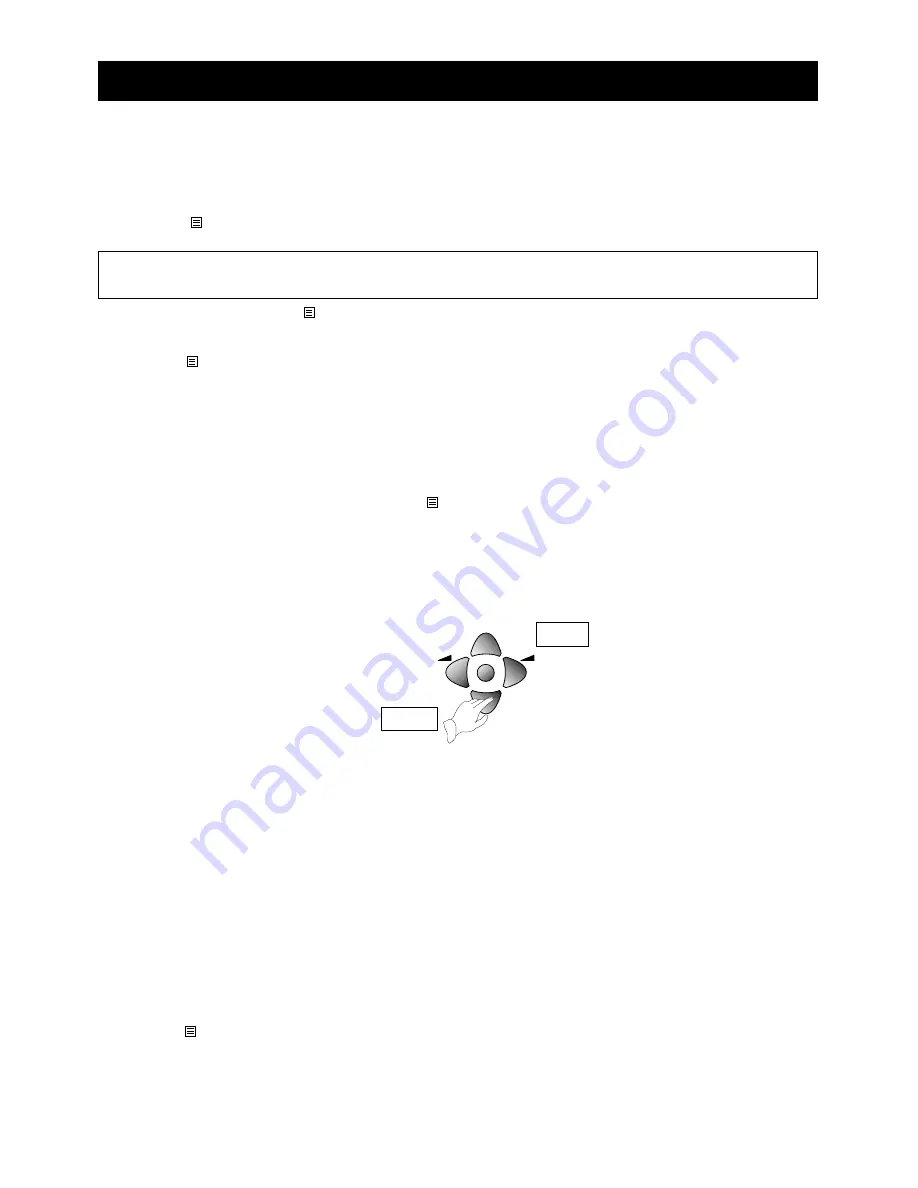
The layout of the teletext control buttons is shown in 'The remote control' on page 4.
The teletext service is an on-screen magazine that is carried on a television broadcast signal. Teletext information
can also be carried by a signal that is fed into the scart or AV input of the television.
Turning teletext on and off
1
Turn your television on and choose a programme.
2
Press the button to switch to teletext mode. As long as the programme you are watching carries teletext,
the main index page will soon be displayed.
3
To leave teletext, press the button again.
Selecting a teletext page
1
Press the button to switch to teletext mode.
2
Press the number buttons on the remote control to enter the number of the telext page you want to see.
You must enter the page number as a complete three-figure number. The page number you have chosen
will be displayed on the top left-hand side of the screen. As soon as you enter the third number, the page
number in the middle of the top line of the display will start changing, showing that the television is looking
for the new page. When the television finds the new page, the number in the middle will stop changing.
3
To choose a new page, simply use the number buttons on the remote control to enter a new page number.
4
If you enter the wrong number, press more buttons until you have entered three numbers, then enter the correct
page number.
5
To return to normal television viewing, press the button again.
Moving to the previous or next page
To go to the page above the one you are on, press the PR up button. To go to the page below the one you are
on, press the PR down button. This television has a page memory which stores a few pages above the one you
are reading. When you press the PR button, the next page will appear almost instantly, as long as the television
has had time to store it since you last changed the page.
News-flash and sub-title pages
These special pages are displayed as a small box of text on the television picture. The page numbers are given
by the service provider (for example, page 888 on BBC1 Ceefax provides sub-titles). Sub-titles let you read
what people in the picture are saying.
Fast text pages (the red, green, yellow and blue buttons)
The four coloured page headings at the bottom of the screen are associated with the displayed page. To see
the page which corresponds to one of these headings, press the matching coloured button on the remote
control. Each time you change the teletext page, while you are reading the page you just selected your
television is loading a new set of associated pages. Once it has done this, you can display any of these pages
almost instantly by pressing one of the coloured buttons on the remote control.
Sub-pages
Some teletext pages contain too much information to fit on the screen at once, so they are split up into sub-pages
and shown in order. The service provider usually displays a label in the top right-hand corner of the screen to show
which sub-page is being shown. For example '3/6' shows that you are looking at the third of six pages.
How to display a particular sub-page
1
Press the button to switch to teletext mode and choose a page with several sub-pages.
If there is no teletext on the programme you are watching, all you will see is '100' and a few other flashing
numbers. Leave teletext and try another programme.
17
Teletext
Upper
PR
PR
Lower