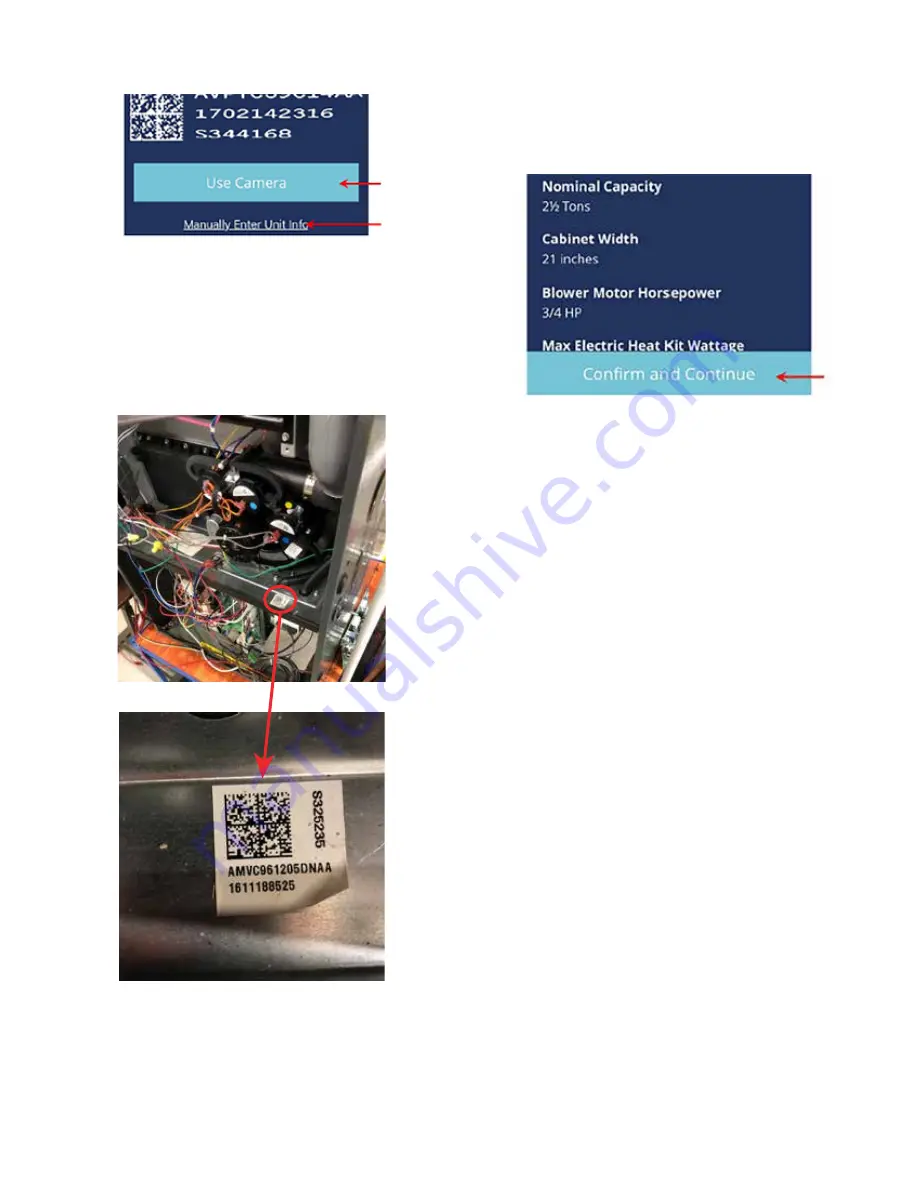
The 2D barcode can typically be found somewhere inside
the unit. For indoor units, the barcode can typically be
found on the blower deck. For outdoor units, it can typically
be found on the inside of the control board compartment.
This 2D barcode will always have the model number of the
unit printed next to it.
For this
ComfortNet
furnace, the 2D barcode is
located on the blowerdeck, its model number is
AMVC961205DNAA
After selecting the desired model number, the app will
present a confirmation screen. Review the information
on this screen, then, if the information looks correct, click
“Confirm and Continue” to program the selected Shared
Data onto the card.
If the information shown on the confirmation screen does
not look correct, it may be necessary to choose a different
set of Shared Data. Return to the previous screens and
ensure the model number provided in the app is correct. If
possible, use the camera to scan the 2D barcode instead
of manually selecting the model number from the list.
Loading Shared Data onto the Equipment
Once the Shared Data has been loaded onto the card,
determine if the equipment being worked on is a
ComfortNet
unit or a
ComfortBridge
unit. All
ComfortBridge
units have Bluetooth and are designed to
work with the
CoolCloud
HVAC app directly. In most cas-
es, it will be easier to simply connect the app to the Blue-
tooth network of the unit and reprogram the Shared Data
on the unit directly from the app.
In some cases it may be necessary to load Shared Data
onto a
ComfortBridge
unit (e.g. when the Bluetooth con-
nection is not working). If this is the case, please skip to the
section labeled “Loading Shared Data onto
ComfortBridge
Equipment” for further instructions. Otherwise, please keep
reading.


































