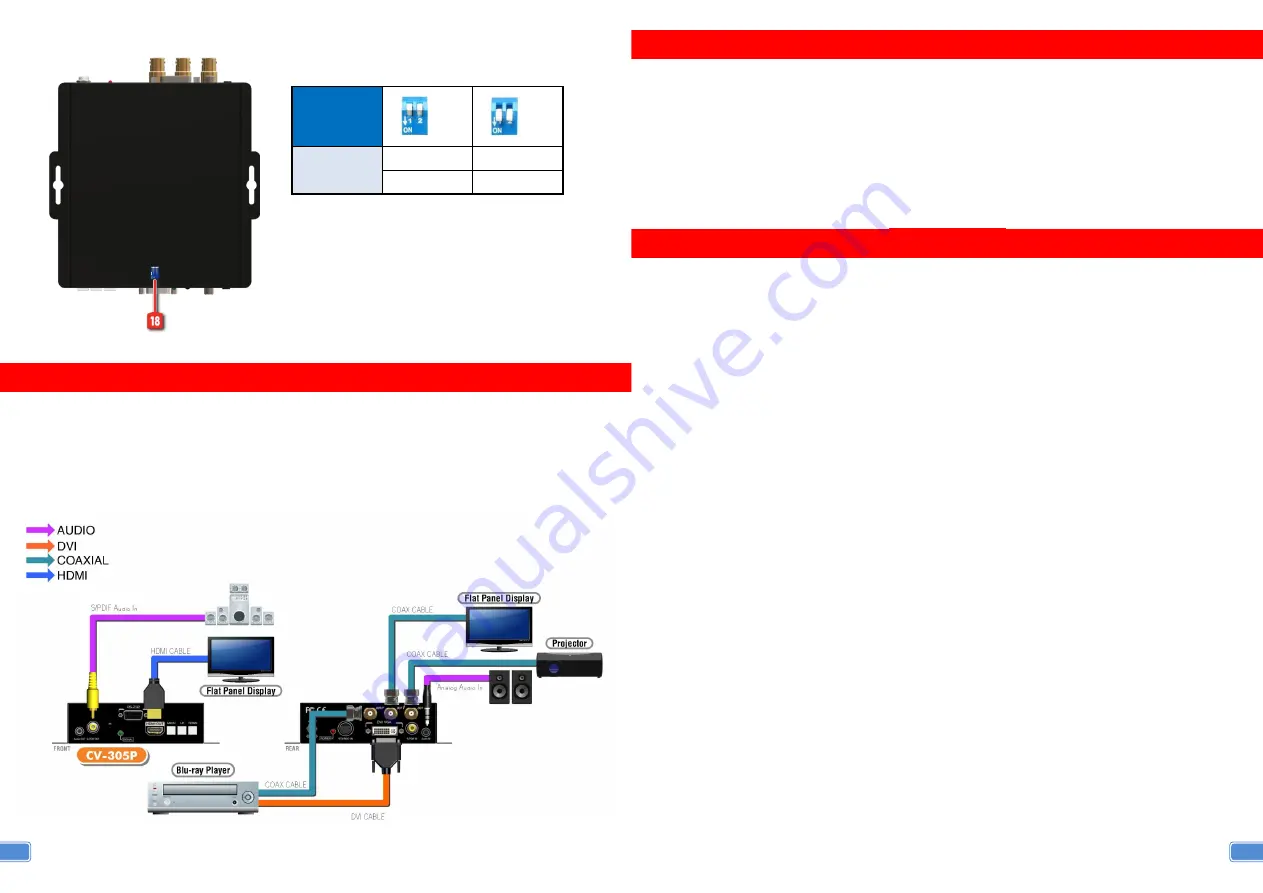
6
Bottom Panel
– 2-pin DIP Switch
CONNECTION DIAGRAM
1. Connect your video sources to the input connectors.
2.
Connect your HDMI enabled monitors into the device’s HDMI output port.
3. Power up the CV-305P.
4. Use IR or push buttons to select the input, setup the output resolution, and adjust your video format.
18.Switch
Position
-
-
Input 1
Normal
Reset
Input 2
Normal
Reset
7
DEFAULT SETTING
1.
Power up the CV-305P.
2.
To reset CV-305P back to the factory default values, pull up-and-down the DIP switch 1&2 from OFF
to ON to complete the process. You NEED to pull back the DIP switch back to OFF in order to get
CV-305P work normally.
NOTICE
1. As the video formats evolves and expands, CV-305P is firmware upgradable for this fashion.
2. PIP and PAP only support digital and analog display or dual display for single input.
3. Analog stereo audio can merely support 2-channel audio. This version does NOT support 8-channel
analog audio applications.
4. S/PDIF audio input can support 2 out of 8-channel audio input.
5. S/PDIF supports only 48KHz audio sample rate. Other than this rate, the input digital audio should be
adjusted to 48KHz in order to get audio signal correctly sent.
6. Through OSD menu, users can decide which audio groups of SDI can be output!



























