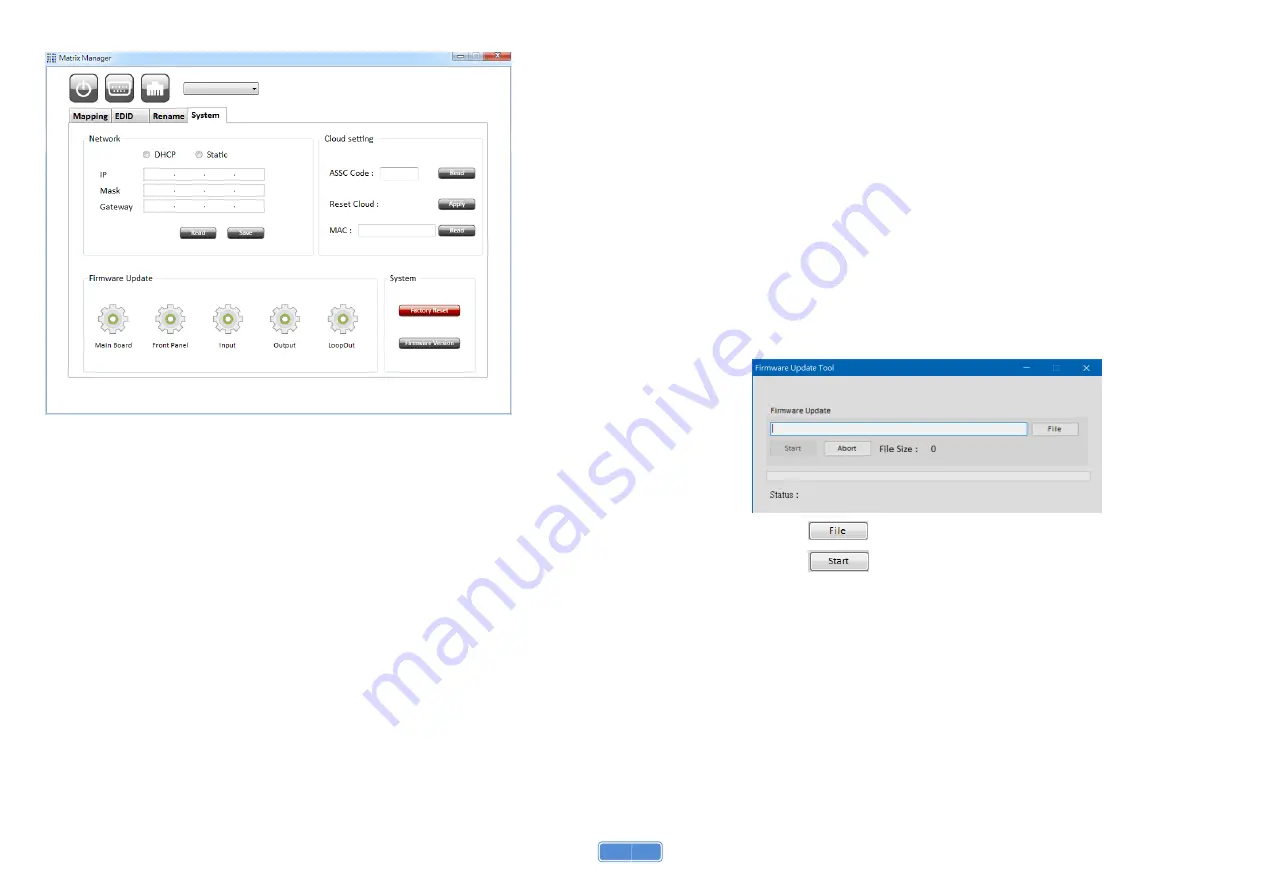
13
4. System Tab
Network
– DHCP Mode
Click DHCP and then click the “Read” button to automatically get the IP address Info
Network
– Static Mode
Click Static and then key
in the “IP”, “MASK”, ”GATEWAY” information. After setting IP
a
ddress, please click “Save” to save IP address Info
“Read” button
*The default IP address is 192.168.1.70
Read the IP address from the device
“Save” button
Save the key- in IP address
Cloud setting
– Association Code
To get an
“association code”. The device can use this code to pair with cloud server
Cloud
– Reset Cloud
To reset cloud after a successful pairing
14
MAC
Read the device’s MAC address information
System
– Factory Reset
To do factory default reset
System
– Firmware Version
To get the F/W version information
Firmware Update
Before you start to update, please make sure you have secured the connection between
your computer COM port and the device.
*When using Ethernet port to do software control, it cannot use firmware update function
Main Board
Click the
“Main Board” icon to open the Firmware Update Tool window
Click the
button to select the file which you want to write into device
Click the
button and the firmware will start to update
Front Panel
Click the
“Front Panel” icon to do front panel firmware update, the firmware update
window of front panel shows up as below














