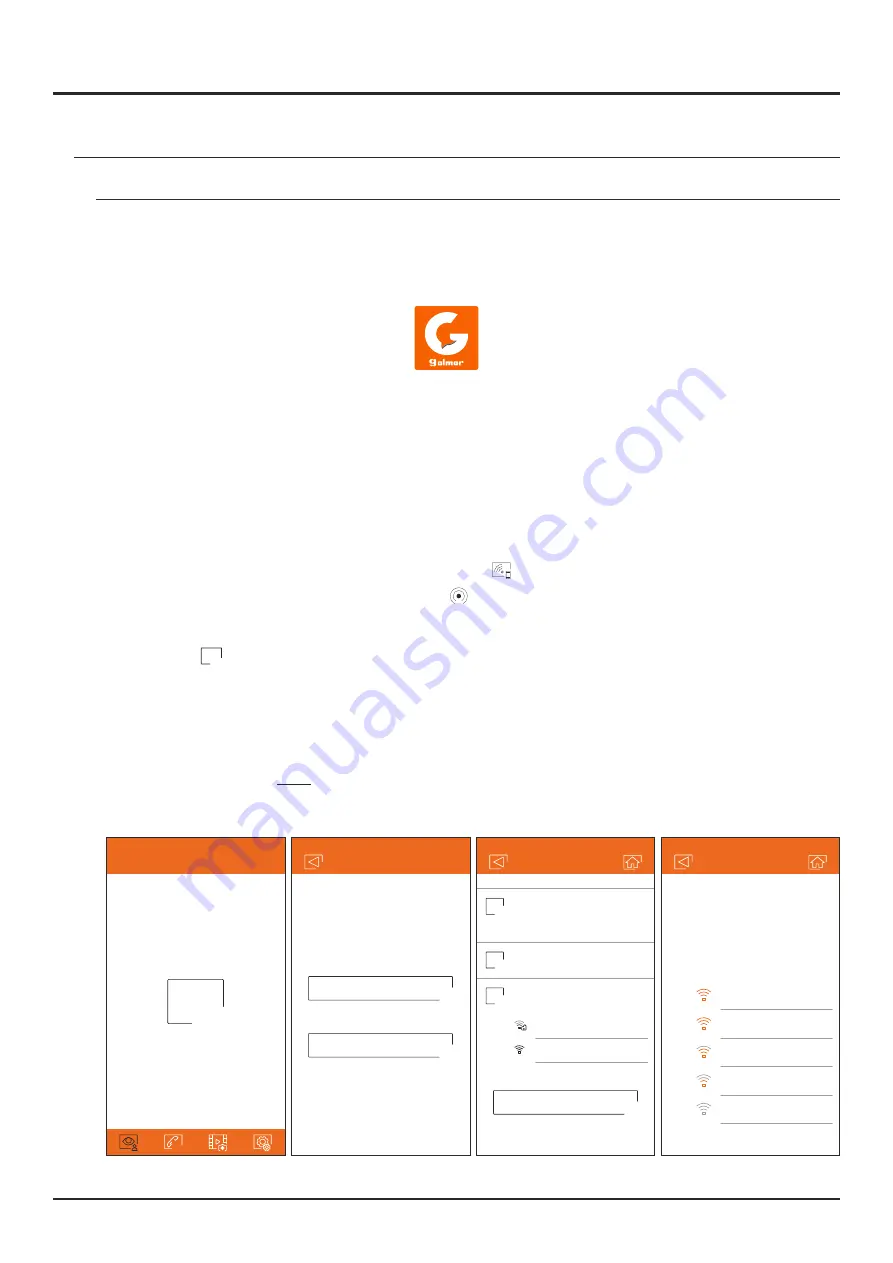
Which Wi-Fi network
should your monitor
connect to?
If you have more than one,
select the nearest network
to your monitor location.
MyWiFi
MyWiFi_2
TP-Link
DLink
UIDae01096a7e
New monitor
New monitor
If your Wi-Fi monitor has been con-
figured before, reset its Wi-Fi settings
by following the instructions manual
Next
1
Turn on your smartphone Wi-Fi and
look for available networks
2
Connect to the network starting with
"UID”
3
MyWiFi
Connected
UIDae01096a7e
Add monitor
New monitor
Monitor connected to network
22
G2Call APP
Initial registration of a monitor to a Wi-Fi network
To register the monitor in the Wi-Fi network of your home, it will be necessary to download and install the G2Call
®
application on your phone. The application is available for Android and iOS operating systems and can be
TM
downloaded for free from Google Play and Apple Store respectively.
Start the application once installed on your phone. Read carefully the terms and conditions of use of the
application: you can access it after accepting them. The application will request permission to access certain
functions of the phone, such as the use of the loudspeaker, the microphone, ... You must give your authorization
for the correct operation of the application.
During the registration process, some phones experience problems while they are connected to the mobile phone
network. We recommend that you put your mobile in airplane mode, with Wi-Fi activated, during the registration
process.
Activate the Wi-Fi functionality of the main monitor using the
icon from the main menu. Go to the Wi-Fi screen in
the settings menu and check that the pairing signal
appears in the upper right part of the screen.
To start the registration, click on the "Add monitor" option. If there is already a monitor registered on your phone,
click on the
icon to add a new monitor. Then click on the option "New monitor", since it is the first time the
monitor is registered in the network of your home; if the monitor was previously registered in another network,
restart the Wi-Fi settings as indicated on page 15. Leave the application screen in the background and activate
the Wi-Fi of your phone; connect to the network that starts with "UID", return to the application screen and press
"Next".
Select the Wi-Fi network to which you will connect your monitor. In case of more than one network, select the one
closest to your monitor.
Note
: due to restrictions of the iOS operating system, it is not possible to display the list
of available networks (see next page).
+
!
Monitors
+
Add monitor
Android only screen
SOUL S5110/ART 7W VIDEO INTERCOM KIT
All manuals and user guides at all-guides.com






























