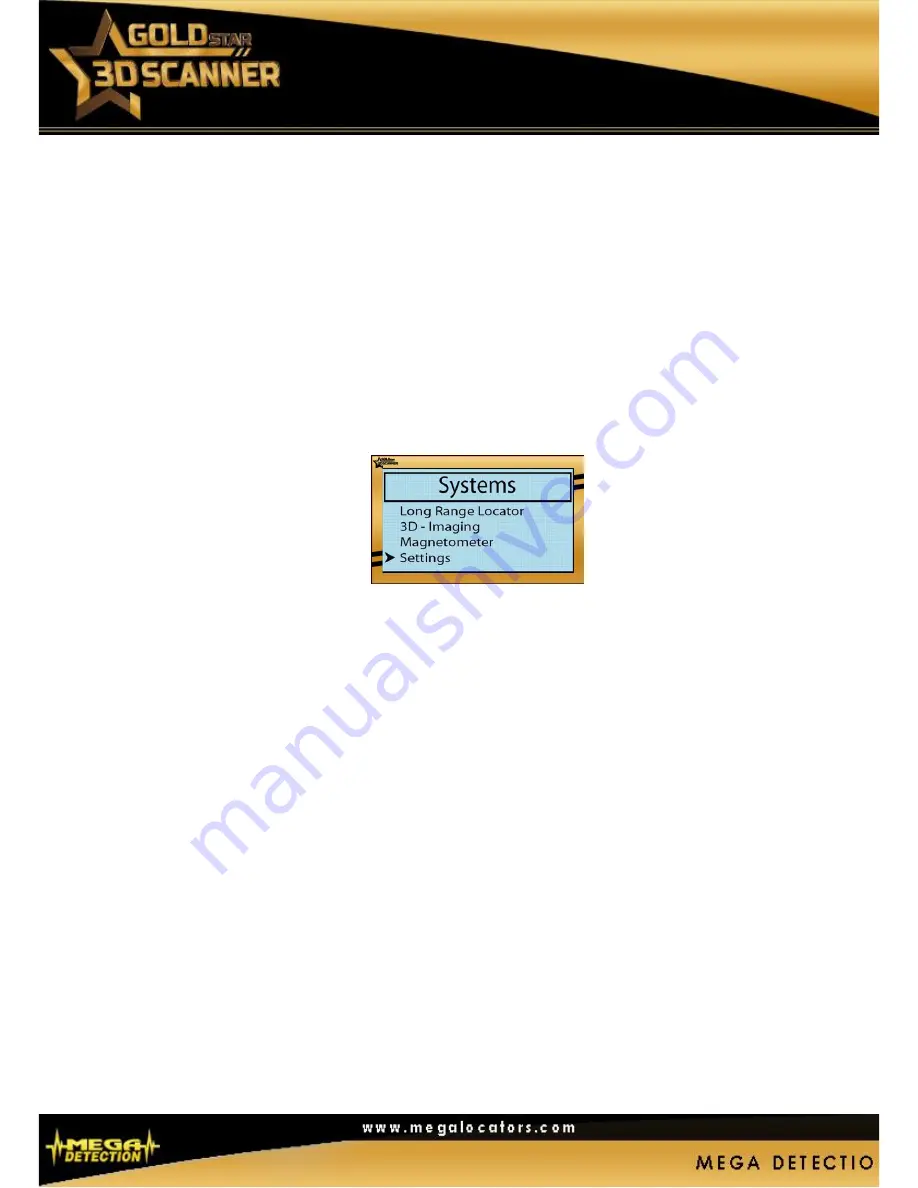
USER MANUAL
Steps for using of 3D Imaging System:
1 - After the installation of the battery on the main unit and the handle of the magnetic sensor is
disassembled and the rings along the sensor are loosened to increase its length and then tighten it
to secure it
2 - Connect the power cable to the outlet on the main unit of the device and the other end of the
cable to the outlet in the sensor (magnetometer)
3 -The base of the tablet shall be installed at the end of the sensor at its appropriate location and
the Tablet PC shall be placed above the base.
4- Then turn the device on and select “3D - Imaging” from the Systems menu
5 - The communication between the sensor and the tablet done via Bluetooth, where the
computer recognizes the device and the communication between the two devices to transfer data
from the sensor to the analytical program installed on the tablet PC
6 - The sensor is directed downward and the 3D Imaging button on the main instrument panel is
used to measure and scan the area under the sensor. It is preferable to have one measurement
every 30 cm on one line and then move to another line and so on to scan the area selected for the
search (usually rectangular area)
Note:
During a single measurement process, the sensor must be at the same distance from the
ground and in general we prefer about 5-15 cm from the surface of the earth if possible.
If you run over stones, wood, or long grass, start scanning with the probe higher than in the
beginning. Under such conditions, you may need to start scanning the probe at a height of 50 cm
and keeping it at this level during the entire scanning process. If it is important to maintain the
constant height because this will eliminate many errors, as a general rule we do not change the
height during the scan because it may create unnecessary errors.
7 - With each measurement process, the point under the sensor is scanned and the data is
transferred to the tablet. The scanning data is displayed on the analytical program that is installed
on tablet PC as three-dimensional figures
8 - When finishing the scanning the search area, the user can view the 3D representation of the
scanned area on the 3D analysis program












