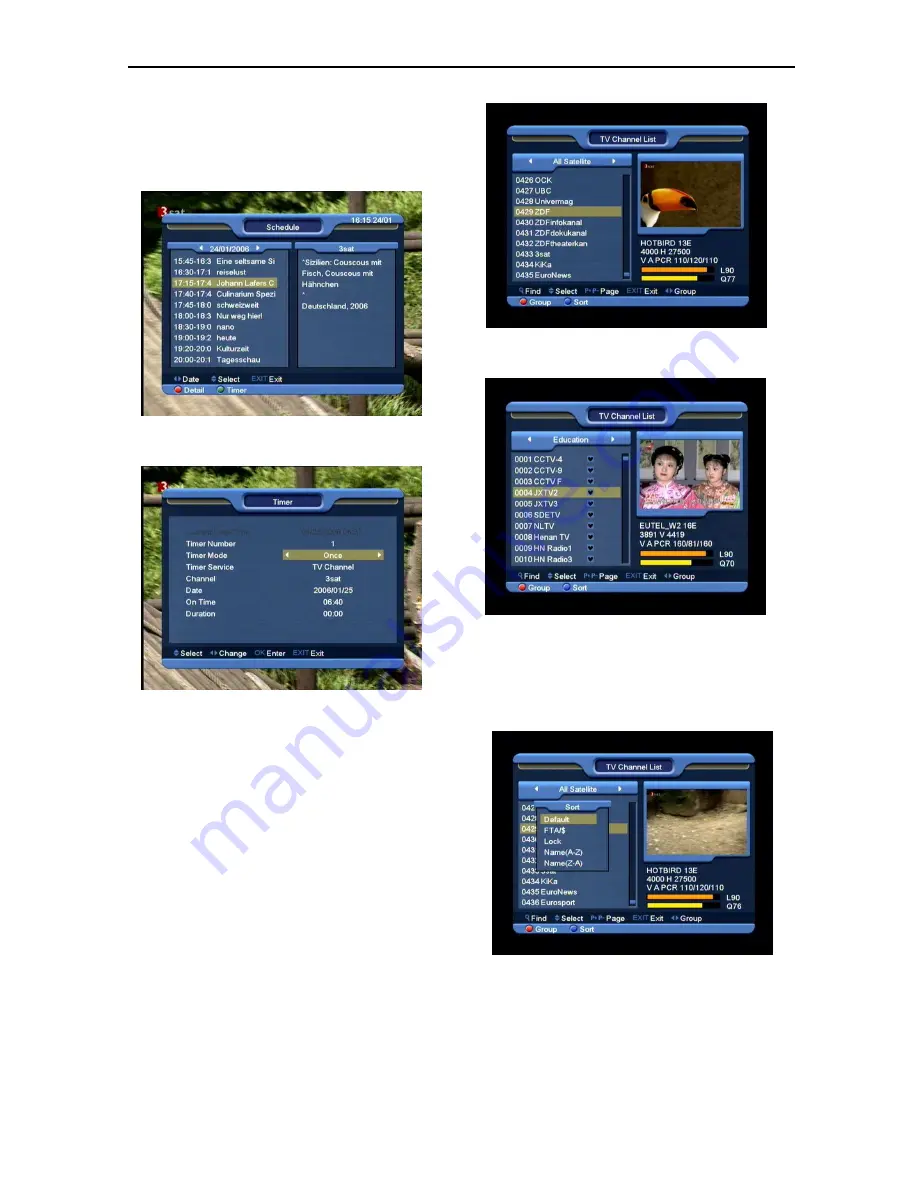
13
4 Press [Red] key in EPG menu can display”
Schedule" Menu. In "Schedule” menu, you can
press [Up/Down] to select “Event”. Press [left /
right] key to day change.
5 Press [Green] key in schedule menu can open
timer menu. User can save a timer as he want.
6 In EPG menu, press [Exit] to close EPG screen.
8.13 TV/RADIO
In TV mode, pressing [TV/RADIO] key can switch to
Radio mode. In Radio mode, press [TV/RADIO] key to
switch to TV mode.
8.14 Channel List
1 In full screen, press [OK] key can enter “Channel
List”.
2 Press [Left/Right] or [red] key to change satellite
or favorite. which you can watch like below.
3 Press [Blue] key can open the “Sort” window like
below. There are four kinds of sorting ways. You
can press [Channel Up/Channel Down] key to
move highlight and press [OK] key to confirm you
selection.
4 The five kinds of sorting way are:
Default: Sorting by scanning result.
FTA/$: Sort channel through free and
scramble sequence. Free channel will in the
front of channel list and scramble channel will
at the rear of channel list




























