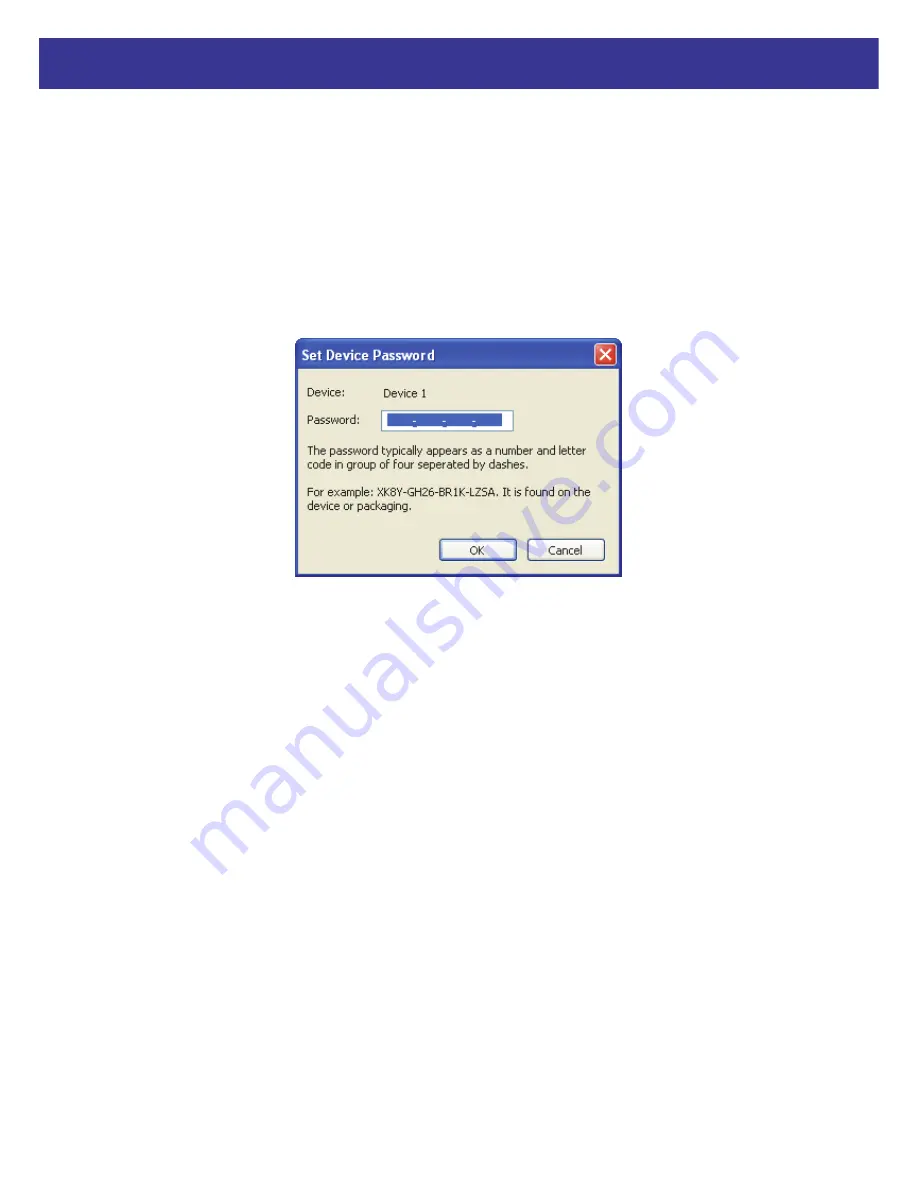
14
Xpeed LAN 500
Password
column by default is blank and ‘Enter Password’ button can be used to enter it.
To set the
Password
of the device (required when creating a private network), first select the
device by clicking on its name in the lower panel and then click on the Enter Password button. A
dialog box will appear as shown in Figure 3-3 to type the password. The selected device name is
shown above the password field and the password can be verified by hitting the OK button. The
Password field accepts the Device password in any case formats, with or without dashed
between them. If a device was not found, the user will be notified along with the suggestions to
resolve common problems. This process might take a few seconds to get completed.
Figure 3-3: Set Device Password
Summary of Contents for Xpeed LAN 500
Page 1: ...User s Manual...
Page 8: ...5 Xpeed LAN 500 5 Click I Agree button to continue 6 Click Install button to continue...
Page 9: ...6 Xpeed LAN 500 7 Click Finish button to continue 8 Click Next button to continue...
Page 11: ...8 Xpeed LAN 500 11 Click Next button to continue 12 Click Close button to exit...



























