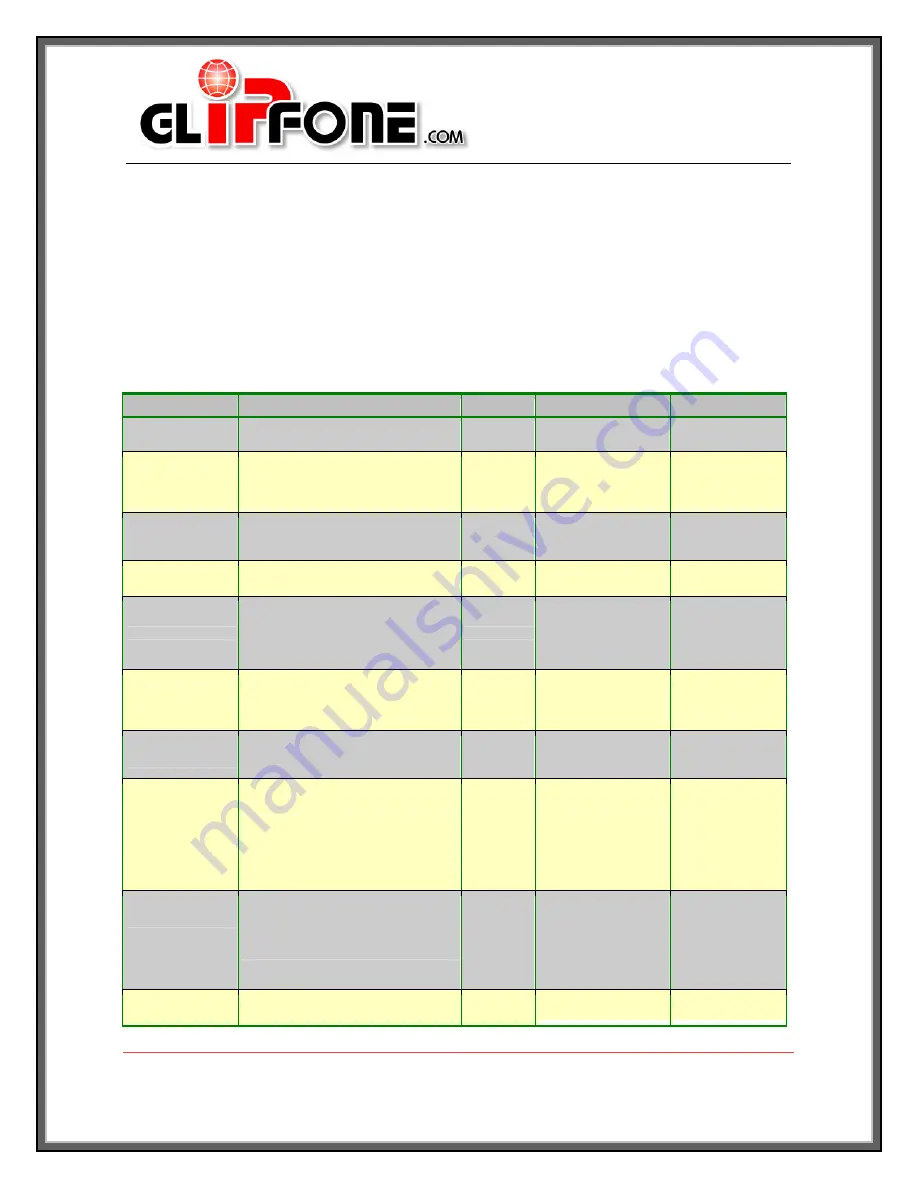
Group of Gold Line
180 West Beaver Creek Road
Richmond Hill, Ontario
L4B 1B4
Canada
Tel:905.709.3570
Fax: 905.709.6901
www.GLIPFone.com
18
Chapter 6
Star Command Services and Messages
GLIPFone, like other telephone services, provides many different services for its
users.
All these services are available by default in the factory settings of the phone.
Commands start with * followed by one or two numbers or characters. For ease of
use, these services are activated and deactivated using almost the same procedure.
For instance, call waiting is activated by *68 and is deactivated by *78. Also, if you
want to reset all star commands to the default mode, you can simply use *99.
M
M
e
e
s
s
s
s
a
a
g
g
e
e
y
y
o
o
u
u
h
h
e
e
a
a
r
r
N
N
o
o
t
t
e
e
s
s
D
D
e
e
a
a
c
c
t
t
i
i
v
v
a
a
t
t
e
e
F
F
e
e
a
a
t
t
u
u
r
r
e
e
c
c
o
o
m
m
m
m
a
a
n
n
d
d
F
F
e
e
a
a
t
t
u
u
r
r
e
e
Customer Service
response
24/7 customer service
access
_
*0#
Customer Service
At this time you
have # dollars and #
cents available for
this call.
Balance check through
star commands
_
*1#
Credit
Announcement
Enter your password
Access to voice mail
option with a personal
password
_
*4#
Check Voice Mail
A list of services will be
accessed
_
*9#
Help
The Speed Dial you
specified was set
Speed dial number is
between 0 to 99
*51*0-99*#
*41*speed dial number*1(area
code)+number*#
*41* speed dial number*011+(country
code)+number*#
Speed Dial
Credit Balance
Announcement is ON
or OFF
Activate or deactivate
the announcement of
the credit balance at the
start of each call
*52#
*42#
Activate Duration
Announcement
Send All Calls To
Voicemail is ON or
OFF
All calls will be
forwarded to voice
mailbox without ringing
*53#
*43#
Send all Calls to
Voice Mail
Call Forwarding is
ON or Call
Forwarding is set to
a chargeable
number. Please
ensure that your
account has enough
funds.
Calls to callee’s principal
number are forwarded
to another number
*71#
*61*1(area code)+number*#
*61*011+(country code)+number*#
Call Forwarding
Forward No Answer
is ON or Forward No
Answer is set to a
chargeable number.
Please ensure that
your account has
enough funds.
If the callee doesn’t
answer a call, call is
forwarded to another
number or to voice mail
*72#
*62*1(area code)+number*#
*62*011+(country code)+number*#
Forward No
Answer
Forward Busy is ON
or Forward Busy is
If the callee is busy on a
call, a second incoming
*73#
*63*1(area code)+number*#
Forward Busy




















