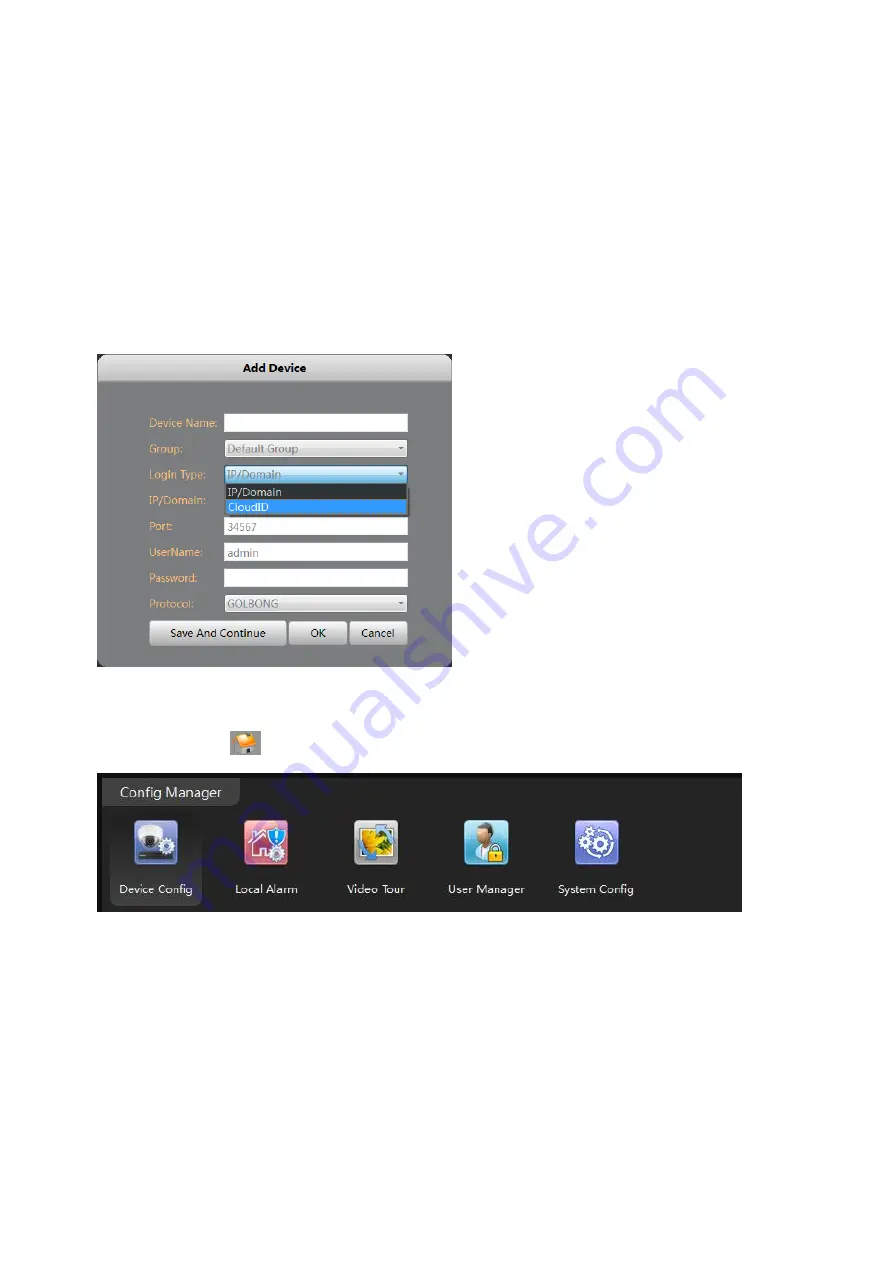
33
2.
Return back to step 3. Click “IPV4 search” again. Following step 4 and step 5 until you add all
the camera successfully.
Optional 2: How to add the cameras to CMS5 outside of LAN
.
1.
Click “Manual Add” button at the lower right corner. A new dialog appear.
2. Name the camera, Choose the login type.
NOTE: if you didn’t configure the port forwarding in your router, you properly need to choose the cloudID in
login type.
3. Key in Static IP or cloudID
NOTE: You can mark down the cloudID when you connect the camera in the LAN
4. Key in passwor
d, and click “OK” to save.
Optional 3: How to Configure the network setting of the camera manually.
1. In the "Main"
, Click “Device Config”, a new screen appear.
2. Select the camera from the list in the top left. All the icon will be activated with color
NOTE: If the icon remain black/white, check the connection status of your camera.
Summary of Contents for 2643-62
Page 69: ...69 Copyright GOLBONG 2017...
















































