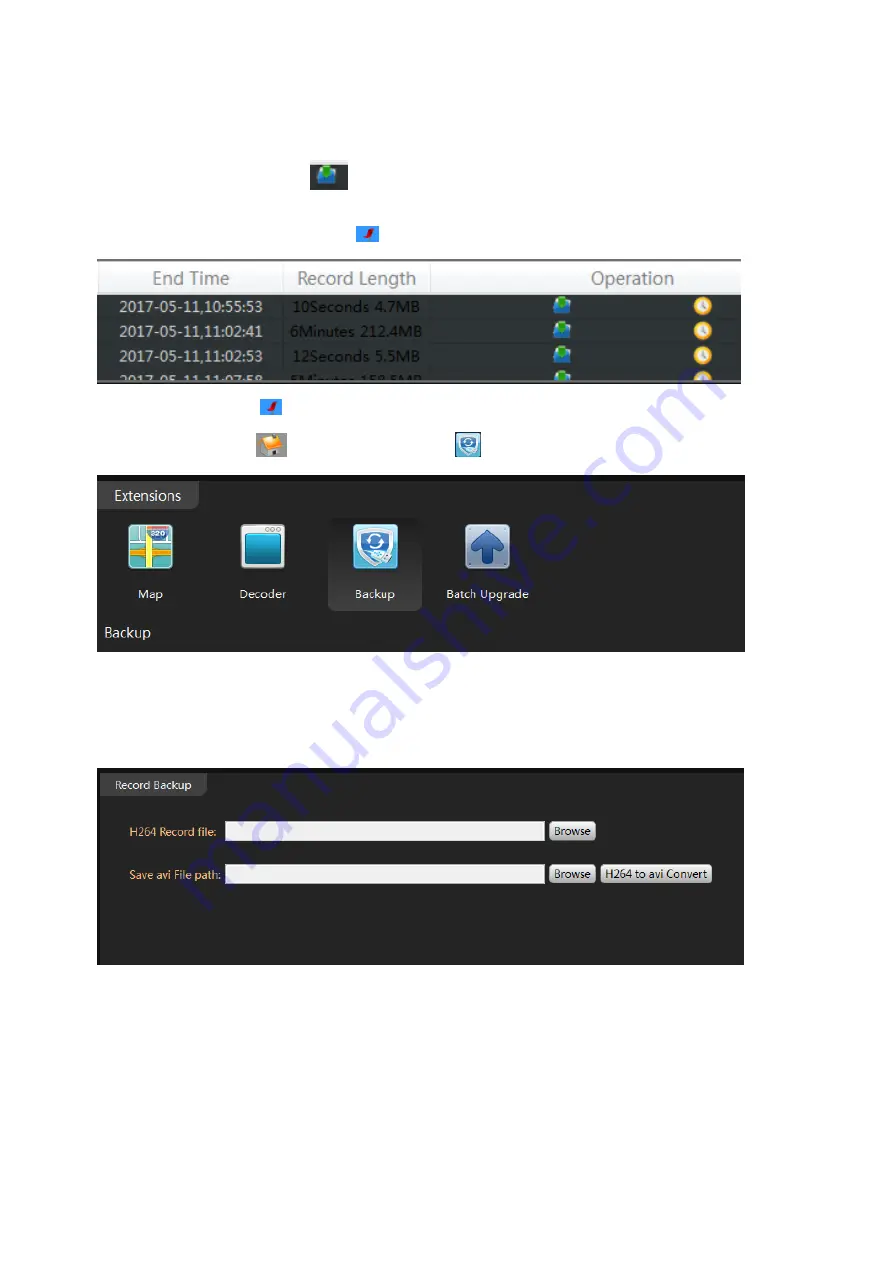
49
Download the video to your computer hard drive (cameras with
microSD only)
1. Click the download icon
on the time frame, the software will start download the footage
from the front device.
NOTE: the icon will change to red flag
when download is completed.
2. Click the red flag
to view the downloaded file in your PC computer.
3.
Return to “Main”
, Click the Backup icon
.
4. Click the browser next to H.264 Record file and select the recording file from local PC
5. Select the save folder
6. Click H264 to avi Convert to convert the file to avi format.
NOTE: You can find the download folder from “Main” -> System Config
Upload snapshot or video to FTP server
The IP camera can upload the footage or snapshot to the FTP server when alarm event is triggered.
Upload footage require TF memory card installed it successfully.
Summary of Contents for 2643-62
Page 69: ...69 Copyright GOLBONG 2017...






























