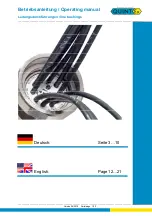5
Installation Requirements
•
HDMI source device (computer, DVD
player, XBOX, PS3, etc)
•
HDMI display device (SDTV/Monitor,
HDTV/Monitor, projector, etc.)
•
HDMI cables
Product Layout
Figure 1: Product Layout
1
Power LED
LED is solid red when powered on
2
Input LED
LED blinks blue when HDMI source signal is
detected
3
HDMI In
Connects to your HDMI source
4
Scaler On/Off
Turns On/Off down-scaling function
5
Micro USB Port
Power: Connects to the included power adapter
Firmware update: Connects to PC using a Micro
USB cable (cable not included)
6-9 Output LEDs (x4)
LED is solid blue when HDMI display is detected
6-9 HDMI Out (x4)
Connects to your HDMI display