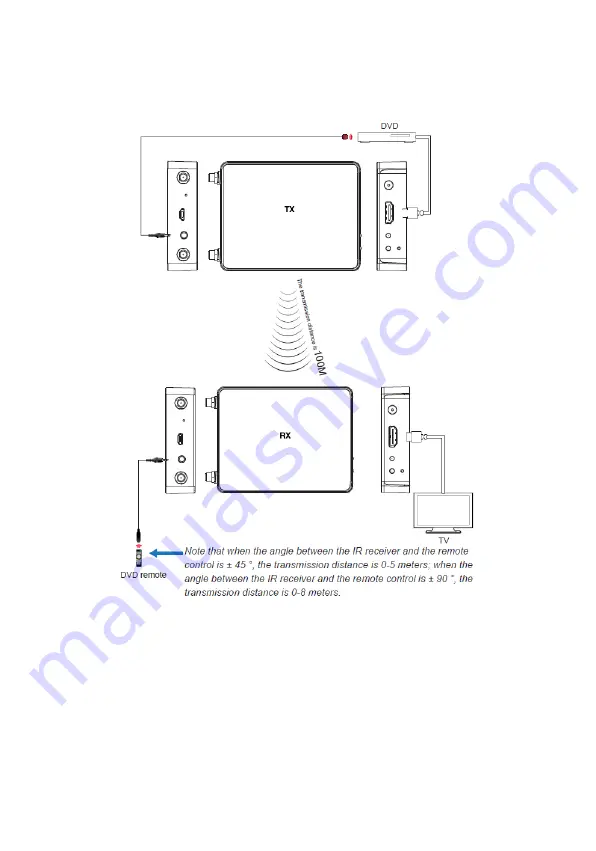Reviews:
No comments
Related manuals for HDwireless100-LT

HKM01R-4K
Brand: SC&T Pages: 5

APOLLO 62000
Brand: Mellerware Pages: 5

Certified Reconditioned 780
Brand: Vitamix Pages: 40

38219
Brand: Lindy Pages: 20

DL-DVI-Vision-Fiber-AR-CON
Brand: G&D Pages: 136

HDX-400-Pro
Brand: Smart-M Pages: 2

La Rochelle MIX 370
Brand: Gallet Pages: 36

8017709264116
Brand: Smeg Pages: 9

3642-0220
Brand: Westermo Pages: 20

BTUX615 Series
Brand: SmoothTalker Pages: 2

SoloCAT Ultra MAX
Brand: Zektor Pages: 8
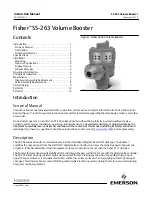
Fisher SS-263
Brand: Emerson Pages: 12

Fisher 2625
Brand: Emerson Pages: 12

781
Brand: Emerson Pages: 24

CHSTM200
Brand: Champion Pages: 8

BB300
Brand: Waring Pages: 36

VX-1001-KIT
Brand: Blackbox Pages: 20

EXT-HDMIKVM70M
Brand: KanexPro Pages: 9