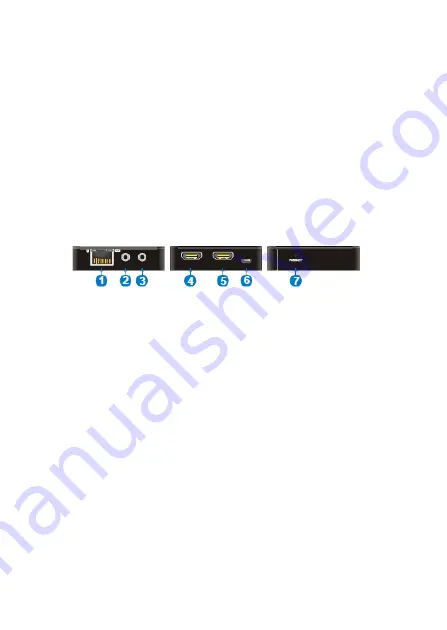
5
Installation Requirements
1.
HDMI source device (computer, DVD
player, XBOX, PS3, etc)
2.
HDMI display device (SDTV/Monitor,
HDTV/Monitor, projector, etc.)
3.
UTP/STP CAT5e/6 cable following
IEEE-568B wiring standard
Product Layout
Figure 1: Transmitter (TX) Layout
1.
RJ45 Out
: Connects to the Receiver's RJ45 In
using a CAT cable. The green LED lights up
when powered on. The yellow LED lights
up when linked properly to the Receiver
2.
IR In
: Connects to the included IR Receiver
cable
3.
IR Out
: Connects to the included IR Blaster
cable
4.
HDMI Out
: Connects to your HDMI display
for local monitoring of the extended display
5.
HDMI In
: Connects to your HDMI source
device






























