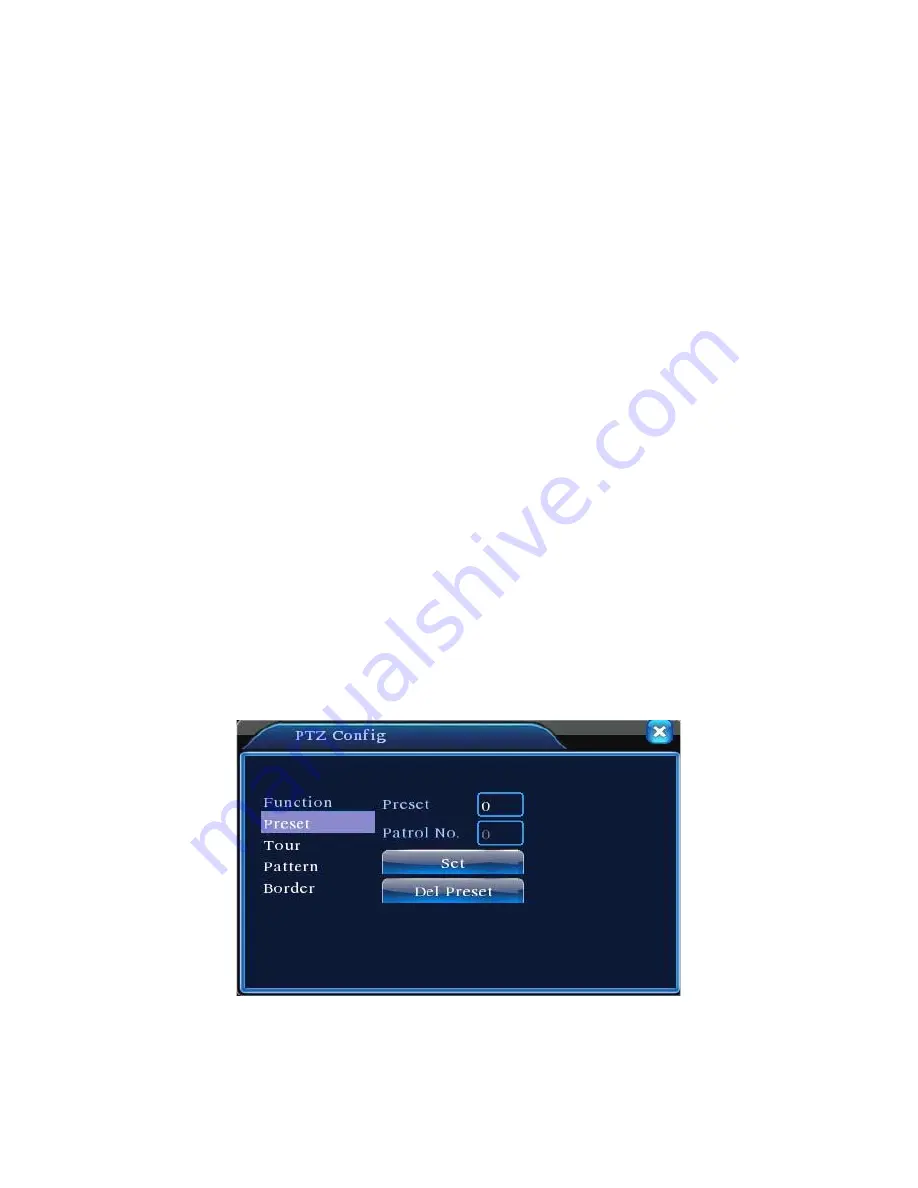
14
<Direction Control> Control the PTZ rotation. 8 directions control is supportive.(4
directions in Front panel is supportive).
<High Speed PTZ> Full-screen show channel image. Left press mouse and control PTZ to
rotate orientation. Left press mouse and then rotate the mouse
to adjust the zoom multiple of the camera.
<Set> Enter the function operation menu.
<Page Switch> Switch between different pages.
Special functions:
1. Preset
Set a location for the preset, calls the preset points, PTZ automatically turns to the
setting position .
1) Preset option Set a location for the preset, procedure is as follows:
Step1: in Figure 3.9, click the Direction button will turn into preset position,
click the Settings button to enter Figure 3.10.
Step 2: click the Preset button, and then write the preset points in the input
blank,
Step 3: click Settings button, return the Figure 3.9 Complete setup, that is the
preset points and preset position corresponds.
Clear Preset: Input preset points, click Remove button, remove the preset.
Figure 3.10 Preset Setting
2) Preset Point Calls
In Figure 3.9, click Page Shift button, enter PTZ control interface as shown in Figure 3.11.
In the input blank, write the preset points, then click Preset button, PTZ turn to the
Summary of Contents for ET - 16AHD2
Page 69: ...66...






























