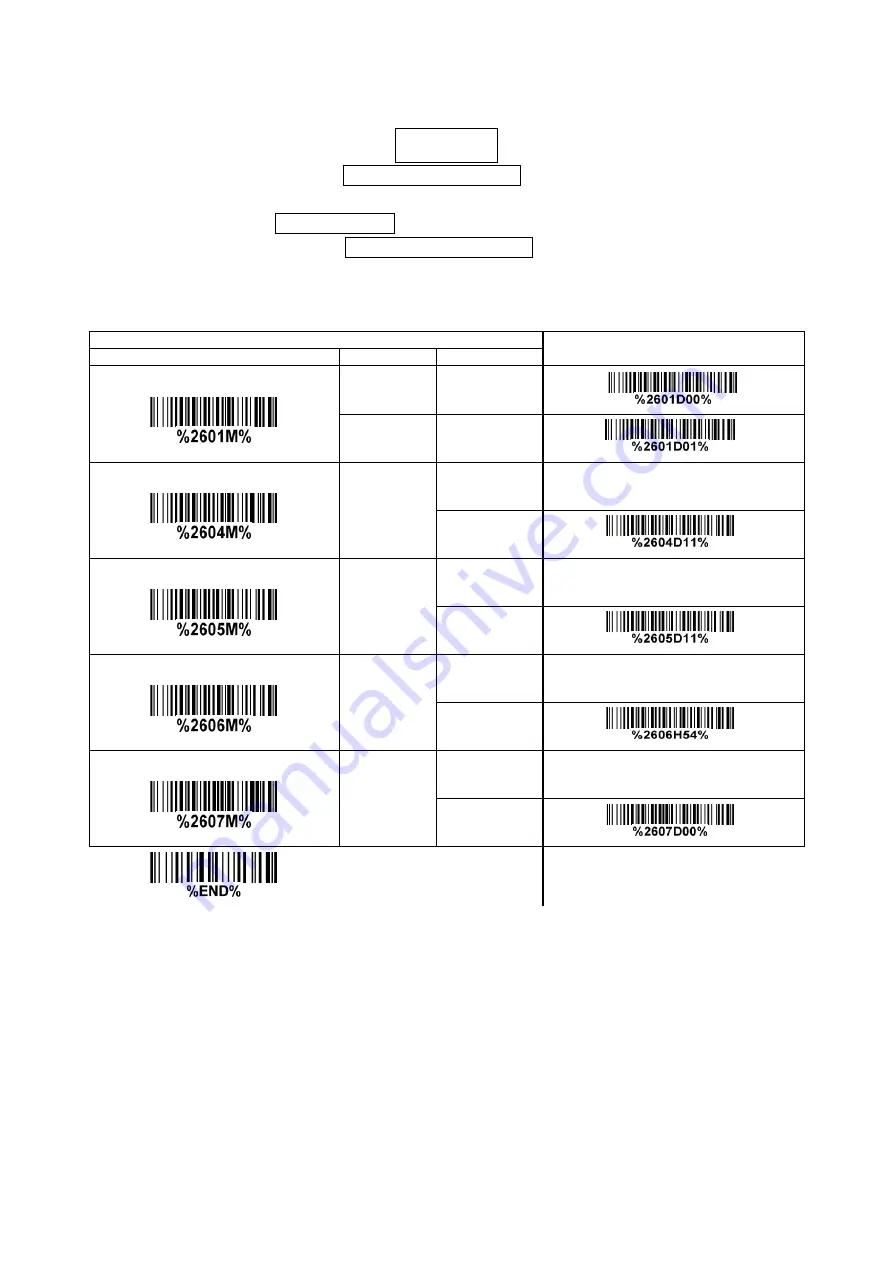
60
3-28 China Post
Read:
Format
11 Data
digits
Max. /Min. code length:
Refer to Max./Min. code length of
. The code length of
China Post is 11.
Code ID setting:
Insertion group selection:
Refer to Insertion group selection of
Multiple-scan setting
Single-scan setting
Option barcode
Option
Alpha. entry
Read
Disable
00
Enable
01*
*
Max. code length
00-99
00-99
11*
*
Min. code length
00-99
00-99
11*
*
Code ID setting
00-FF
16
(ASCII)
00-FF
16
<T>*
*
Insert group selection
00-44
00-44
00*
*
















































