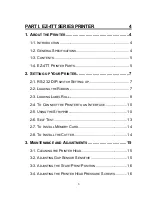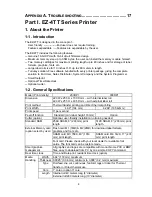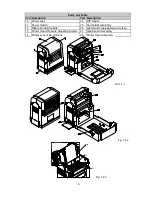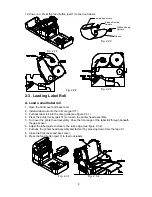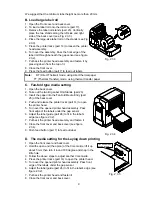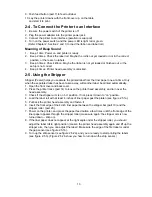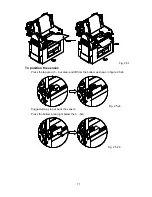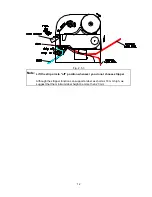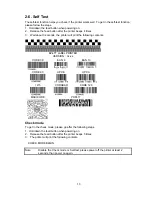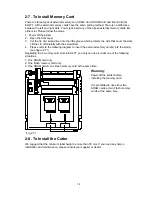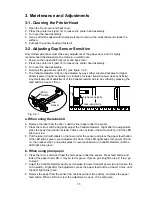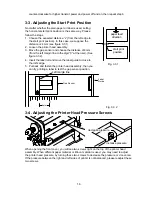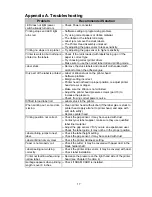8
12. Power on. Press the feed button (part 7) to feed out labels.
Fig. 2.2.2
Ribbon Rewind
Spindle
Ribbon Supply
Spindle
Ribbon
empty paper core
Fig. 2.2.3
Fig. 2.2.4
Fig. 2.2.5
2-3. Loading Label Roll
A. Load a small label roll
1. Open the front cover and back cover.
2. Install a label roll onto the roll core (part 17).
3. Put back label roll into the core guide (see figure 2.3.1).
4. Press the printer locks (part 14) to loosen the printer head assembly.
5. Turn over the printer head assembly. Pass the front edge of the label roll through beneath
the gap sensor.
6. Adjust the label guide to close to the roll's edge (see figure 2.3.2).
7. Put back the printer head assembly and fasten it by pressing down from the top of it.
8. Close the front cover and back cover.
9. Press the feed button (part 7) to feed out labels.
Fig. 2.3.1 Fig. 2.3.2