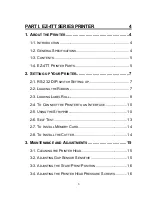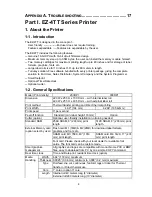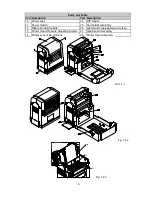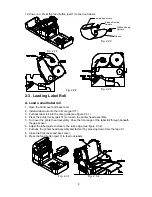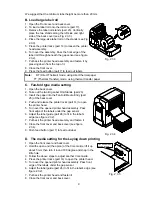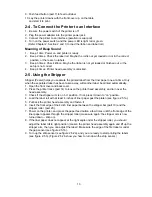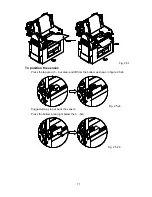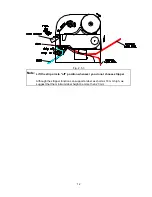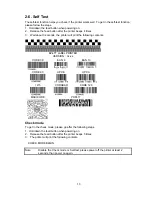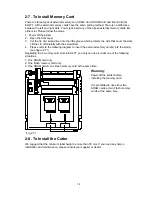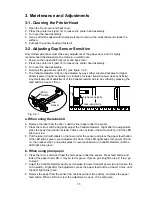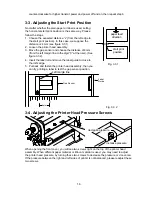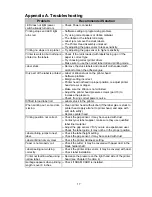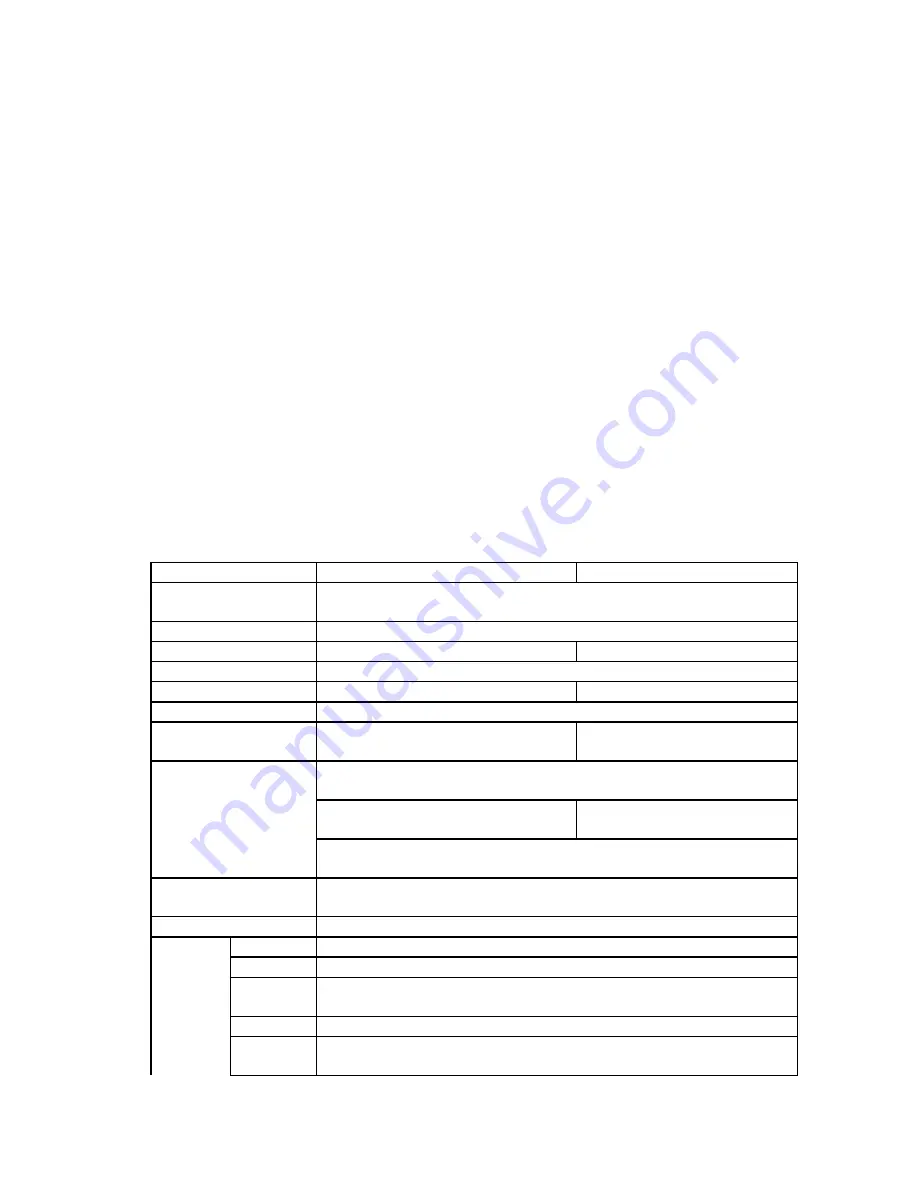
4
A
PPENDIX
A. T
ROUBLESHOOTING
...................................... 17
Part I. EZ-4TT Series Printer
1. About the Printer
1-1. Introduction
The EZ-4TT is designed in the concept of...
User friendly ----------------End user does not require training.
Features expandable ----Features are expandable by the user.
The EZ-4TT includes the following features.
??
Genuine 16-bit CPU with 16-bit circuit firmware design.
??
Maximum memory size up to 3.5M bytes, the user can install the memory module himself.
??
Two memory cartridges for maximum printing length up to 40 inches and for storage of label
formats, graphics, fonts etc.
??
Large label roll size for 10 inches O.D. up to 260 meters in length.
??
Turn-key solution. Free software bundled with every printer package, giving the complete
solution to End User, Sales Distributor, System Company and the System Programmer.
??
Small footprint.
??
Optional Time/Date clock.
??
Optional cutter.
1-2. General Specifications
Model (Print density)
203DPI
300DPI
Dimension
220 W x 255 H x 150 D mm – with internal label roll
220 W x 255 H x 405 D mm – with external label roll
Print method
Thermal transfer printing and Direct thermal printing
Print Width
4.09” (104 mm)
4.268” (108.42mm)
Print speed
3” per second
Peel off function
Standard (min. label height: 18mm)
Option
Cutter (option)
Optional, user-friendly installation no training needed.
Standard RAM
256K SRAM, 8” (203 mm) print
length
512K SRAM, 8” (203 mm) print
length
Flash card M1 (1MB) & M2 (2MB) for download label formats,
graphics and fonts etc.
SRAM card M3: 768K, 40” (1016
mm) print length
SRAM card M4: 512K, 17” (431
mm) print length
External Memory card
(option select by user)
Font card: Please check with your local dealer for available font
cards. The font card can be custom-made.
Smart graphics
management
All graphics and logos are compatible with monochrome PCX or BMP
files, easy to download from PC by one simple COPY command.
Real time clock
Time and Date print, resident time clock (option)
Width
4.64” (118 mm) maximum
Thickness 0.0025” (0.06 mm) minimum to 0.008” (0.2 mm) maximum
Type
Roll-feed, die cut, continuous, fan-fold, tags or ticker for Thermal
transfer or Direct thermal use.
Core
1” core or option 3” core
Media
Handling
Length
Internal roll 40 meters long (4” diameter)
External roll 260 meters long (10” diameter)