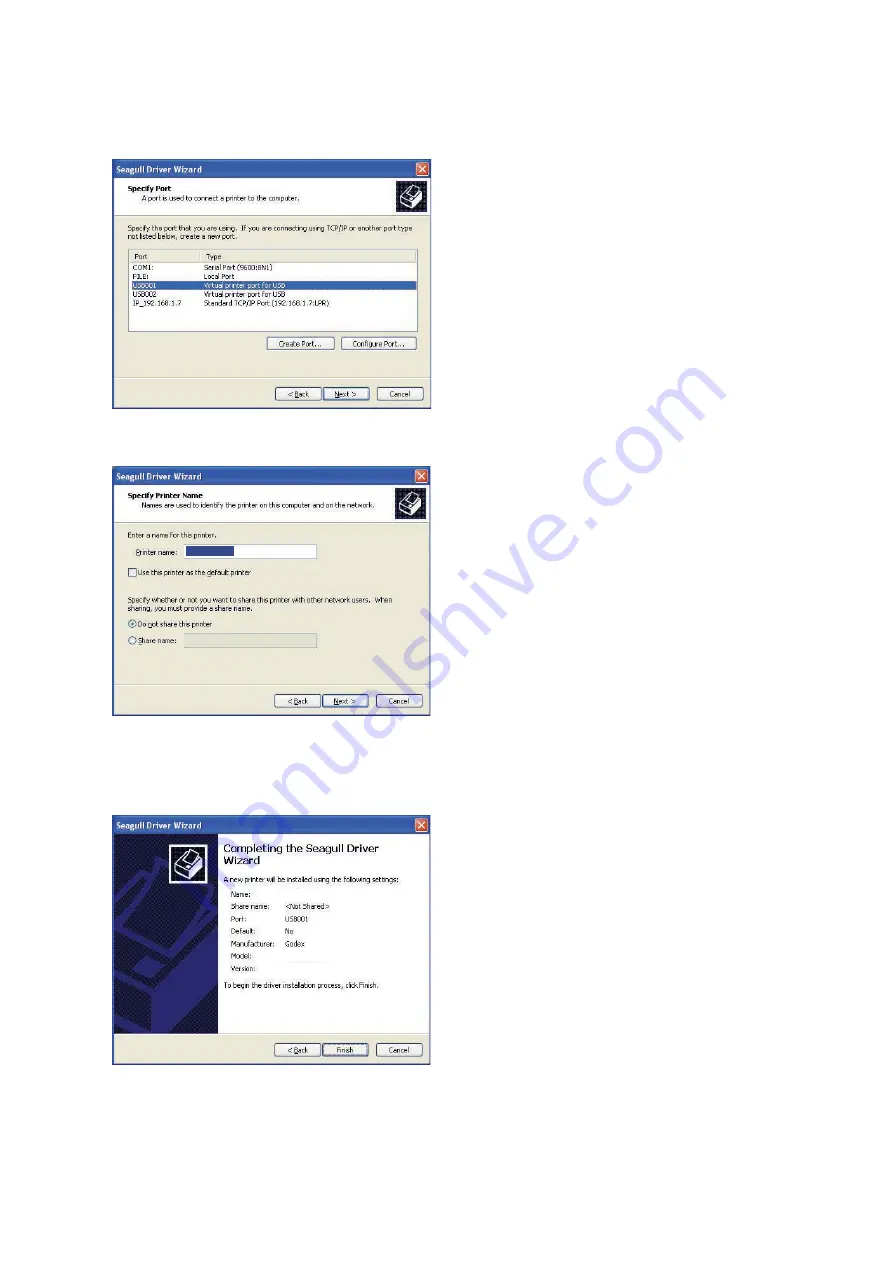
2
Printer Setup
4. Specify the port used to connect the printer to the host computer.
6. Once the installation is complete, a summary of the printer settings is displayed.
Check whether the printer settings are correct and click "Finish" to start copying the driver files.
Wait until copying is complete, then finish the installation.
5. Enter a printer name and assign the appropriate rights.
Godex DT4L
Godex DT4L
Godex DT4L
Godex DT4L
















































