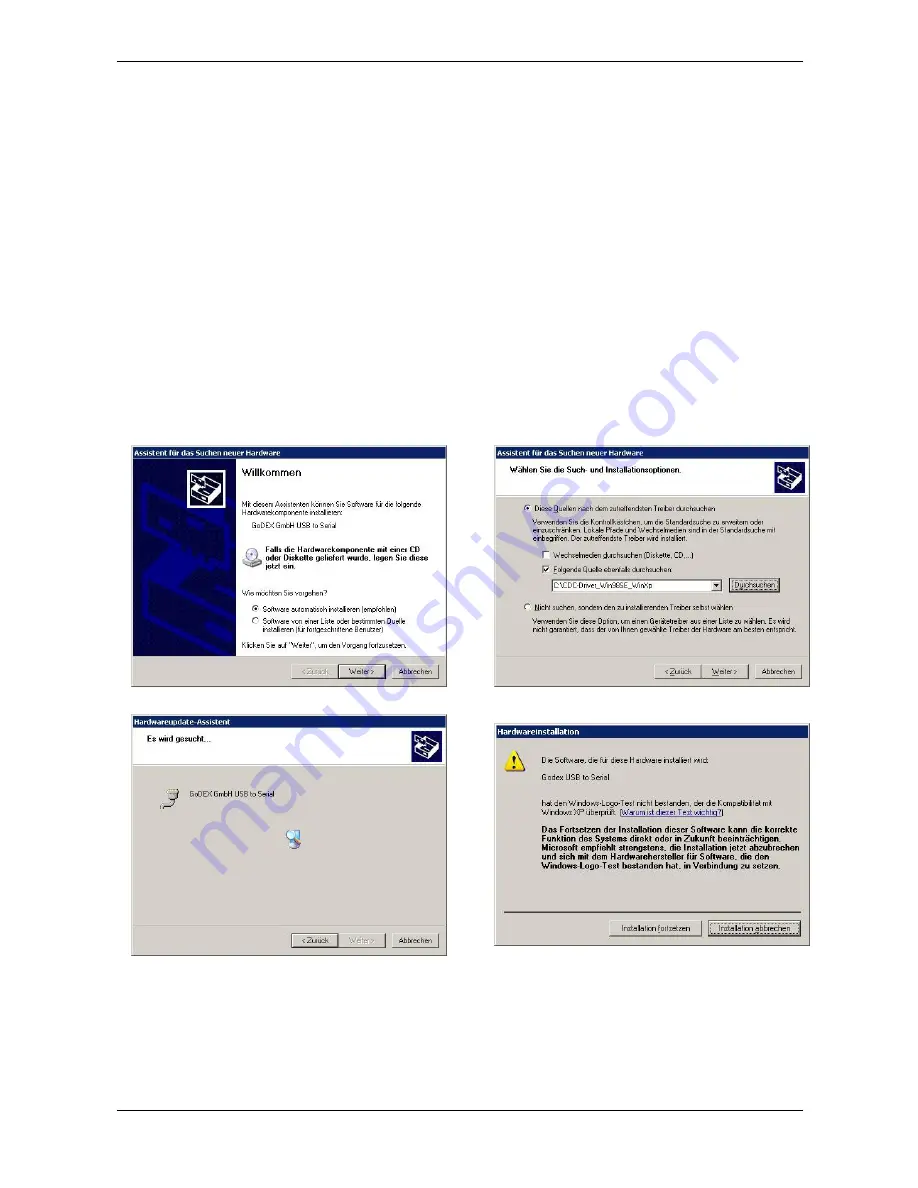
User Manual
30
Printer Setup through USB and RS232/C Ports
The printer Setup parameters can be changed through normal Setup as described in previous chapter or
through USB or Serial 232/C port.
For this purpose is necessary install the ”
Godex CDC RS-232 Emulation
” driver creating a virtual serial port
and the “
FPB-650PII
Setup”
software, Windows based utility able to configures the printer through USB
(directly) or RS232/C Serial connection (directly or via a serial/USB adapter).
This chapter described how to install the driver and the utility.
This utility can be used also for the Firmware downloading, but this features is not covered with this manual
Godex CDC RS-232 Emulation Driver installation
If the printer is connected through the USB interface and the Setup mode is running, the Windows gives a
message for “founds a new hardware, Godex CDC RS-232 Emulation”.
Follow the steps displayed in the below masks in order to correctly install the driver.
The information file for the driver is : Godex-CDC.inf
Summary of Contents for C-650Plus II
Page 1: ...User Manual C 650Plus II Godex Europe GmbH Arnzhäuschen 36 42929 Wermelskirchen Germany ...
Page 8: ...User Manual 3 Rear view Inside view Inside View ...
Page 22: ...User Manual 17 ...
Page 24: ...User Manual 19 ...
Page 25: ...User Manual 20 ...
Page 48: ......














































