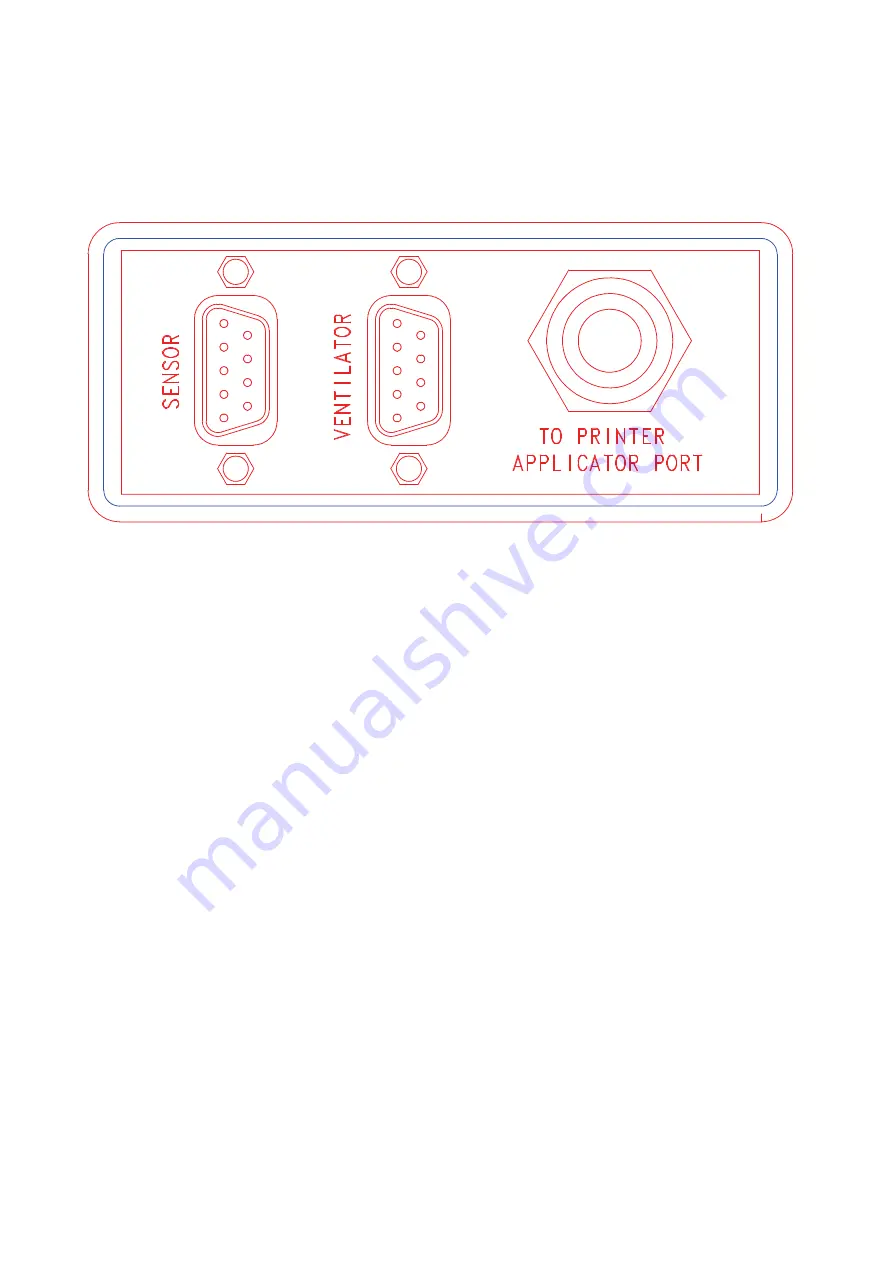
08
6
Controls
Rear Panel
7
Connection of product sensor
Use only 24V PNP sensors using the DB9 connector on the rear of the control panel. Sensor is
powered from the printer (max 300mA). Printing is triggered with the leading edge of the
24V signal.
Pin layout: 6: Input signal (+)
7: GND
8: +24V
You might also use a volt-free signal to initiate labelling by switching between pins 6 and 8.



























