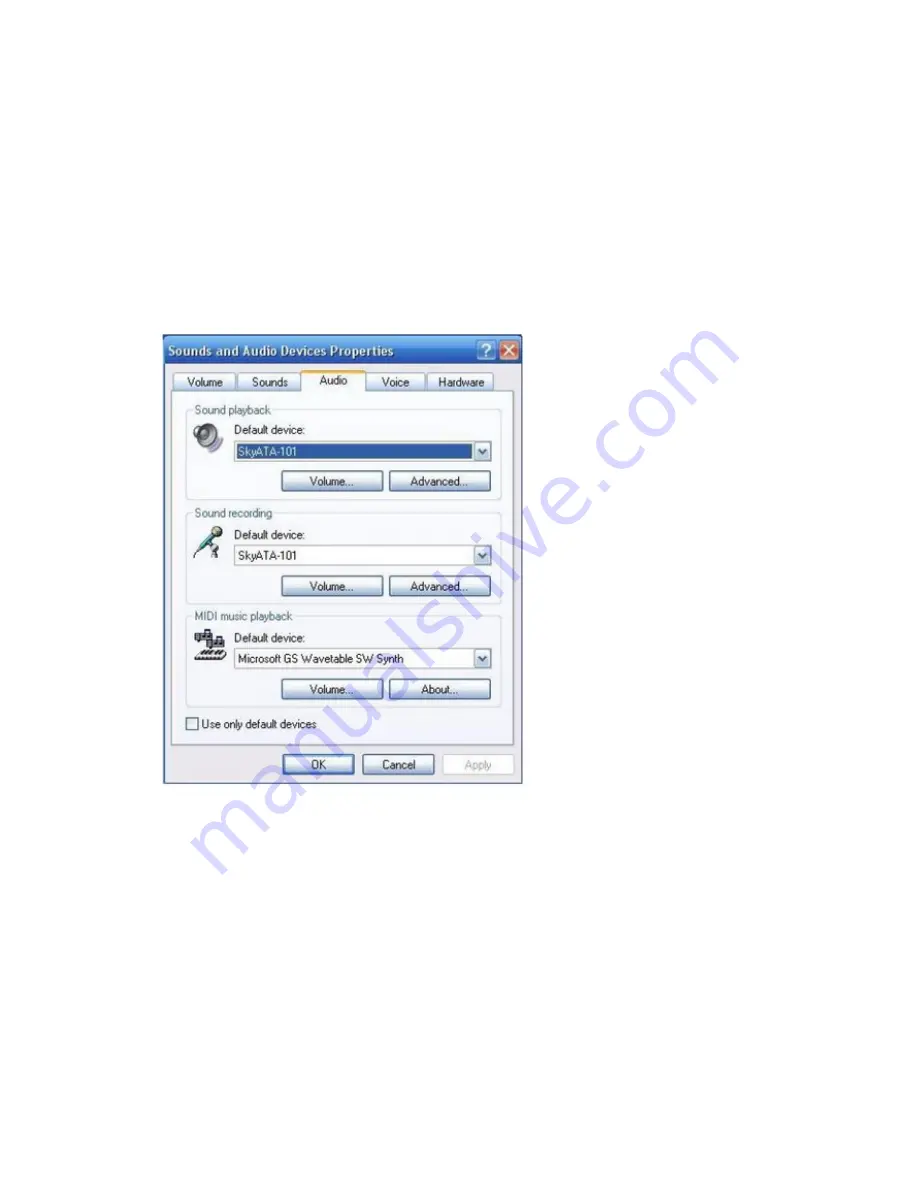
72
Q13:
After I connected SkyATA-101 dongle with my computer, I couldn't hear
music or voice from my computer. What can be done so that I can listen to music
from the original sound device?
A:
Right-click the "volume" system tray icon at the right-bottom corner of Windows
desktop, choose "Adjust Audio Properties". It will come out the "Sounds and
Audio Devices Properties" window. Choose the default Windows audio device like
sound card. Then you should be able to listen to music from your original sound
device like speaker.
Q14:
Do I need to restart my computer whenever I re-plug the SkyATA-101
dongle?
A:
There is no need to restart the computer, but we suggest that you re-open your
Skype software, then launch SkyATA-101. We recommend that you plug in the
SkyATA-101 dongle first then launch SkyATA-101 AP program and close the
SkyATA-101 AP program first before you un-plug the SkyATA-101 dongle.
Summary of Contents for SkyATA-101
Page 9: ...9 6 After installation Skype will ask for Create Account Then click Next ...
Page 10: ...10 7 User can provide e mail address and country information and then click Sign In ...
Page 13: ...13 10 The next window will guide user to add friends to user s Skype contact list Click Next ...
Page 14: ...14 11 Then user can try to call friends Click Next ...
Page 16: ...16 ...
Page 28: ...28 ...
Page 63: ...63 ...
Page 64: ...64 ...
Page 65: ...65 ...
Page 68: ...68 ...
Page 69: ...69 Q8 Why does SkyATA 101 fail to initialize ...
Page 75: ...75 ...





































