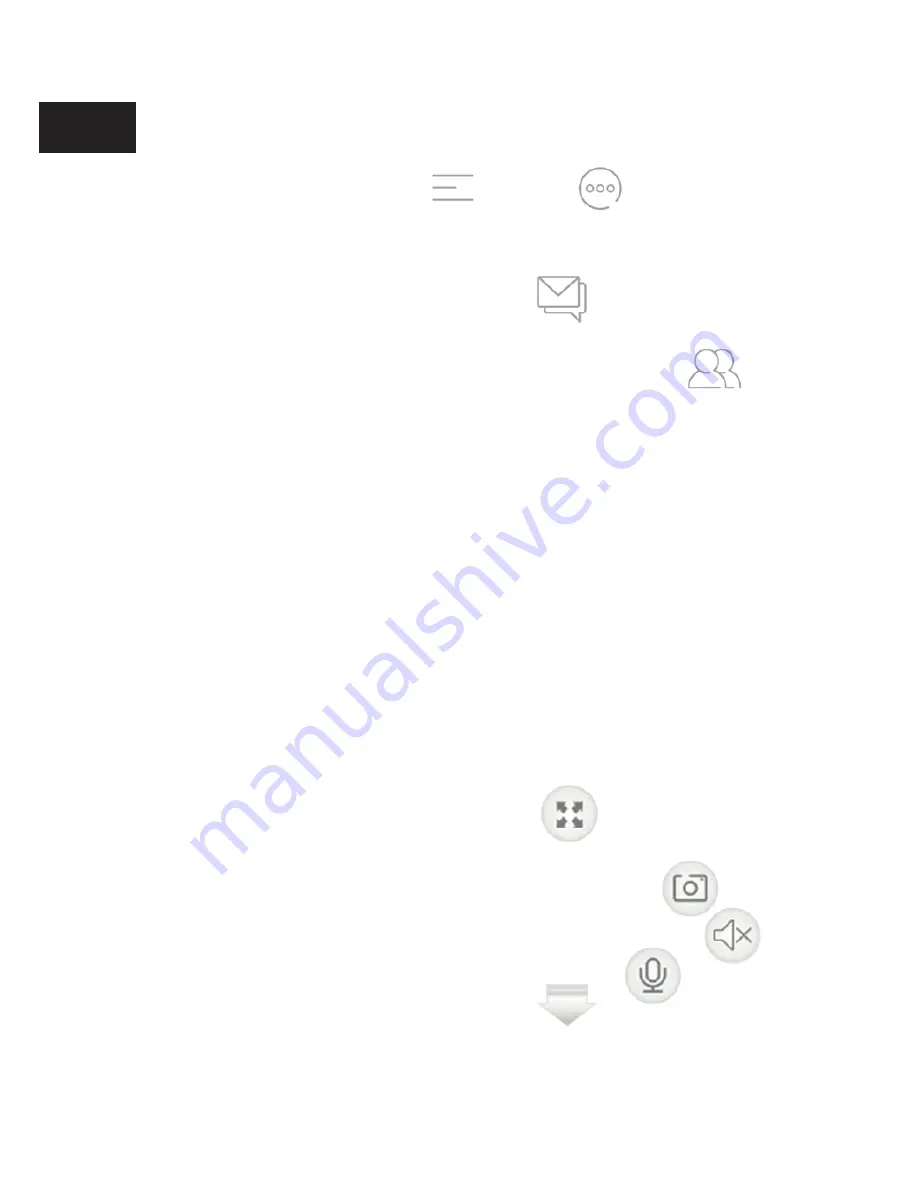
5
OTHER FUNCTIONS
1.
You can browse the recordings and screenshots if
you choose side menu select “
More
” and
“
Browse Pictures and Videos
”.
2.
You can check messages about motion detected
events if you select “
Messages
” section in side
menu.
3.
You can add a friend if you select “
Friends
”
section in side menu.
GB
HOW TO USE A CAMERA WITH PC SOFTWARE
In order to use the camera via a PC, download our Goclever
Smart Eye PC software from
www.goclever.com
–
just look for the product you own and choose
“
Attachments
” card. You should find program file
there. Download it and log in with the same account
information you use on your mobile device.
1.
You should see your camera list. Click on selected
camera to see preview.
2.
To see fullscreen, use the icon . To browse by
4-camera view, click on the preview twice.
3.
To make a photo screenshot, use the icon .
4.
To remove sound in the camera, use the icon .
and to speak to the camera, use the icon .
5.
To see program menu, use icon .
Here you can check account information, browse
screenshots, upgrade program, etc.





















