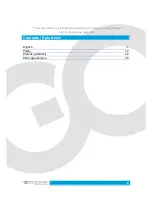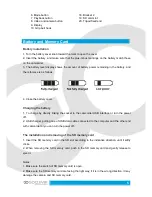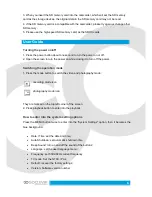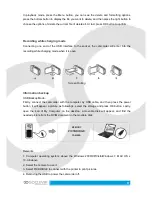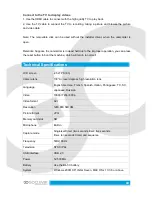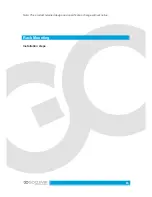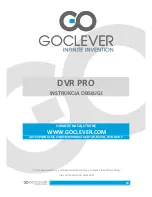7
How to make a video recording, recording options
1. Recording
When the camcorder enters into the recording video mode and a mark like
appears on
the left of the screen, press the camera button to start recording video, the
recording
indicator will flash. When you press the camera button, the recording will stop and the
recording indicator will disappear.
2. Selection of the white led
Under the recording mode, press the left button, you can use the switching function between
day and night mode. The night mode is turning on white led with the indicator on the left
bottom of the screen.
3. Settings of the recording options
Press the MENU button to enter into the recording option settings
Resolution: 1080p/720p/480p
Loop recording: 5 minutes/10 minutes/ 15 minutes
Motion detection: on/off
Date stamp: on/off
How to take a photo, photo options
1. Turn the power on, press the mode button to select the photo mode, then the mark
will
appear at the top left, at the time, the camcorder enter into the photo mode.
2. Aim and focus. Adjust the camcorder to the ideal aperture, at the time, you need to grip the
camcorder tightly to prevent from shacking.
3. Press the photo button, and then the camera will make a "crack" sound, which means a
photo is completed.
4. Self-timer function.
Summary of Contents for DVR FULL HD PRO
Page 12: ...12...