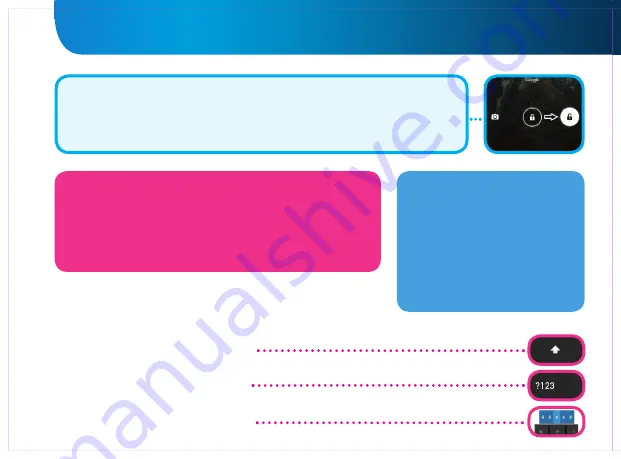
7
GOCLEVER
| Quick Start Guide
UNLOCKING
To unlock your GOCLEVER TAB simply press a
‘Turn off/on’ button
. The blocking means
that your device will go to the
stand-by mode
. After unblocking you are able to return to
your previews tasks/websites/apps/docs. In order to unlock the device simply type and
hold the
‘closed padlock’
icon on the screen and slide to the right
“open padlock”
icon.
TOUCHSCREEN
The GOCLEVER TAB has a capacitive
touchscreen so you don’t need to
apply pressure to the screen to make
it work. Using multi-touch technology
you can use a flick of your fingertips
to operate the tablet. Do not use any
sharp or pointed instruments to use
the touch screen as this could da-
mage the screen and invalidate your
guarantee.
LANGUAGE OF USE
GOCLEVER TAB is delivered with English language by default. You
can change it into your native language using ‘Settings’ icon.
1. Unlock the screen.
2. Type ‘All App Launcher’ in the top right corner to view all apps.
3. Choose ‘Settings’, then type ‘Language & input’ and ‘Language’.
4. Choose your language from the list.
KEYBOARD
The GOCLEVER TAB uses
QWERTY on-screen keyboard
as default. To place
a text on the screen simply press the particular symbol/letter or use the
speech recognition application
.
Type CAPITALS by pressing the ‘Shift’ button.
Type numbers by pressing the ‘?123 button’
To use local/national symbols just press and
hold an appropriate letter till the selection
menu emerges.
Summary of Contents for ARIES 101
Page 20: ...19 GOCLEVER Quick Start Guide ...
Page 22: ...www goclever com ...
Page 44: ...43 GOCLEVER Quick Start Guide ...
Page 46: ...www goclever com ...
Page 68: ...67 GOCLEVER Quick Start Guide ...
Page 70: ...www goclever com ...
Page 92: ...91 GOCLEVER Quick Start Guide ...
Page 94: ...www goclever com ...
Page 116: ...116 GOCLEVER Quick Start Guide ...
Page 118: ...www goclever com ...
Page 140: ...139 GOCLEVER Quick Start Guide ...
Page 142: ...www goclever com ...























