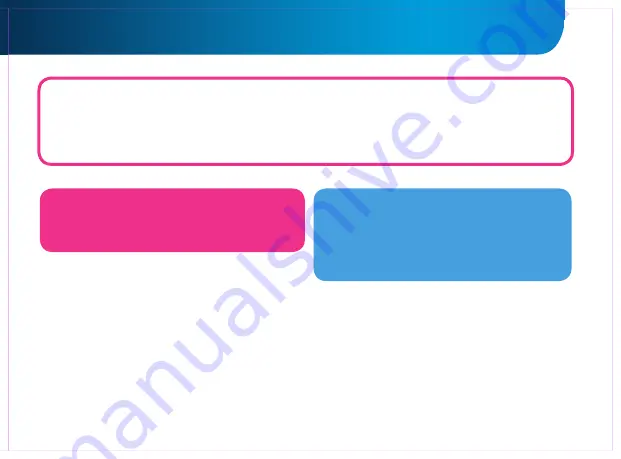
6
GOCLEVER
| Quick Start Guide
FACTORY RESET
In the case where you lend/sell your device to somebody and want to delete all your personal data you can
reset
your
tablet to the
default settings
. Please be aware that all your
personal files
, applications and data (multimedia, music,
photos, videos) will be lost. If you hold SD card in the device’s slot and want to keep your data on it you should
remove
the card
from the tablet before a reset.
To make a factory reset simply press as follows:
1. ‘Settings’
2. ’Backup & reset’
3. ‘Factory data reset’
4. ‘Reset tablet’.
RESETTING
In case of software problems you can reset your
tablet simply pressing and holding the ‘Start’
button for a few seconds. Second way, simply
press and hold ‘Reset’ button for a few seconds till
the device turns itself off. The reset mode will start
automatically.
TURNING ON/OFF
Simply press the power button for around
3 seconds
and the GOCLEVER TAB will start up and display the lock screen.
Slide the
padlock icon
to the right to
unlock
your home screen. Note: if the tablet is not starting, it probably requires
to charge
. To turn the device off simply press and hold the power button and
press OK
in the popup box that appears.
Note: If you turn off the device all your running apps and documents will not be saved automatically.
STAND-BY MODE
You can put the tablet into standby mode by pressing
the power button for 3 seconds. GOCLEVER TAB ups
instantly by pressing the power button.
Summary of Contents for ARIES 101
Page 20: ...19 GOCLEVER Quick Start Guide ...
Page 22: ...www goclever com ...
Page 44: ...43 GOCLEVER Quick Start Guide ...
Page 46: ...www goclever com ...
Page 68: ...67 GOCLEVER Quick Start Guide ...
Page 70: ...www goclever com ...
Page 92: ...91 GOCLEVER Quick Start Guide ...
Page 94: ...www goclever com ...
Page 116: ...116 GOCLEVER Quick Start Guide ...
Page 118: ...www goclever com ...
Page 140: ...139 GOCLEVER Quick Start Guide ...
Page 142: ...www goclever com ...






















