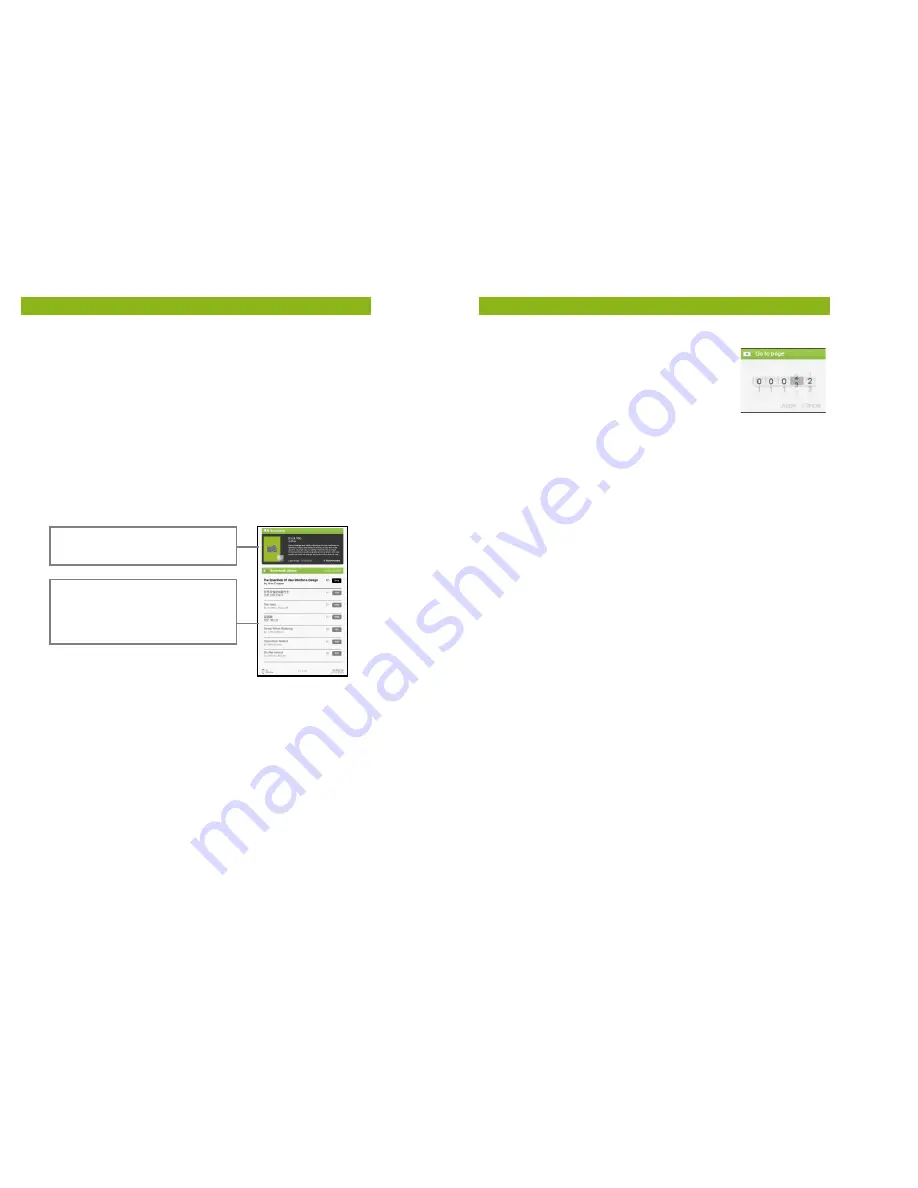
12
Reading eBooks
Deleting a Bookmark
•
Turn to the bookmarked page that needs to be deleted. Press
<Menu> and move the cursor to <Delete Bookmark>. Press
<OK> to confirm.
•
Alternatively, you can delete the bookmark from the Bookmark
List.
•
In the Bookmark list, press <Menu> and select [Delete] to
delete the selected bookmark.
Read from Bookmarks in Home Menu
•
From the Home Menu, press <Menu> and select [Bookmarks]
to enter Bookmark List.
•
In the Bookmark List, move the cursor to the desired
bookmark; press <OK> to open.
•
To delete the bookmark from the Bookmark List, press <Menu>
to display the [Option Menu] and select [Delete] to confirm.
Read from Bookmarks in Current eBook
•
When reading a page, press <Menu> and select [Bookmarks] to
enter into the Bookmark List.
•
In Bookmark List, move the cursor to the desired page and
press <OK> to open.
•
To delete the bookmark from the Bookmark List, Press <Menu>
to display the Option Menu and select [Delete] to confirm.
Lower window displays the list of
books with bookmarks. Press <OK>
on the desired book to view the
available bookmark list.
Upper window displays a quick
preview of the selected eBook.
13
Reading eBooks
Go to Page
You can skip to pages using the [Go to Page]
option.
•
In the Option Menu, select [Go to Page].
•
Once in the Go to Page menu, move the
cursor using the <Directional-Left/Right> button.
•
Input the desired page number using the <Directional –
Up/Down> button.
•
Move the cursor to [Apply] then press <OK> to apply settings.
Auto Flip
You can set the eReader to [Auto Flip] mode to automatically turn
the page. The auto flip durations available are: 10s, 20s, 30s, 40s,
50s, 1 min.
eBook Information
You can check the information of the current eBook from the
[eBook Information] option. This will show:
•
Title
•
Author
•
Publisher
•
File Type
•
Date added
•
File size
•
Expiration
Depending on the source of the eBook that you have
downloaded/purchased, some of the information may not be
available.















