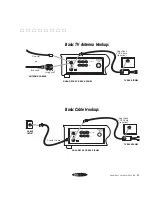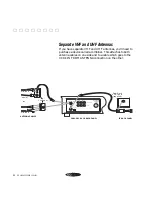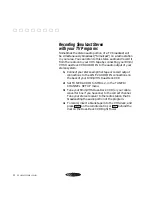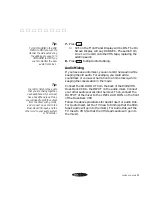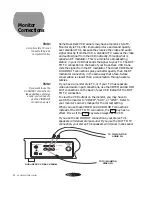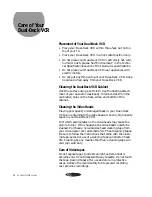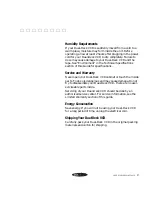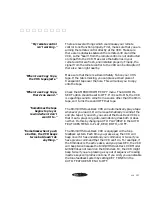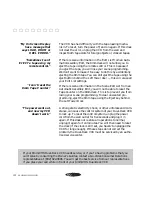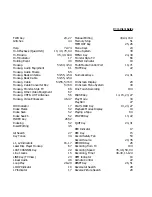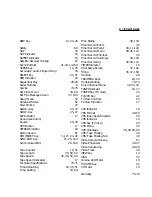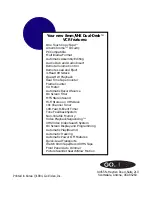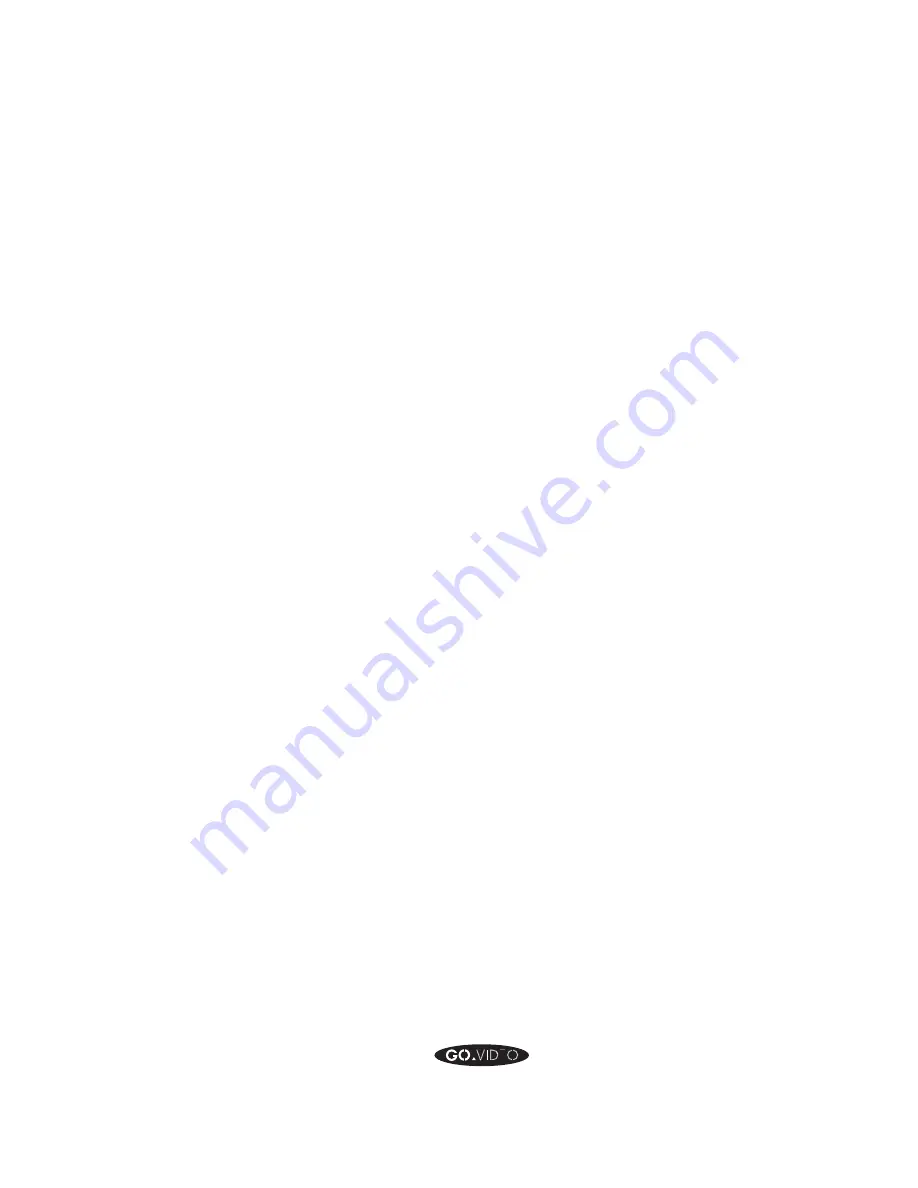
CARE OF YOUR DUAL-DECK VCR
97
▲ ▲ ▲ ▲ ▲ ▲ ▲ ▲
Humidity Requirements
If your Dual-Deck VCR is suddenly moved from a cold to a
warm place, moisture may form inside the unit. Before
operating, allow at least 2 hours after plugging in the power
cord for your Dual-Deck VCR to dry completely. Failure to
do so may cause damage to your Dual-Deck VCR and the
tape. See "Environment" in the Technical Specifications
section of thie Guide for specifications.
Service and Warranty
Never open your Dual-Deck VCR cabinet or touch the inside
parts. To do so is dangerous and may cause damage. Do not
try to disassemble your Dual-Deck VCR - there are no user-
serviceable parts inside.
Servicing of your Dual-Deck VCR should be done by an
authorized service center. For service information, see the
Limited Warranty section of this guide.
Energy Conservation
Save energy. If you will not be using your Dual-Deck VCR
for a long period of time, unplug the electrical cord.
Shipping Your Dual-Deck VCR
Carefully pack your Dual-Deck VCR in the original packing
materials and carton for shipping.