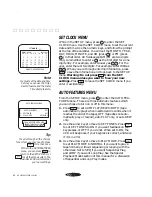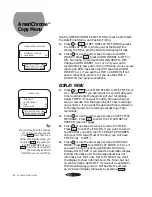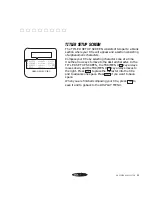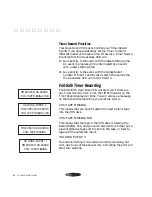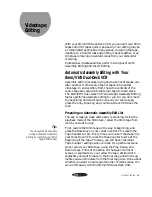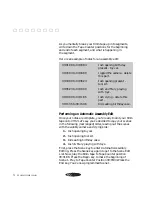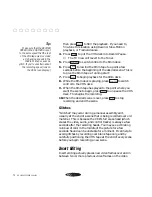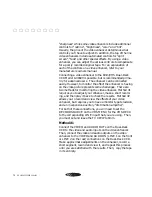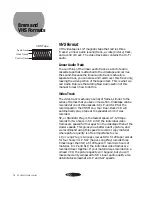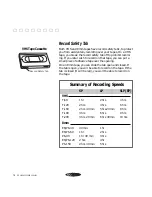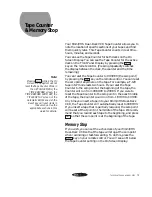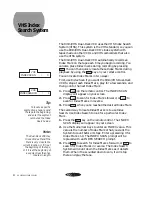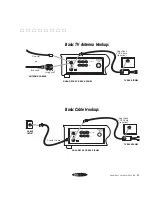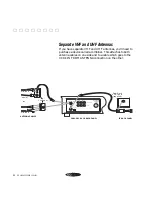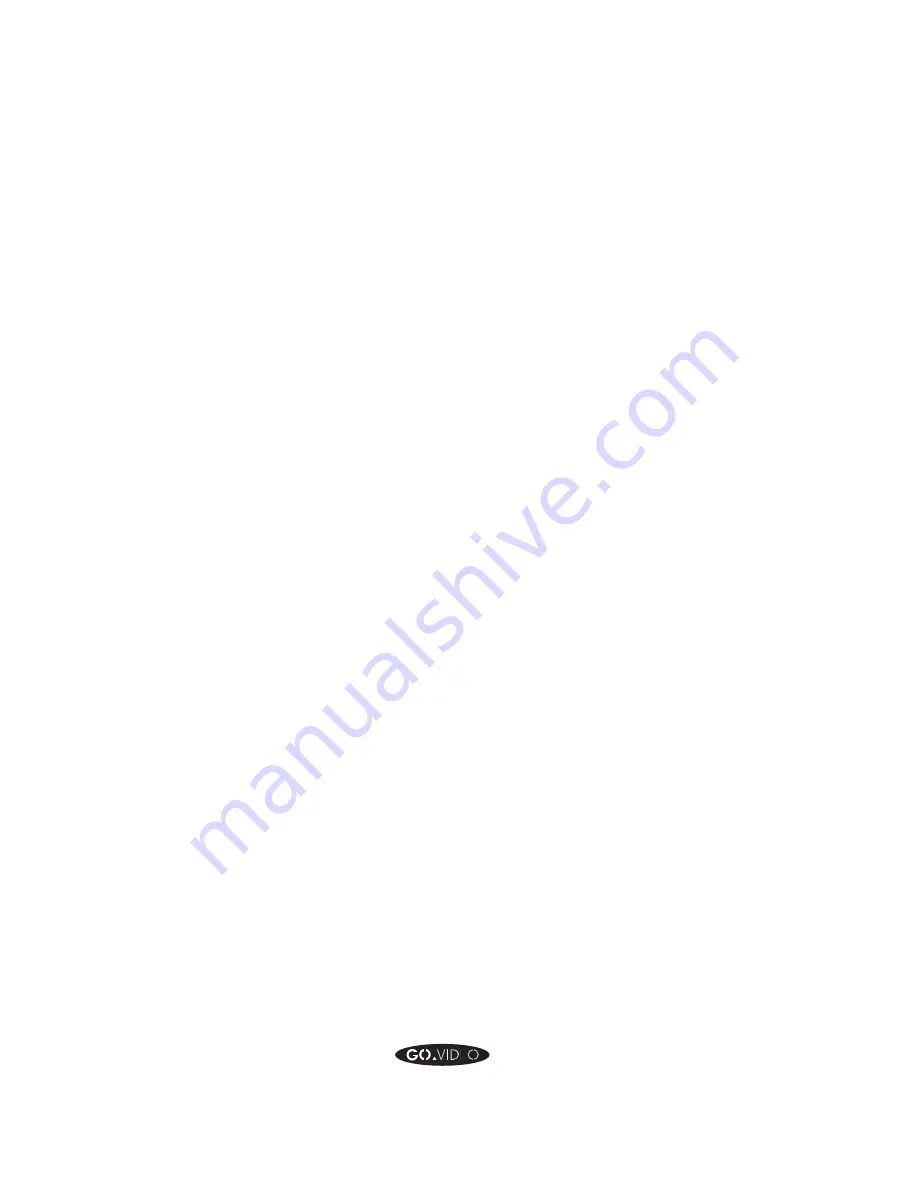
74
GO VIDEO REFERENCE GUIDE
“sharpness” while some video enhancers include additional
controls for “outline”, “brightness”, “color” and “tint”.
Usually, the price of the video enhancer determines what
controls you’ll have to adjust. In addition, the top of the line
video enhancers include automated controls for “split
screen”, “fade” and other special effects. By using a video
enhancer, you can adjust the various controls to compensate
for a poorly recorded original tape. For an explanation of
each of the controls on a video enhancer, refer to your
manufacturers owners manual.
▲ ▲ ▲ ▲ ▲ ▲ ▲ ▲
Connecting a video enhancer to the 8mm/VHS Dual-Deck
VCR Model GV8020 is possible, but is recommended prima-
rily for advanced users. The enhancer can be connected
easily. However, to monitor the effect the enhancer is having
on the video picture presents some challenges. There are
two methods for monitoring the video enhancer. Method #1
requires you to adjust your enhancer, make a short record-
ing, and then play it back to check the results. Method #2
allows you to record and view the effects of your video
enhancer, but requires you to have a monitor type television,
and an inexpensive auxillary “distribution amplifier”.
For both of these connections, you will need to set the
RECORD SOURCE on the VHS MENU for the VHS DECK
to the corresponding LINE input that you are using. Then,
you must set and leave the TV VIEW to 8mm.
Method #1
Connect the VIDEO and AUDIO OUTs on the Dual-Deck
VCR to the video and audio inputs on the video enhancer.
Then, connect the video and audio outputs on the video
enhancer to the VIDEO and AUDIO IN (LINE 1 on the front
or LINE 2 on the rear) connections on the Dual-Deck VCR.
Make approximate adjustments on the enhancer, record a
short segment, rewind and view it, and repeat this process
until you are satisfied with the results. Then, copy the tape
in its entirety.