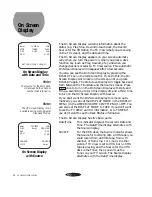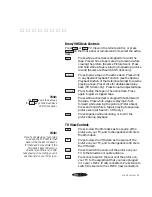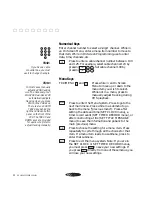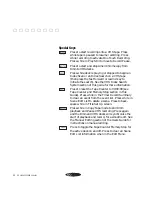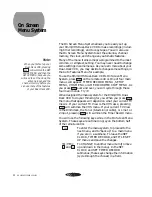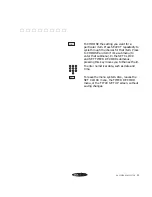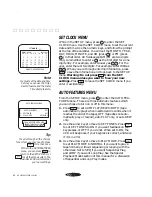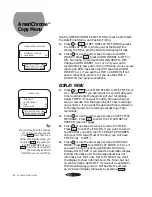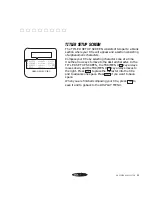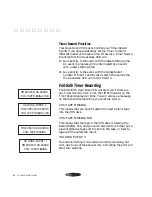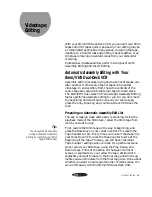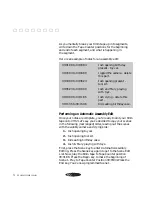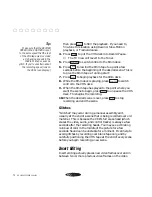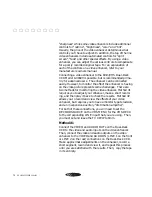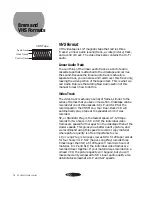62
GO VIDEO REFERENCE GUIDE
▲ ▲ ▲ ▲ ▲ ▲ ▲ ▲
You must set the date and time
before you can use the Timer
Record feature and the Date/
Time Stamp feature.
2: KEY TONES
3: PLAY MODE
AUTO FEATURES MENU
OFF
-
-
1: AUTO PLAY/REW
-
OFF
NORMAL
MENU KEY FOR PREV MENU
SELECT KEY TO CHOOSE
ARROW KEYS TO CHANGE
Tip:
To cycle through all the choices
for an item, you may need to press
SELECT
more than once.
While in the AUTO FEATURES
menu, you can press
MENU
to
return to the SETUP MENU, or
QUIT
to exit the menu system. The
Dual-Deck VCR will remember
your new settings.
SET CLOCK MENU
While in the SETUP menu, press
2
to enter the SET
CLOCK menu. Use the SET CLOCK menu to set the current
date and time. Use the numeric keys, and follow the prompt
at the top of the calendar. You will set the MONTH, YEAR,
DAY, HOUR, MINUTE, and AM (press
1
) or PM (press
2
), in that order. All fields except AM/PM are two digits
long, so remember to enter a
0
as the first digit for a one
digit entry. For example, enter January as
0
1
. For the
year, enter the last two digits. For example, enter 1994 as
9
4
. When you are through entering information, press
MENU
to save the information and to go back to the SETUP
menu. Warning: Do not press
QUIT
from the SET
CLOCK menu unless you want to ‘lose’ your new
settings. Press
QUIT
to leave the SET CLOCK menu if you
enter it accidentally.
AUTO FEATURES MENU
From the SETUP menu, press
3
to enter the AUTO FEA-
TURES menu. There are three automatic features which
you can choose to turn on or off in this menu.
1. Press
SELECT
to set AUTO PLAY/REW to BOTH (tape
automatically plays when inserted and rewinds when it
reaches the end of the tape), OFF (tape does not auto-
matically play or rewind), auto PLAY only, or auto REW
only.
2. Use the arrow keys to move to KEY TONES. Press
SELECT
to set KEY TONES to ON if you want feedback on your
keypresses, or OFF if you do not. When set to ON, the
VCR will beep once if your keypress is correct, and twice
if it is in error.
3. Use the arrow keys to move to PLAY MODE. Press
SELECT
to set PLAY MODE to NORMAL if you want to play a
tape normally, without sequencing or looping with the
other deck. Set to SEQ if you want Sequential Play,
and LOOP if you want Loop Play. See the Special
Playback Modes section of this manual for a discussion
of Sequential and Loop Play modes.
SET
MONTH
:
1994
J A N
1
2
3
4
5
6
28
29
10
16
7
14
21
8
9
11
12
13
15
17
18
19
20
22
23
25
26
27
S U M O
T U W E
T H
F R
S A
12:00 AM
30
24
31
01
WHEN OK PRESS MENU
Note: