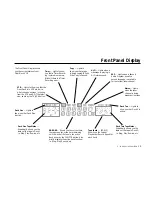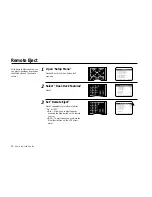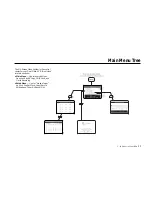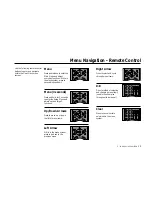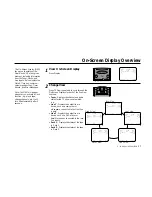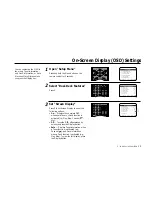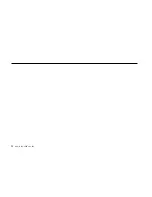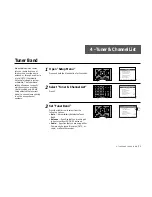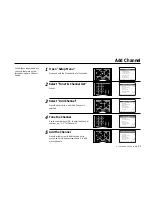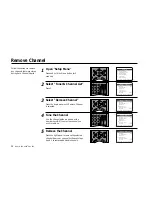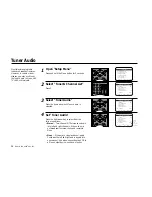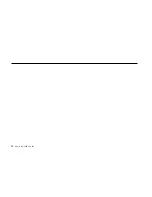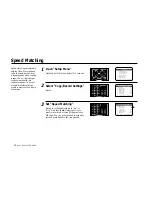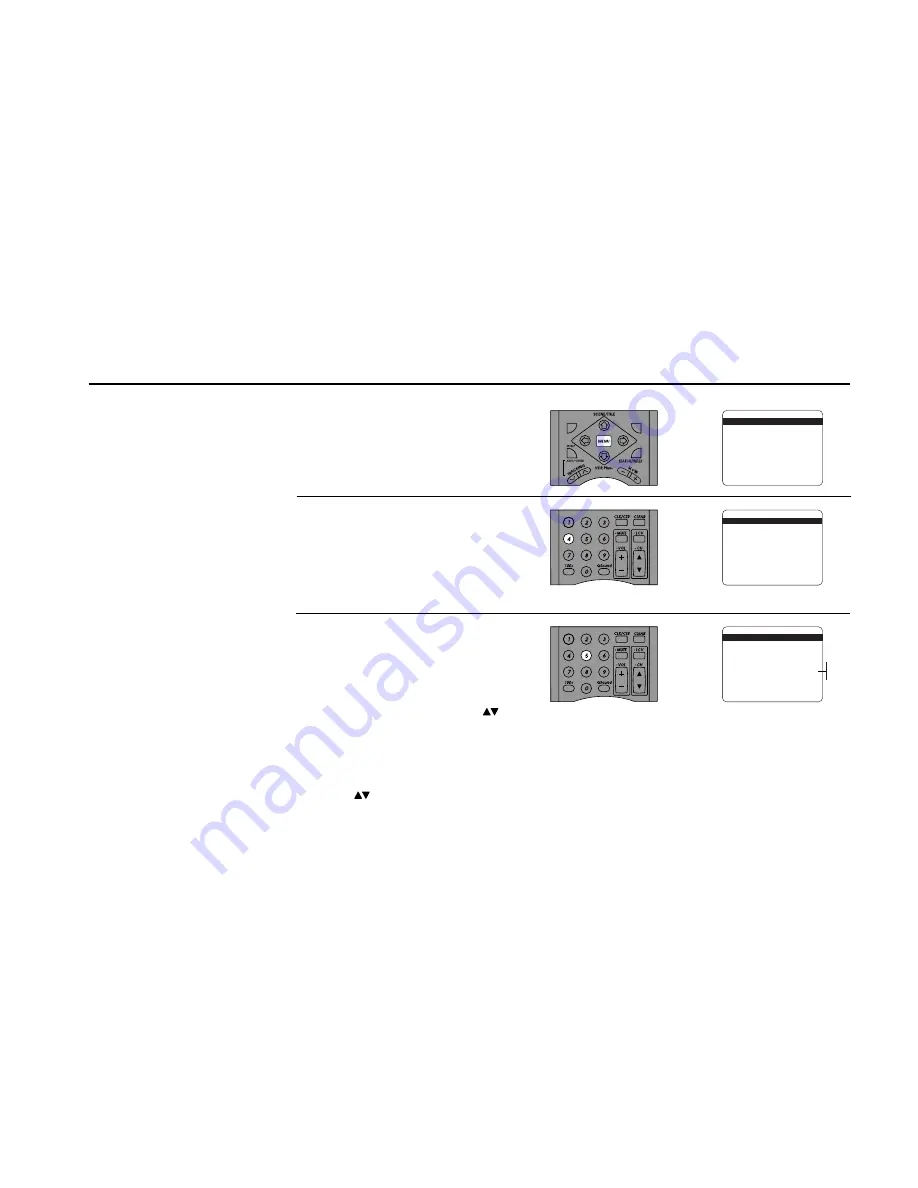
3 -
THE
DUAL
-
DECK
SYSTEM
29
Open “Setup Menu”
Press and hold the Menu button on the
remote control for 3 seconds.
Select “Dual-Deck Features”
Press 4.
Set “Screen Display”
Press 5 to set Screen Display to one of the
following options:
• On — Displays the complete OSD
whenever a Tuner or Deck function is
activated (i.e., Play, Stop, Channel
,
etc.).
• Off — Turns the OSD off permanently
unless you press the Display button.
• Auto — Displays Tuner information when
a Tuner function is activated (e.g.,
Channel
), and Deck information
when a Deck function is activated (e.g.,
Play, Stop). To view the full display, press
the Display button.
You can customize the OSD to
show only Tuner information,
only Deck information, or have
it turned off at all times unless
you press the Display key.
1
2
3
AUDIO DUB
REPEAT
SKIP
VIDEO DUB
On-Screen Display (OSD) Settings
SETUP MENU
1
Set Clock Menu
2 : Copy/Record Settings
3 : Tuner And Channel List
4 : Dual-Deck Features
5 : Reset Factory Settings
6 : VCR Plus Setup
7 : Advanced Features
____________________________________
/ = Move
= Sel
MENU=Quit
➔
➔
➔
➔
DUAL-DECK FEATURES
1
Remote Eject
On
2 : Playback Mode
Normal
3 : Auto Play / Rewind
Rew
4 : Panel Display
Auto
5 : Screen Display
On
6 : Deck1 Hi-Fi
On
7 : Deck2 Hi-Fi
On
____________________________________
/ = Move
= Sel
MENU=Quit
➔
➔
➔
➔
DUAL-DECK FEATURES
1 : Remote Eject
On
2 : Playback Mode
Normal
3 : Auto Play / Rewind
Rew
4 : Panel Display
Auto
5
Screen Display
On
6 : Deck1 Hi-Fi
On
7 : Deck2 Hi-Fi
On
____________________________________
/ = Move
= Sel
MENU=Quit
➔
➔
➔
➔
On
Off
Auto
Summary of Contents for DDV9755
Page 2: ......
Page 14: ...4 DUAL DECK USER S GUIDE...
Page 22: ...12 DUAL DECK USER S GUIDE...
Page 40: ...30 DUAL DECK USER S GUIDE...
Page 48: ...38 DUAL DECK USER S GUIDE...
Page 62: ...52 DUAL DECK USER S GUIDE...
Page 70: ...60 DUAL DECK USER S GUIDE...
Page 94: ...84 DUAL DECK USER S GUIDE...
Page 102: ...92 DUAL DECK USER S GUIDE...
Page 116: ...106 DUAL DECK USER S GUIDE...
Page 131: ......