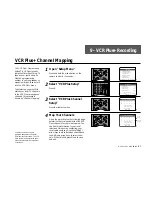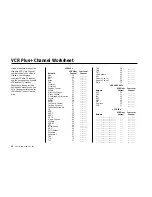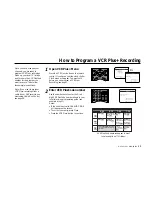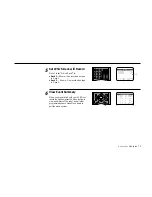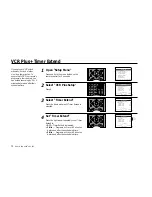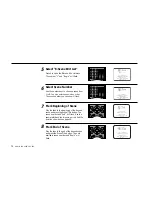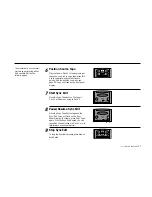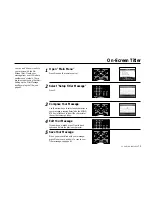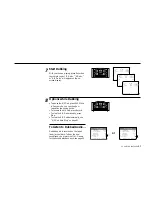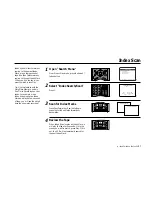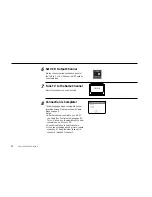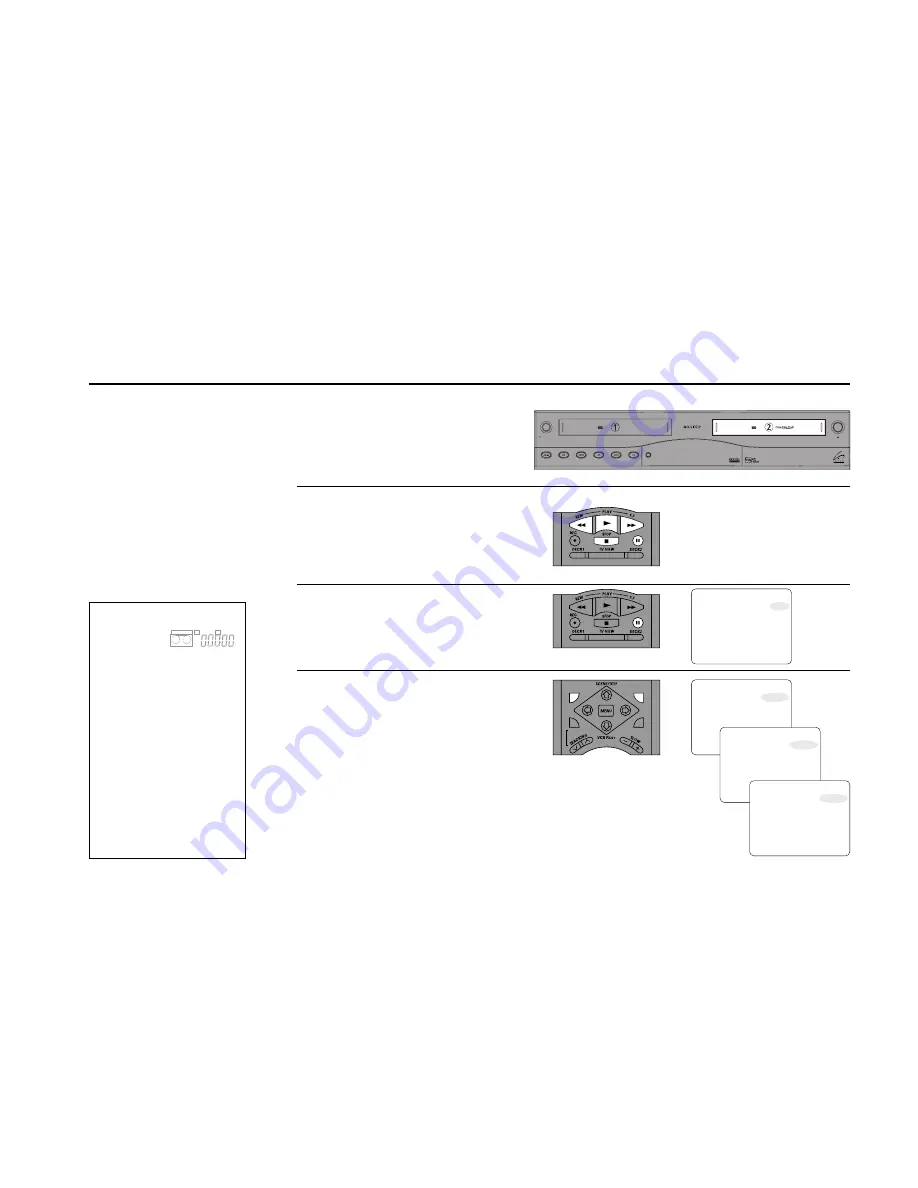
10 -
EDITING
FEATURES
81
Audio/Video Dubbing
A/V Dub uses flying erase
heads to allow seamless
dubbing of new audio and
video tracks onto your prere-
corded tapes. You can dub
from the front/rear line inputs,
the tuner, microphone, or
Deck 1. Note: The Audio Dub
records a new mono
soundtrack and does not affect
the Hi-Fi track.
1
2
3
Insert Target Tape
Insert the tape on which you want to dub a
new audio/video track in Deck 2.
Position Target Tape
Use the Deck Control keys (Play, FF, Rew,
etc.) to play the tape to the point where you
want the dubbing to begin. Tip: See sidebar
on “A/V Dub Auto Stop.”
Pause the Target Tape
From Play mode, press Still on the remote
control.
Activate A/V Dub Mode
Copy Tape
Hi-Fi
Deck
Hi-Fi
Deck
Power
Deck Select
Record
Rewind
Play
F. Forward
Pause
Stop
/
Eject
STILL/F.ADV.
STILL/F.ADV.
AUDIO DUB
ATR
SP/SLP
REPEAT
SKIP
VIDEO DUB
INDEX/SEARCH
Deck 1
TV VIEW
Deck 2
Stop
Ch 12
A.Dub II
- 0:20:45
Stereo
- 1:32:08
SP
SP
Thu Jan 13, 2000
12 : 34 PM
Deck 1
TV VIEW
Deck 2
Stop
Ch 12
V.Dub II
- 0:20:45
Stereo
- 1:32:08
SP
SP
Thu Jan 13, 2000
12 : 34 PM
Deck 1
TV VIEW
Deck 2
Stop
Ch 12
A/V Dub II
- 0:20:45
Stereo
- 1:32:08
SP
SP
Thu Jan 13, 2000
12 : 34 PM
4
A/V Dub Auto Stop
A/V Dub will
automatically
stop recording at tape counter
position 0:00:00. You can use
this to your advantage when
dubbing long segments. Before
you set the beginning point on
your target tape (Step 2), fast-
forward to the last frame of the
segment and press Clear to
reset the counter to 0:00:00.
Now rewind to the beginning
of the segment and resume the
normal steps to perform an A/
V Dub. When the tape reaches
0:00:00, recording will stop
automatically at the end of
your segment!
Deck 1
TV VIEW
Deck 2
Stop
Ch 12
Pause
- 0:20:45
Stereo
- 1:32:08
SP
SP
Thu Jan 13, 2000
12 : 34 PM
• To record new audio over existing video (e.g.,
to add a narrative), press Audio Dub. “A.Dub
II” will appear on the on-screen display.
• To record new video over existing audio (e.g.
to make a music video), press Video Dub.
“V.Dub II” will appear on the on-screen display.
• To record both new audio and video over
existing tape (e.g., to take advantage of flying
erase heads for glitch-free edits), press Audio
Dub THEN Video Dub. “A/V Dub II” will appear
on the on-screen display.
S P
D E C K O N E
VCR
Hi-Fi
Summary of Contents for DDV9755
Page 2: ......
Page 14: ...4 DUAL DECK USER S GUIDE...
Page 22: ...12 DUAL DECK USER S GUIDE...
Page 40: ...30 DUAL DECK USER S GUIDE...
Page 48: ...38 DUAL DECK USER S GUIDE...
Page 62: ...52 DUAL DECK USER S GUIDE...
Page 70: ...60 DUAL DECK USER S GUIDE...
Page 94: ...84 DUAL DECK USER S GUIDE...
Page 102: ...92 DUAL DECK USER S GUIDE...
Page 116: ...106 DUAL DECK USER S GUIDE...
Page 131: ......