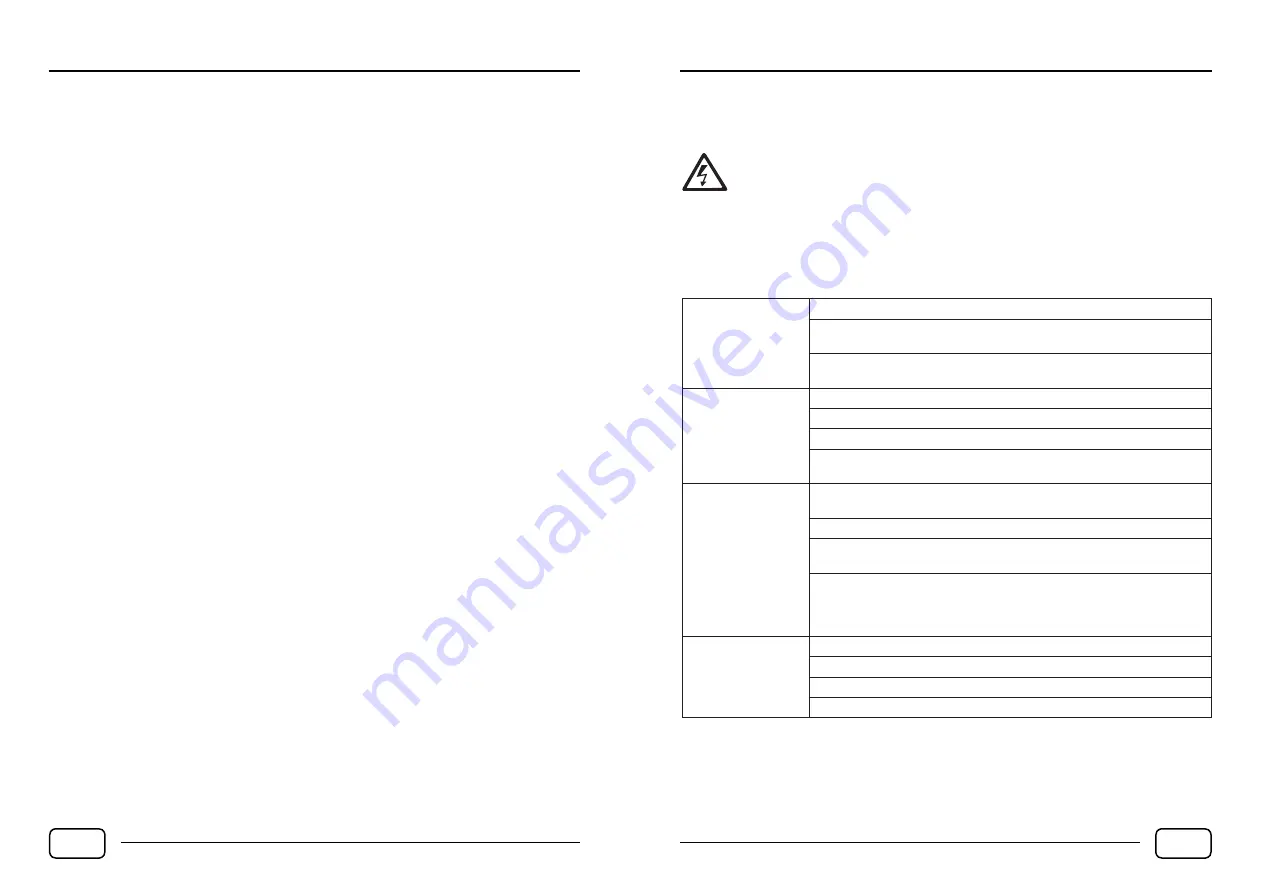
TV OPERATION
By using the PVR function, the user commits to comply with all copyright and property rights attached
to the recorded content and takes legal responsibility. The manufacturer, importer or distributor is not
liable for any damages resulting from copyright infringement and violations of property rights caused
by DVB recording via this TV set.
Due to the large number of USB storage devices introduced to the market, it is not possible to guaran-
tee full support and flawless operation of all USB storage devices. The TV does not support copying,
deleting, moving, renaming, or other file operations except file viewing.
The red button starts the PVR manual recording function. When the function is running, the recording
icon (red circle) appears at the top left of the screen. Press OK to bring up the line with the available
functions. You can play, rewind, or pause the current recording. To stop recording, select „Stop“.
Use the green button to activate the Timeshift function. Press OK to bring up the line with the availa-
ble functions. You can play, rewind, or pause the current time shift. To exit, select „Stop“.
PVR recording can be scheduled by entering an event in the timer or by transferring the event to the
schedule list from the Electronic Program Guide (EPG) menu. For a description of the schedule list
function, see chapter 7.3.6 PVR schedule / records list.
8) Electronic Program Guide (EPG)
EPG is a service provided by your digital broadcasting operator. It informs about broadcasted programs
up to 7 days in advance. The extent and relevance of the information provided in the EPG depends on
the broadcast operator. For the time information to function properly, it is necessary to synchronize
the system time of the TV with the actual local time.
To display the program list table, press the EPG button on the TV remote control. The second way
to call up information about the broadcast is to press the „i“ (information) button several times. The
menu disappears after a few seconds or can be closed by pressing the EXIT button on the TV remote
control.
Program data is transmitted for the entire multiplex (usually 4-10 programs) repeatedly in time inter-
vals. They are loaded in the same order as they are sent. Information is not complete until all data has
been loaded. Select the program and wait a moment, the data will be loaded in. The load rate is deter-
mined by the broadcaster and its bit rate. The more text is transmitted, the longer it usually takes.
If the TV has not received a time stamp for a long time, the internal clock may not match the real
time. This may result in inaccuracies in scheduled actions. To synchronize the TV, turn it on and wait a
moment, it will be performed automatically.
8.1 Other EPG functions
• Use the Info button to view the details of the selected event.
• Use the yellow button to change the menu to the previous day.
• Press the blue button to change the menu to the next day.
• Use the red button to transfer the event to the PVR Timer (Schedule List).
• All time actions must be saved in the schedule and confirmed. If there is a conflict while saving
the schedule, the TV will alert you
.
EN 16
TROUBLESHOOTING
9) Troubleshooting
The following table lists possible problem solutions.
Warning!
If the troubleshooting below does not solve the problem, do not attempt to repair
the TV yourself! Repairs may be carried out only by an authorized service center or
a qualified person! Other actions are in violation of the warranty terms! There is a dan-
gerous voltage present under the TV cover, which can cause personal injury, electric shock, life
hazard, or death. Improper TV handling also creates a risk of fire or other property damage and
the use of the TV is not considered safe!
Contact your dealer or Tipa s.r.o. for service options and information. Alternatively you can visit
www.gosat.com.
The TV does not
turn on
Check the power cord connection.
Unplug the power cord for 60 seconds, then plug it back in and try to switch
on the TV.
Try to turn on the TV via the ON / Menu button located on a control panel
below the display.
No image
or unusual image
Check the antenna cable or video signal source.
Try changing the graphic output settings of the connected device.
Adjust the TV picture settings or reset the settings.
Switch to another channel. There may be a temporary loss of signal
or technical difficulties on the provider‘s side.
No sound,
or low audio volume
Iincrease the TV audio volume. Check that the „MUTE“ function is not
activated. Check the audio settings on the TV and connected devices.
Check the cable lines and connections.
Try switching to another channel. There may be technical difficulties
on the provider‘s side.
Headphones may be connected to the TV. Unplug them and check that the
headphone output is not used. When using a DVI / HDMI adapter, the audio
signal must be transported separately if the source device does not support
audio transmission via DVI.
Sound is OK, but
there is no image, or
the image is unusual
Verify the antenna installation and the quality of signal reception.
Try switching to another program.
Check the graphic output settings of the connected device.
Check the cable lines and connections.
EN 17




































