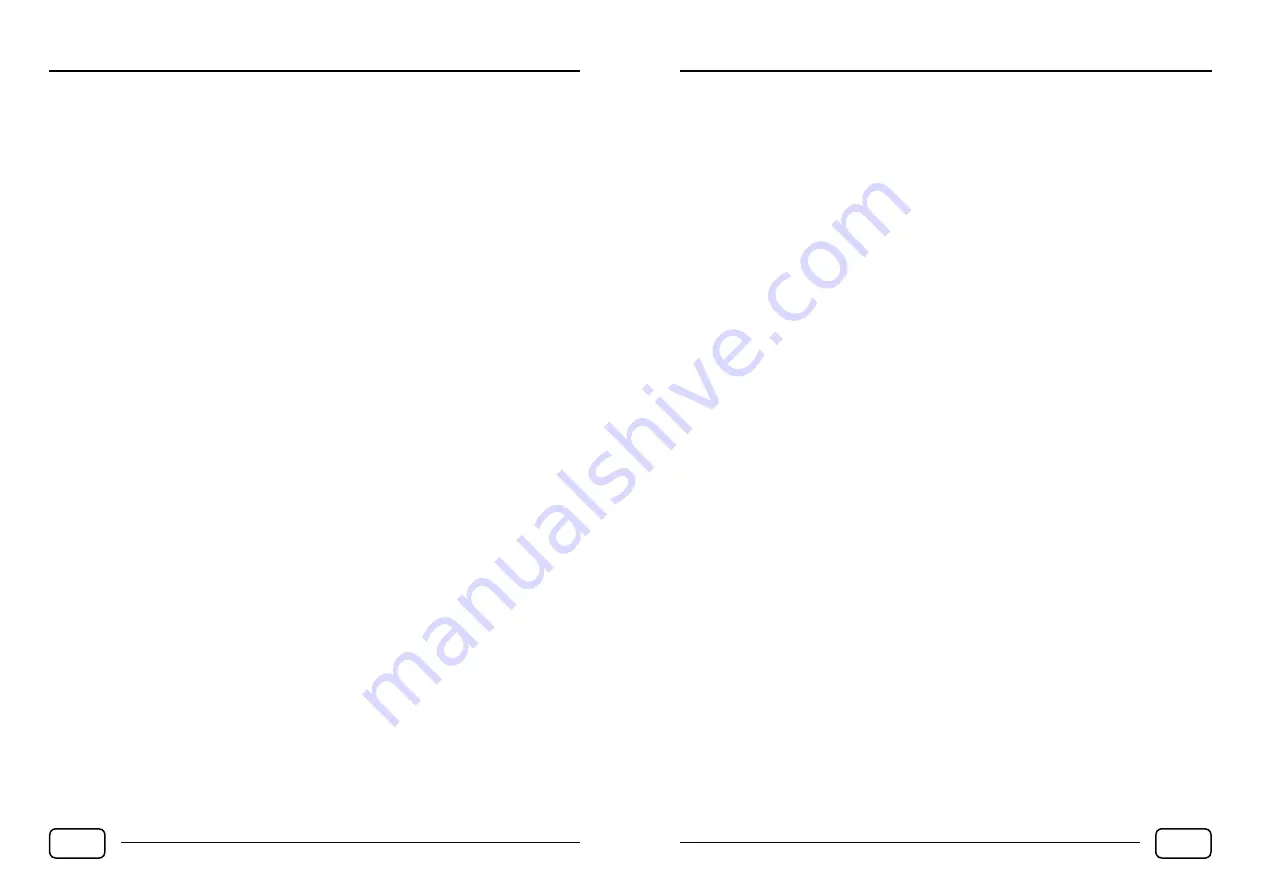
• Use the blue button to edit the highlighted event.
• The red button deletes the selected event or the recorded event.
Notice!
Before using the PVR recording function, please read the important information in a separate chapter
PVR Recording and Timeshift!
6.3.7 Other information in Search menu
•
Signal Information
- overview of the signal information of the currently selected channel.
•
CI Information
- opens the setup and information menu of the conditional access module (CAM)
connected to the TV‘s CI+ slot.
6.4 Clock
•
Time zone
- sets the local time by entering the GMT time zone.
• Correct setting of local time is important for proper operation of EPG information and timer.
•
Off Time
- this function automatically turns off the TV at the set time interval. Use the RIGHT
and LEFT arrows to select the repeat interval, hours and minutes when the TV is turned off. If the
Off Time line is not set to Off, the Sleep Timer is active.
•
On Time
– starts the TV at the set time. In addition to the interval and repetition time, you can
select the tuner mode, the specific channel and the volume when the TV starts. If the value is not
set to Off, the timer is active.
•
Sleep Timer
- switches off the TV once after the selected time.
•
Auto Standby
– the TV will automatically turn off if no user button is pressed during the selected
time.
•
OSD Timer
– the time after which the OSD is exited if the user does not press any buttons
to control the TV.
6.5 System
•
OSD Language
- sets your preferred writing language in the menu of your TV.
•
TT Language
- select the language pack for Teletext.
•
Audio Language
- select the audio language of the received signal, if supported.
•
Subtitle Language
- select a subtitle language.
•
Hearing Impaired
- turns the audio track on or off for the hearing impaired.
•
PVR Settings
– displays a menu to select USB media for PVR recording and Timeshift. You can also
check, format, or set the maximum length of free recording for manual recording. Formatting
erases all data on the USB device!
•
Blue Screen
- the TV will display a blue screen if it does not receive any input signal.
•
Reset
- clears all personal settings and restores the TV to the factory settings.
•
Software Update (USB
) - loads a software update file from a USB storage device.
•
T - Link
- activates the HDMI CEC protocol, which can be used to control multiple devices with one
remote control. However, connected HDMI devices must support HDMI CEC.
SW. Version - displays the current software version installed on the TV.
6.6 Lock
•
System lock
- activates the system lock of the TV and accesses other options. The factory default
password to access this function is 1234.
TV OPERATION
EN 14
•
Change password
- change the system lock password to another. To change the password, enter
the old password, enter the new password, and confirm the new password by entering it again.
We recommend that you note the changed password in this manual.
New password: ________________________________________
•
Channel Lock
- invokes a channel list where you can lock the marked channels with the green
button on the remote control so that they are not accessible to other users.
•
Parental control
- only programs with an age rating lower than the selected age limit will be
accessible to the user via this function.
•
Button lock
- deactivates the control buttons below the TV display
.
7) Media and PVR recording
The TV supports playback of various media files from a USB device.
7.1 Media
To access the USB device, press the SOURCE button and use the navigation cross to navigate to Media.
Here is a USB item with access to the connected device.
The TV supports basic media file formats. If you experience problems playing or viewing files, the file
format, codec used, compression, or any of the file parameters may not be supported. Therefore, full
compatibility with all media files cannot be guaranteed.
Files are sorted into the following categories:
•
Photo
- displays only image files (JPG, JPEG, PNG, BMP). Pictures can be viewed individually or
in slideshow mode by selecting „Play“. While browsing, you can rotate, zoom in or out, or play
music files located on the USB device for viewing. Press the OK button to call up the help and
function line. Press DOWN to hide the function line.
•
Music
- displays only music files (MP3, AAC). You can pause, rewind, or skip to the next track. You
can also set the file list repeat play option. Press the OK button to call up the help and function
line. Press DOWN to hide the function line.
•
Movie
- displays only video files (AVI, MKV, MP4, WMV). Press the OK button to call up the line
with the available functions. You can pause a file, skip to the next file, rewind, set the file list to
play repeatedly, or view file information. Press DOWN to hide the function line.
7.2 PVR recording and Timeshift
Warning!
The TV is equipped with a PVR function designed exclusively for recording free and unencrypted DVB
content for personal use that is not protected by the conditional access system!
Making a record of content protected by a conditional access system or otherwise inaccessible content
in a decoded state may be in violation of applicable laws, may also lead to copyright infringement, or
violate other rights of the content provider! Damage compensation can be enforced by law!
It is forbidden to distribute the records in any way without the permission of the broadcast content
provider!
TV OPERATION
EN 15



















