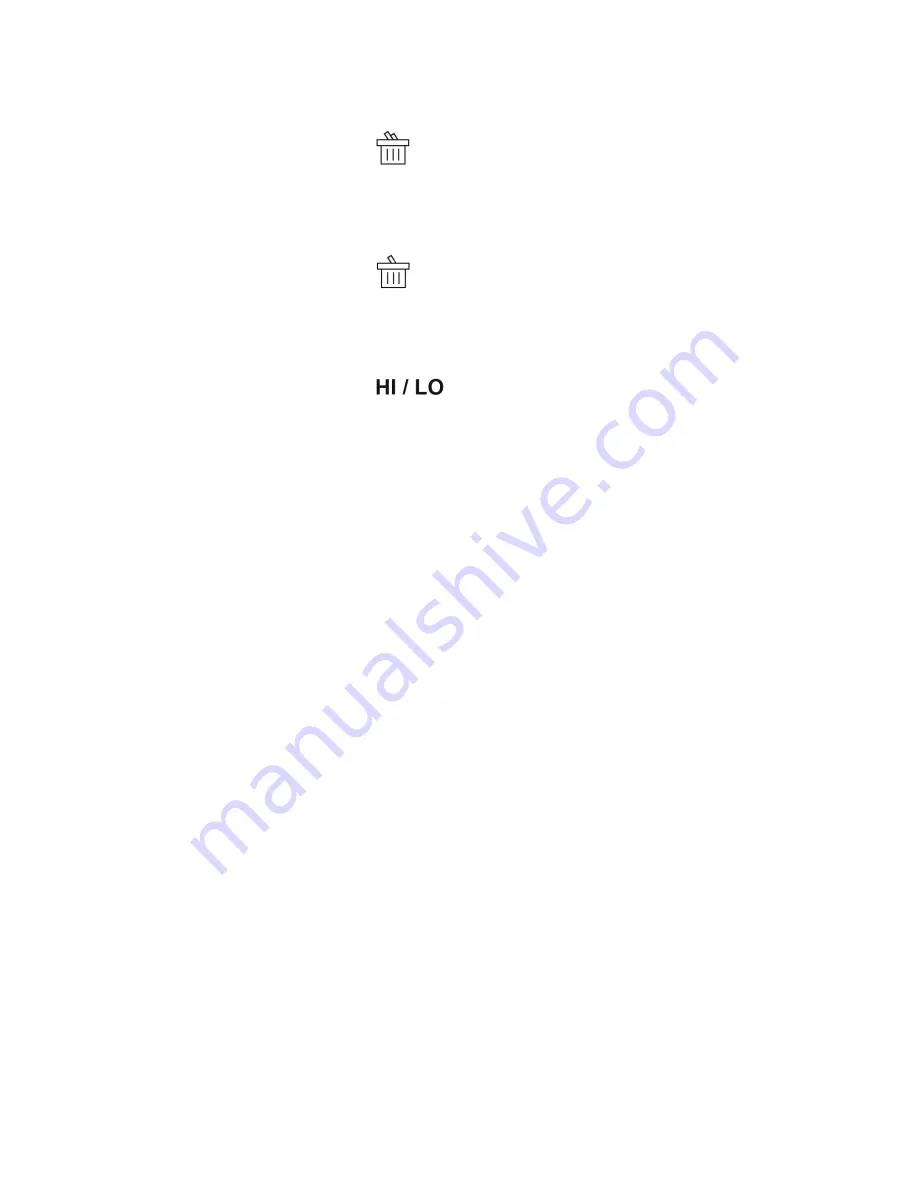
Delete
All
Photos
1.
Press
the
“Mode”
button
until
is
shown
on
the
LCD
display.
2.
Press
the
“Shutter”
button
within
5
seconds.
The
photo
counter
will
flash.
Press
the
“Shutter”
button
again
within
5
seconds
to
delete
all
the
photos
stored
in
the
memory.
Delete
Single
Photo
1.
Press
the
“Mode”
button
until
is
shown
on
the
LCD
display.
2.
Press
the
“Shutter”
button
within
5
seconds
to
delete
the
last
photo
taken.
Photo
Resolution
NOTE:
The
resolution
status
will
always
show
on
the
LCD
display
as
“HI”
or
“LO”.
1.
Press
the
“Mode”
button
until
is
shown
on
the
LCD
display.
2.
Press
the
“Shutter”
button
once
to
switch
from
“HI”
Resolution
to
“LO”
Resolution
(or
from
“LO”
back
to
“HI”).
3.
HI
Resolution:
640x480
pixels.
4.
LO
Resolution:
320x240
pixels.
Photo
Compression
NOTE:
Photos
stored
in
the
memory
can
either
be
saved
with
“Hd”
or
“Ld”
compression.
The
higher
the
compression,
the
more
photos
you
can
take
before
filling
up
the
memory.
1.
Press
the
“Mode”
button
until
“Hd”
is
shown
on
the
LCD
display.
2.
Press
the
“Shutter”
button
once
to
switch
from
“Ld”
to
“Hd”
compression.
3.
To
switch
from
“Hd”
back
to
“Ld”
compression,
press
the
“Mode”
button
until
“Ld”
is
shown
on
the
LCD
display.
Press
the
“Shutter”
button
once
to
switch
from
“Hd”
to
“Ld”.
How
Many
Photos
Can
I
Store
on
the
Camera?
NOTE:
The
number
of
photos
the
camera
can
store
before
the
memory
is
full
depends
on
which
resolution
(HI
or
LO)
and
which
compression
(Hd
or
Ld)
you
are
using.
HI
Resolution
(640x480
pixels)
and
Hd
Compression:
76
photos
HI
Resolution
(640x480
pixels)
and
Ld
Compression:
25
photos
LO
Resolution
(320x240
pixels)
and
Hd
Compression:
274
photos
LO
Resolution
(320x240
pixels)
and
Ld
Compression:
100
photos
Flash
Frequency
1.
Please
keep
the
frequency
of
the
camera
flash
in
line
with
that
of
the
natural
light
in
the
room.
2.
Normally,
the
United
States
uses
60Hz
fluorescent
lamp
frequency,
so
US
users
should
use
“60”.
Japan
and
Europe
use
50Hz,
so
Japanese
and
European
users
should
set
the
camera
to
“50”.
3.
Press
the
“Mode”
button
until
“60”
is
shown
on
the
LCD
display.
4.
Press
the
“Shutter”
button
once
to
switch
from
“50”
to
“60”
hertz
frequency.
5.
To
switch
from
“60”
back
to
“50”
hertz
frequency,
press
the
“Mode”
button
until
“50”
is
shown
on
the
LCD
display.
Press
the
“Shutter”
button
once
to
switch
from
“60”
back
to
“50”.
NOTE:
If
the
wrong
frequency
is
selected,
line
bending
may
occur
in
photos
or
videos.



























