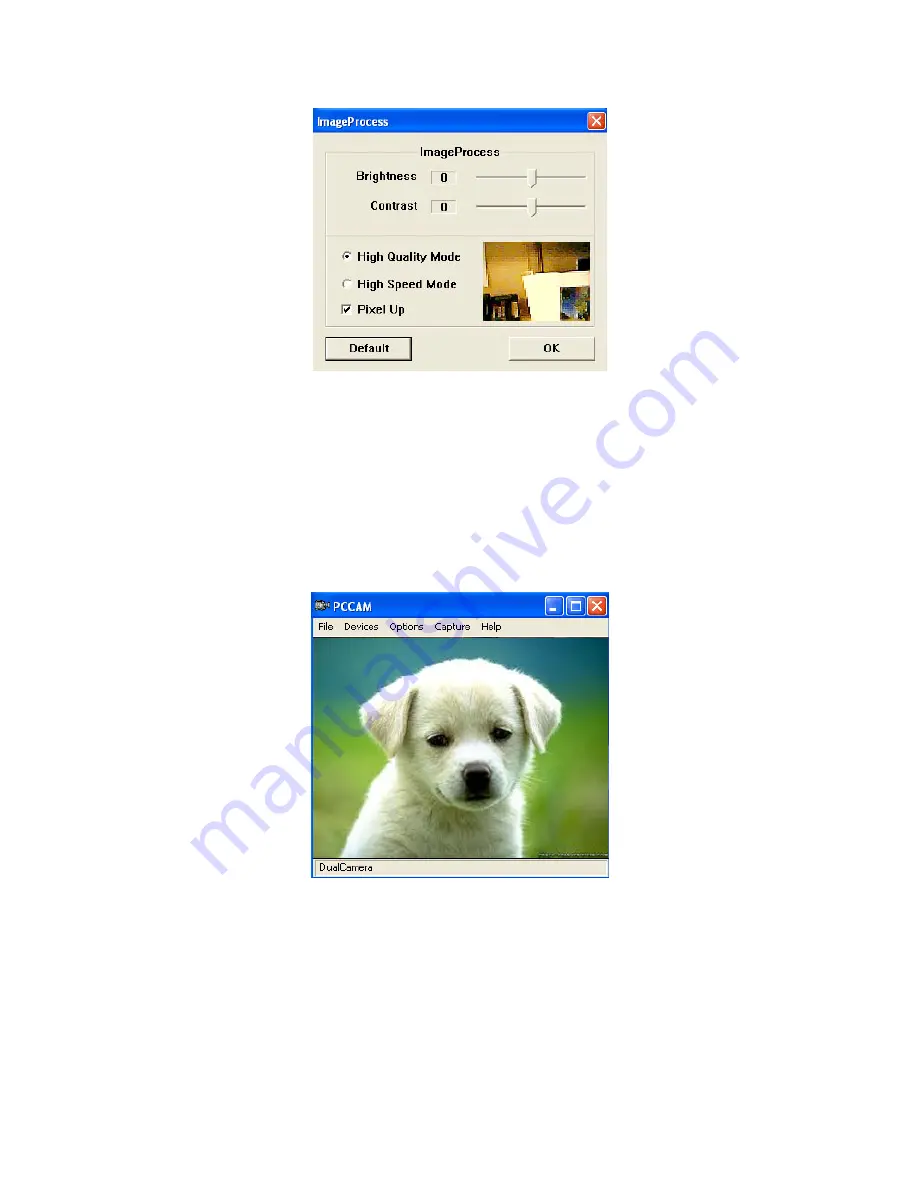
PC
Camera
1.
Use
the
supplied
USB
cable
to
connect
the
computer
to
the
digital
camera.
The
camera
will
make
a
beep
sound
indicating
the
connection
is
working
properly.
2.
Browse
to
the
“My
Computer”
folder
and
open
the
“My
DSC2”
folder.
Next,
open
up
the
“PCCam”
program.
3.
The
following
interface
will
appear:
4.
The
camera
is
now
an
active
PC
Cam.
Navigate
to
the
“Capture”
setting
and
choose
“Start
Capture”
to
begin
recording
a
video
file.
The
program
will
ask
you
to
designate
a
place
to
save
the
video
file,
and
file
size.
Navigate
to
“Capture”
and
choose
“Stop
Capture”
to
finish
recording.









