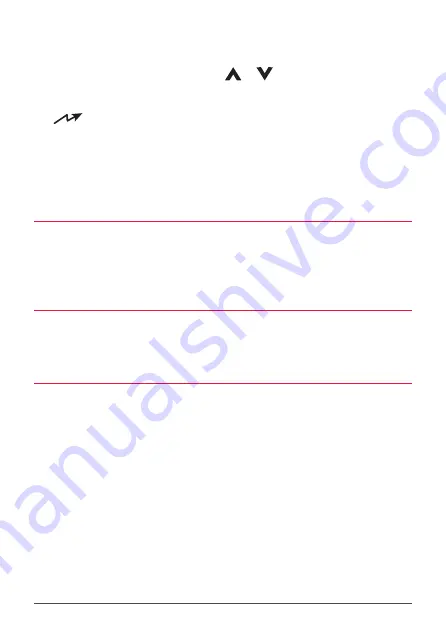
XRS-330C
36
or BACK to step back to the previous digit position.
5.
Repeat until the first 4 digits have been entered. At the
last digit use the
or
keys to select ‘A’.
6.
Hold
MENU [HLD:CALL]
to send.
The
icon will be display as the SelCall is transmitted.
NOTE
: Where your radio allows it, programming Group Calls for 100 radios is
identical except that you will need to select ‘A’ for the last two digits (e.g. 123AA).
For 1000 radios you will need to select ’A’ for last three digits (e.g. 12AAA).
CALL ACKNOWLEDGE IN GROUP MODE
There is no Call Acknowledge when sending Group Calls. This is to prevent all the
radios in your group from trying to respond to your SelCall transmission at the
same time.
STORING GROUP CALL IDENTS
Group Call Idents can be stored in memory in the same way as a standard SelCall
Ident.
RECEIVING GROUP CALLS
Receiving a Group Call is identical to receiving a normal SelCall except that the
alarm sound is a LOW tone beep instead of the normal High tone beep. The
caller’s name and number is displayed in the usual way.






























