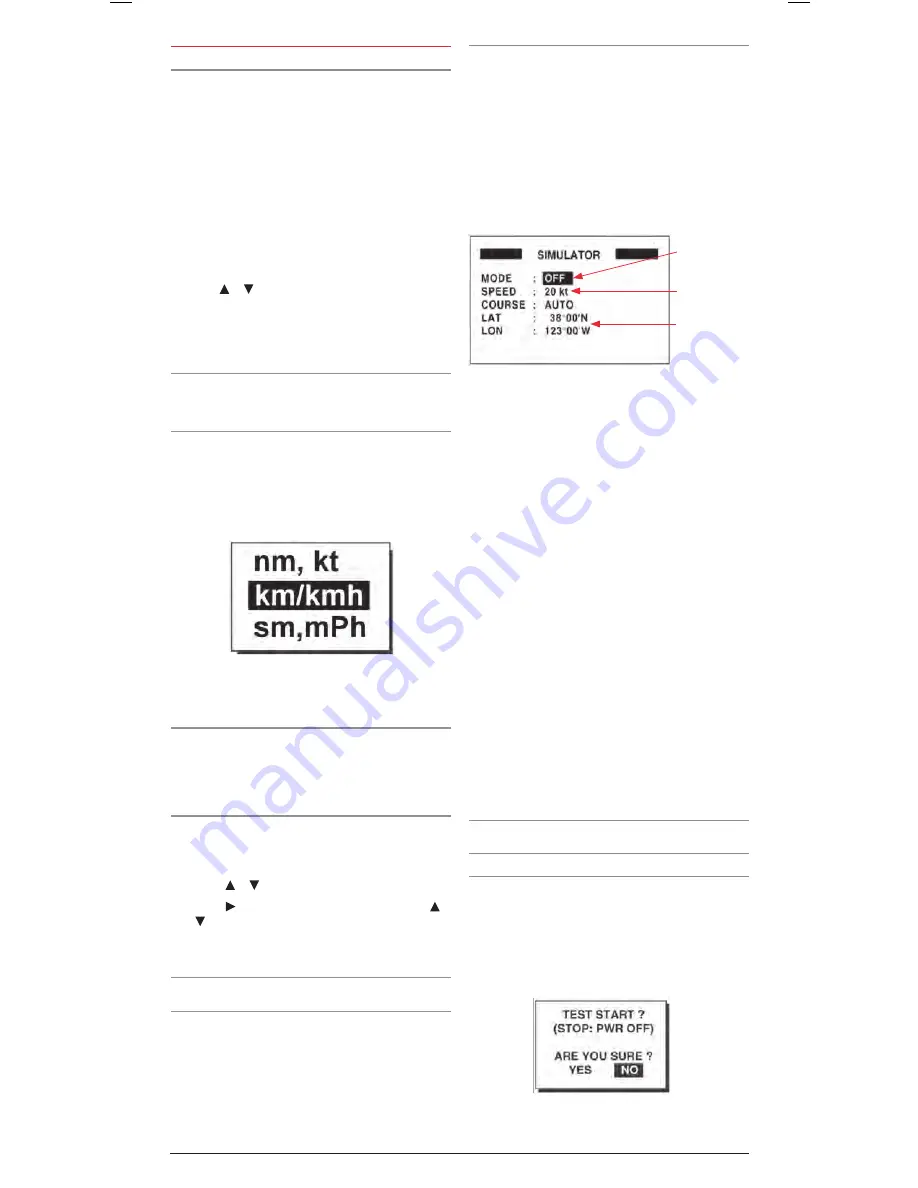
PAGE 20
INSTRUCTION MANUAL
GP450X
sys sEtuP
language
Your GP450X supports the following languages;
• English
• French
• Spanish
• Italian
• Chinese
To change the language setting;
1 . From the main menu, select
sys sEtuP
and then press the
ENt
key .
2 . Select the
laNGuaGE
field and press the
ENt
key .
3 . Use the or keys to select the required language then
press the
ENt
key .
4 . Press the
mENu
key twice to return to the
navigation screen .
units of measurement
Distance and Speed can be displayed in Nautical Miles/Knots,
kilometres/kilometres per hour or statute miles/miles per hour .
to change the settings
1 . From the main menu select
sys sEtuP
and press the
ENt
key .
2 . Select the
uNIts
field and press the
ENt
key .
3 . Choose the distance/speed combination required and press
the
ENt
key .
4 . Press the
mENu
key twice to return to the
navigation screen .
time difference (local time), time format
The GPS system uses the international time standard UTC
based at Greenwich in England . To display local time you need
to apply a time offset to the GPS time . Your GP450X can also
display time in 12 or 24 hour format .
to set local time
1 . From the main menu select
sys sEtuP
and press the
ENt
key
2 . Select the
tImE dIff
field and press the
ENt
key .
3 . Press the or keys to change the first character to
+
or
–
.
4 . Press the key to move the cursor to the right . Use the
or keys to change the value of the time offset to suit your
local area .
e.g. for sydney the offset would be set to + 10:00.
NotE:
During Daylight Savings time add 1 hour to the normal
time offset .
5 . When finished press the
ENt
key .
6 . The
tImE dIsP
is highlighted . Press the
ENt
key .
7 . Choose
12 hour
or
24 hour
and press the
ENt
key .
8 . Press the
mENu
key twice to return to the navigation screen
simulator
To practice with your
GP450X
you can select the Simulator
mode . This mode provides a simulated operation allowing the
unit to function as if it were calculating positions and moving
around . All controls will operate normally and you can create
Waypoints and follow routes to their destinations .
1 . From the main menu select
sys sEtuP
and press the
ENt
key
2 . Select
sImulator
and press the
ENt
key .
3 . Select the
modE
field and press the
ENt
key .
4 . Choose
oN
and press the
ENt
key . The simulation mode is
now active .
5 . Select the
sPEEd
field and press the
ENt
key
6 . Use the cursor keys to enter a speed that you would like the
unit to simulate while following routes . Press the
ENt
key
when done .
7 . Select the
coursE
field and press the
ENt
key .
8 . Choose
auto
or
maN
and press the
ENt
key .
To automatically simulate routes to chosen destinations you
should select
auto
.
9 . Select
lat
and press the
ENt
key .
10 . Use the cursor keys to enter the latitude of your simulation
starting position and press the
ENt
key .
11 . Select
loN
and press the
ENt
key .
12 . Use the cursor keys to enter the longitude of your simulation
starting position and press the
ENt
key .
13 . Press the
mENu
key twice to return to the
navigation screen .
Press the
dIsP
key repeatedly until the Plotter screen is
displayed .
sIm
appears in the upper left of the display when the
simulator is active .
To turn off the simulator, set the simulator
modE
in step
3
to
off
.
Note
the simulator mode will be also be turned off
automatically when the unit is switched off .
diagnostics
The diagnostic test checks
rom
,
ram
, data port, beacon
receiver, battery,
rtc,
keyboard and
lcd
for proper operation .
1 . From the main menu select
sys sEtuP
and press the
ENt
key .
2 . Choose
tEst
and press the
ENt
key . You will be asked if you
are ready to start the test .
3 . Select
yEs
and press the
ENt
key to start the test .
Turns Simulator
ON or OFF .
Sets Simulation
Speed .
Sets Simulation
Starting Position .



























